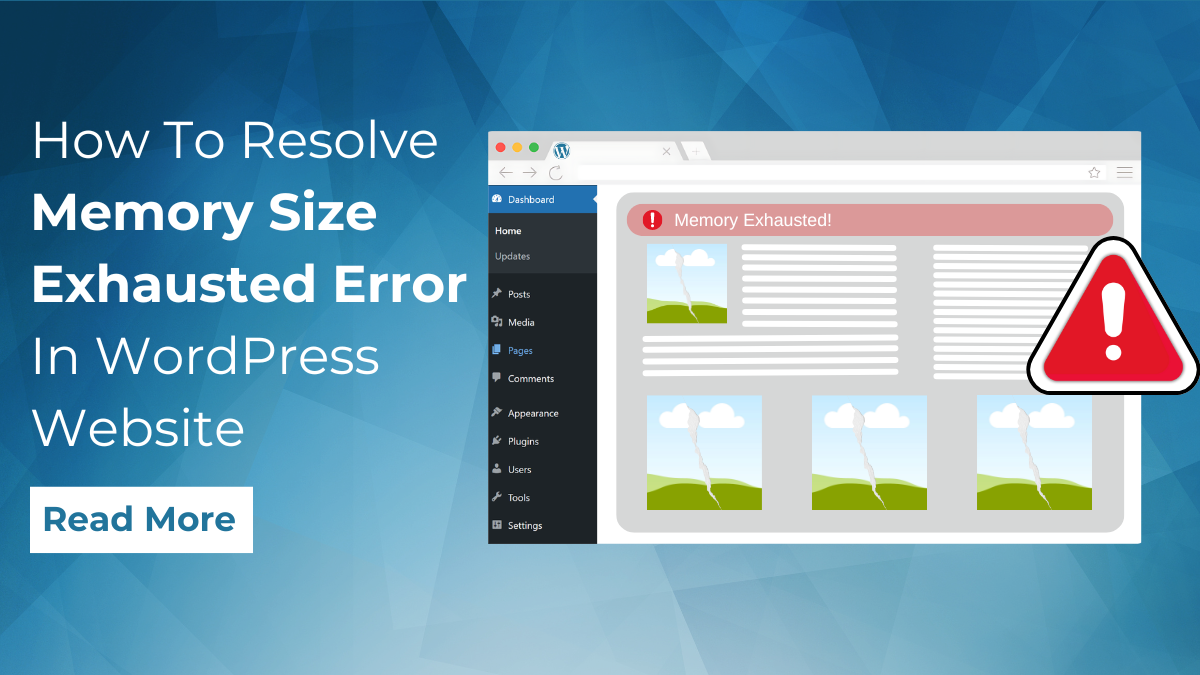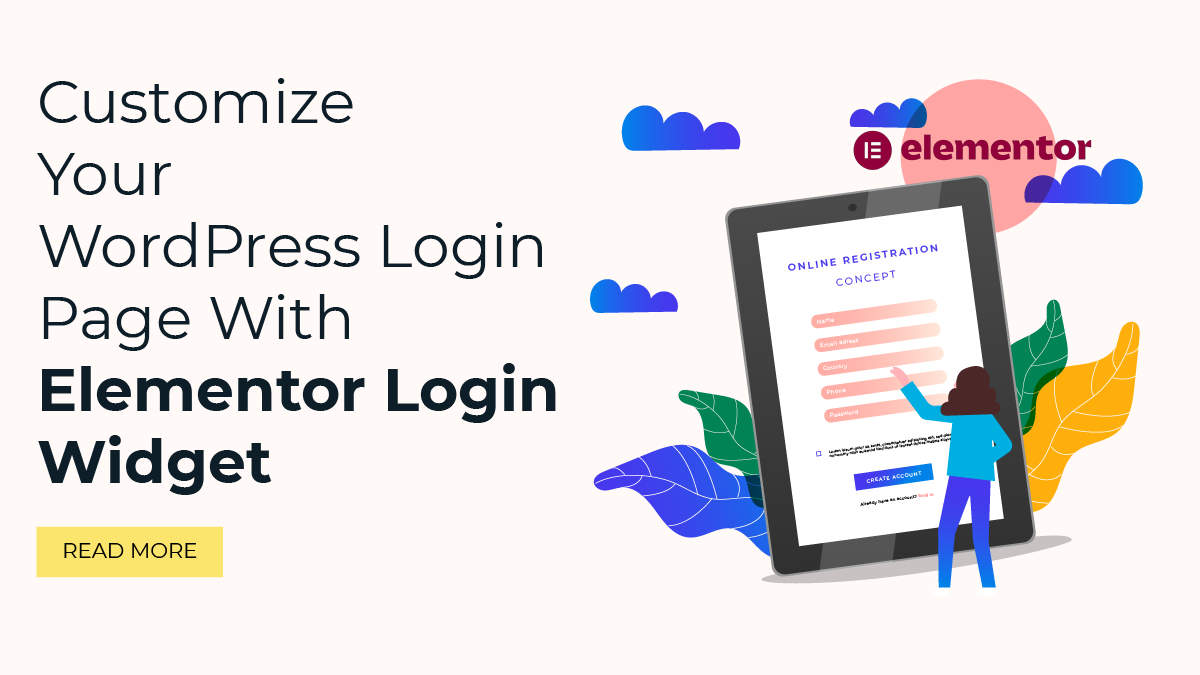Is your WordPress website throwing a "memory size exhausted" error, disrupting its functionality and performance? You're not alone. This frustrating issue often arises when your website consumes more memory than allocated, hindering its ability to operate smoothly. However, fear not, as there are effective solutions to overcome this hurdle and restore your site's functionality.
In this blog, we'll delve into the root causes of the memory size exhausted error in WordPress websites and provide practical steps to resolve it. From identifying memory-hungry plugins and Premium WordPress themes to optimizing your site's configuration, we'll cover various troubleshooting techniques to pinpoint and address the issue.
Moreover, we'll explore advanced methods to increase your website's memory limit, ensuring it can handle increased traffic and resource-intensive tasks without breaking a sweat. Whether you're a beginner or an experienced WordPress user, this guide offers valuable insights and actionable advice to help you tackle memory-related issues head-on.
So, let’s say goodbye to frustrating error messages and hello to a seamless user experience for your visitors.
What Exactly Is Memory Size Exhausted Error In WordPress?
The memory size exhausted error in WordPress is a common issue encountered by website owners and developers, often causing frustration and disruption to the normal operation of the site. At its core, this error occurs when a WordPress website consumes more memory than the limit allocated to it, resulting in the depletion of available memory resources and the inability to execute certain functions or processes effectively.
When a WordPress website runs, it requires memory (RAM) to perform various tasks such as loading plugins, themes, executing scripts, processing database queries, and handling user requests. Each of these tasks consumes a certain amount of memory, and if the cumulative usage exceeds the memory limit set for the website, the memory size exhausted error is triggered.
This error manifests itself in different ways depending on the specific task or process that exceeds the memory limit. In some cases, you may be faced with a white screen of death (WSOD), where the entire website becomes unavailable, or you may see an error message such as "Fatal error: Allowed memory size exhausted" or "PHP Fatal error: Out of memory”.
Understanding the root causes of the memory size exhausted error is crucial for effectively diagnosing and resolving the issue.
Root Causes Of the Memory Size Exhausted Error In WordPress Websites
The memory size exhausted error in WordPress websites can stem from various root causes, each contributing to the depletion of available memory resources. Understanding these root causes is crucial for effectively diagnosing and resolving the issue. Here are the primary factors contributing to memory size exhausted errors in WordPress websites:
- Inefficient Plugins and Themes: Poorly coded or resource-intensive plugins and themes are one of the leading causes of memory size exhausted errors. These plugins and themes may execute processes that require large amounts of memory or create memory leaks, gradually depleting the available memory resources. It's essential to audit and optimize the plugins and themes used on your WordPress website to minimize memory consumption.
- High Website Traffic: Websites experiencing a surge in traffic may encounter memory size exhausted errors, especially if the server resources are not adequately provisioned to handle the increased load. A sudden influx of visitors can overwhelm the server, causing it to allocate more memory to process incoming requests. Ensuring that your hosting environment can scale to accommodate high traffic volumes is crucial for preventing memory-related issues.
- Large Database Queries: WordPress websites rely heavily on database queries to retrieve and display content dynamically. However, poorly optimized database queries or queries that fetch a large amount of data can strain the server's memory resources. Plugins or themes that execute complex database queries without proper indexing or caching mechanisms can contribute to memory exhaustion. Optimizing database queries and implementing caching strategies can help alleviate this issue.
- Insufficient PHP Memory Limit: PHP, the programming language in which WordPress is built, imposes a memory limit to prevent scripts from consuming excessive resources and causing server instability. By default, the PHP memory limit is set to a relatively conservative value, which may not be sufficient for some WordPress websites, especially those running resource-intensive plugins or themes. Increasing the PHP memory limit in the server configuration can help mitigate memory size exhausted errors.
- Server Configuration Issues: Misconfigured server settings, such as low memory limits or restrictive resource allocation, can exacerbate memory-related issues in WordPress websites. Server environments lacking proper caching mechanisms or failing to efficiently manage memory resources may experience frequent memory exhaustion errors. Ensuring that the server configuration is optimized for WordPress hosting and adequately provisioned to handle the website's resource requirements is essential for preventing such issues.
- Memory Leaks: Memory leaks occur when a script or process fails to release allocated memory after it has finished executing. Over time, these unreleased memory allocations accumulate, gradually depleting the available memory resources and eventually leading to memory exhaustion. Memory leaks can be caused by various factors, including poorly coded plugins, inefficient database queries, or programming common WordPress errors. Identifying and fixing memory leaks is crucial for maintaining optimal memory usage.
- Excessive Object Caching: Object caching is a technique used to store frequently accessed data in memory for faster retrieval, reducing the need to query the database repeatedly. While object caching can improve the performance of a WordPress website, excessive caching can also consume a significant amount of memory, especially if the cache is not properly managed or cleared regularly. Monitoring and optimizing object caching settings can help prevent memory size exhausted errors.
Addressing these root causes through efficient plugin and theme management, optimizing database queries, adjusting PHP memory limits, configuring servers properly, fixing memory leaks, and managing object caching can help mitigate memory size exhausted errors in WordPress websites. Now let's see how to do all of these all.
How To Resolve Memory Size Exhausted Error In WordPress?
Resolving the memory size exhausted error in WordPress requires a systematic approach that addresses various factors contributing to memory depletion. By identifying and mitigating these issues, website owners and developers can restore their websites' functionality and prevent future occurrences of the error. Here's a detailed guide on how to resolve memory size exhausted errors in WordPress:
Identify The Cause:

The initial step in resolving the memory size exhausted error in WordPress is to meticulously identify its root cause. As previously discussed, various factors can contribute to this issue, including inefficient plugins and themes, high website traffic, large database queries, insufficient PHP memory limit, server configuration issues, memory leaks, and excessive object caching. To pinpoint the specific factor responsible for memory exhaustion, several approaches can be adopted.
Firstly, utilizing debugging tools such as WP_DEBUG and WP_DEBUG_LOG facilitates the capture of error messages and logs, providing valuable insights into the underlying problem. Additionally, a thorough analysis of error logs, server logs, and PHP error logs enables the identification of specific error messages associated with memory exhaustion. Monitoring server resources through tools like New Relic, Plesk, or cPanel aids in detecting spikes in memory usage, shedding light on potential causes of the error. Moreover, employing plugins like Query Monitor proves beneficial in identifying slow database queries and pinpointing plugins consuming excessive memory.
By meticulously scrutinizing these factors and employing appropriate diagnostic tools, website owners and developers can effectively identify the root cause of memory size exhausted errors in WordPress, laying the groundwork for successful resolution.
Update Plugins And Themes:

Updating WordPress plugins and themes is a crucial step in resolving memory size exhausted errors in WordPress. Outdated or poorly coded plugins and themes can significantly impact website performance and contribute to memory-related issues. Therefore, it's essential to ensure that all installed plugins and themes are up-to-date to leverage performance optimizations and bug fixes. Additionally, consider replacing resource-intensive plugins or themes with lightweight alternatives that consume less memory and are better optimized for performance.
To update plugins and themes, navigate to the "Plugins" and "Themes" sections in the WordPress dashboard. Check for available updates for installed plugins and themes. WordPress will display a notification next to plugins and themes that have updates available. Click on the "Update Now" button to update individual plugins or themes, or select multiple items and choose the "Update Plugins" or "Update Themes" option to update them all at once.
After updating plugins and themes, it's essential to test website functionality to ensure compatibility and verify that the memory size exhausted error has been resolved. If certain plugins or themes continue to cause memory issues, consider deactivating and replacing them with lightweight alternatives that better suit your website's requirements and consume fewer resources. By keeping plugins and themes updated and opting for optimized alternatives, you can mitigate memory-related issues and improve the overall performance and stability of your WordPress website. For more brief over this topic you can also visit our blog on WordPress theme issues with solutions.
Optimize Database Queries:

Optimizing database queries is a crucial step in resolving memory size exhausted errors in WordPress, as it can significantly reduce memory consumption and enhance website performance. Utilizing tools like the Query Monitor plugin is instrumental in this process, as it allows users to identify slow or inefficient queries that may be contributing to memory depletion. By navigating to the "Queries by Component" section within the plugin, users can pinpoint problematic queries and proceed to optimize them for better efficiency. This optimization can involve various techniques, including adding indexes to speed up data retrieval, limiting the retrieval of unnecessary data to minimize strain on server resources, and optimizing complex joins to streamline query execution.
Additionally, employing query caching can further optimize database performance by storing frequently accessed data in memory for faster retrieval. Indexing and caching techniques help reduce the need for repetitive and resource-intensive database operations, thereby alleviating memory pressure on the server.
Furthermore, considering the use of caching plugins like WP-Optimize can aid in database optimization and cleanup, ensuring that the database remains lean and efficient. By diligently following these steps to optimize database queries, WordPress website owners can effectively mitigate memory-related issues and improve overall site performance.
Increase PHP Memory Limit:

Increasing the PHP memory limit is a crucial step in resolving memory size exhausted errors in WordPress, particularly for websites running resource-intensive plugins or themes. To adjust the PHP memory limit, you can modify the wp-config.php file or the php.ini file on your server. Alternatively, you can also make changes via the .htaccess file or seek assistance from your hosting provider.
To increase the PHP memory limit through the wp-config.php file, start by accessing your WordPress site files via FTP or cPanel File Manager. Ensure that your WordPress installation has the wp-config.php file located in its root directory. Open the file for editing and add the following line of code just before the "/* That's all, stop editing! Happy blogging. */" line:
define('WP_MEMORY_LIMIT', '256M');
Replace '256M' with your desired memory limit, such as '512M' for 512 megabytes. Make sure the changes are saved and upload the modified wp-config.php file to your server again. This adjustment will increase the PHP memory limit for your WordPress site, allowing it to better handle memory-intensive tasks and reduce the likelihood of encountering memory size exhausted errors.
Configure Server Settings:

To resolve memory size exhausted errors in WordPress, configuring server settings is crucial step to ensure your server can adequately handle the memory requirements of your website. Begin by accessing your hosting control panel, such as cPanel or Plesk, or using a custom dashboard provided by your hosting provider. Navigate to the PHP Settings or PHP Configuration section, where you can adjust various parameters to optimize server performance. Focus on increasing the PHP memory limit, which dictates the maximum amount of memory PHP scripts can use. Additionally, consider adjusting settings such as max_execution_time and max_input_vars to prevent script timeouts and handle input data efficiently.
Increasing the PHP memory limit can be done by modifying the php.ini file or using the hosting control panel interface. Ensure to set a value that accommodates the memory requirements of your WordPress website, taking into account factors like the size of your database, the complexity of plugins and themes, and the expected traffic volume. After making changes, save the modifications and restart the web server if necessary to apply the new WordPress settings effectively.
Furthermore, if your website continues to experience memory exhaustion issues despite adjusting server settings, consider upgrading to a higher-tier hosting plan or migrating to a managed hosting provider specializing in WordPress. Managed hosting services often offer optimized server environments tailored to WordPress, providing better performance, scalability, and support to ensure smooth operation and mitigate memory-related errors effectively.
Fix Memory Leaks:

To address memory leaks and prevent memory size exhausted errors in WordPress, it's crucial to meticulously identify and fix any memory management inefficiencies within your codebase. Begin by utilizing powerful debugging tools like Xdebug or PHP Memory Profiler to conduct a comprehensive analysis of memory usage. These tools offer insights into memory allocation and usage patterns, helping pinpoint potential memory leaks.
Next, meticulously review the code of installed plugins and themes for any inefficient memory management practices. Pay particular attention to instances of excessive object instantiation, circular references, or unclosed resources, as these are common culprits for memory leaks in WordPress. Identify areas where memory resources are not being released properly after use.
Once potential memory leaks are identified, implement proper memory cleanup routines and refactor the code to eliminate these leaks. This may involve releasing unused memory resources, optimizing data structures, or restructuring code to improve memory efficiency. By systematically addressing memory leaks and optimizing resource usage, you can significantly reduce the risk of memory size exhausted errors and ensure the smooth operation of your WordPress website.
Manage Object Caching:

Managing object caching is a crucial step in resolving memory size exhausted errors in WordPress. Object caching enhances website performance by storing frequently accessed data in memory, reducing the need for repeated database queries. However, excessive caching can strain memory resources, particularly on websites with limited resources. To effectively manage object caching, it's essential to follow these steps:
Firstly, install and activate a caching plugin such as WP Super Cache or W3 Total Cache. These are one of the best WordPress cache plugins and also these plugins provide robust features for configuring and managing object caching settings. Next, configure the object caching settings within the caching plugin to utilize memory caching solutions like Memcached or Redis. These solutions offer efficient memory storage and retrieval mechanisms, optimizing website performance.
Set appropriate cache expiration policies to ensure that cached data remains relevant and up-to-date. Regularly clearing expired cache entries helps free up memory resources and prevent memory exhaustion.
Monitor cache usage using the caching plugin's built-in monitoring tools or third-party monitoring services. Keep an eye on cache utilization metrics and adjust caching settings as needed to optimize memory utilization and maintain optimal website performance. By effectively managing object caching, website owners can mitigate memory-related issues and ensure smooth operation of their WordPress websites, enhancing user experience and performance. Clearing WordPress cache is much more important than we think and to do that you need a deep knowledge of how to clear cache in WordPress.
Monitor And Maintain:
Once you've resolved the memory size exhausted error, it's crucial to establish a robust monitoring and maintenance routine to prevent recurrence and ensure the continued smooth operation of your WordPress website. Monitoring your website regularly allows you to stay proactive and catch any signs of memory-related issues early on. Utilize monitoring tools like UptimeRobot or Pingdom to track website uptime and performance metrics, enabling you to identify any anomalies promptly. Additionally, employ server monitoring services such as New Relic or Server Density to monitor server resources and performance metrics like CPU usage, memory utilization, and disk space.
Regularly reviewing error logs, server logs, and performance reports provides valuable insights into the health and performance of your website. Keep an eye out for any recurring memory-related issues or performance bottlenecks that may arise. Furthermore, performing routine maintenance tasks is essential for keeping your website optimized and secure. Regularly update plugins, themes, and WordPress core to ensure compatibility, security patches, and performance improvements. Implement best practices for website optimization, such as minimizing HTTP requests, optimizing images, and leveraging browser caching, to reduce memory usage and improve overall performance. Finally, optimize database tables and clean up unnecessary files and resources to keep your website running efficiently.
By following these detailed steps and implementing practical solutions, you can effectively resolve memory size exhausted errors in WordPress and ensure optimal performance and stability for your website.
Conclusion
In conclusion, addressing the memory size exhausted error in WordPress requires a systematic approach that tackles various root causes contributing to memory depletion. By understanding the nature of the error, identifying its underlying causes, and implementing targeted solutions, website owners and developers can effectively resolve the issue and restore their websites' functionality and performance. Whether it's optimizing plugins and themes, optimizing database queries, adjusting PHP memory limits, configuring server settings, fixing memory leaks, managing object caching, or implementing routine maintenance practices, taking proactive measures is key to preventing recurrence of the error.
By following the strategies outlined in this guide, you can mitigate memory-related issues and ensure a seamless user experience for your WordPress website visitors. Remember, staying vigilant and staying ahead of potential memory-related challenges is crucial for maintaining the health and stability of your WordPress website in the long run. Wouldn't it be amazing to have a website with that is equipped with a premium theme that has minimal content that to with best functionalities then, WP Elemento is the one stop solution for all your problems related to memory exhaust.
Premium WordPress themes that are provided by WP Elemento is magnificent, they are tailored to meet your expectations and are fully customizable. Moreover if you are a developer or a Web Developing Agency and need Premium WordPress Themes now and then, you can also go for the WordPress Theme Bundle where you can get 50+ WordPress themes that you can use for multiple Sites in a single package.