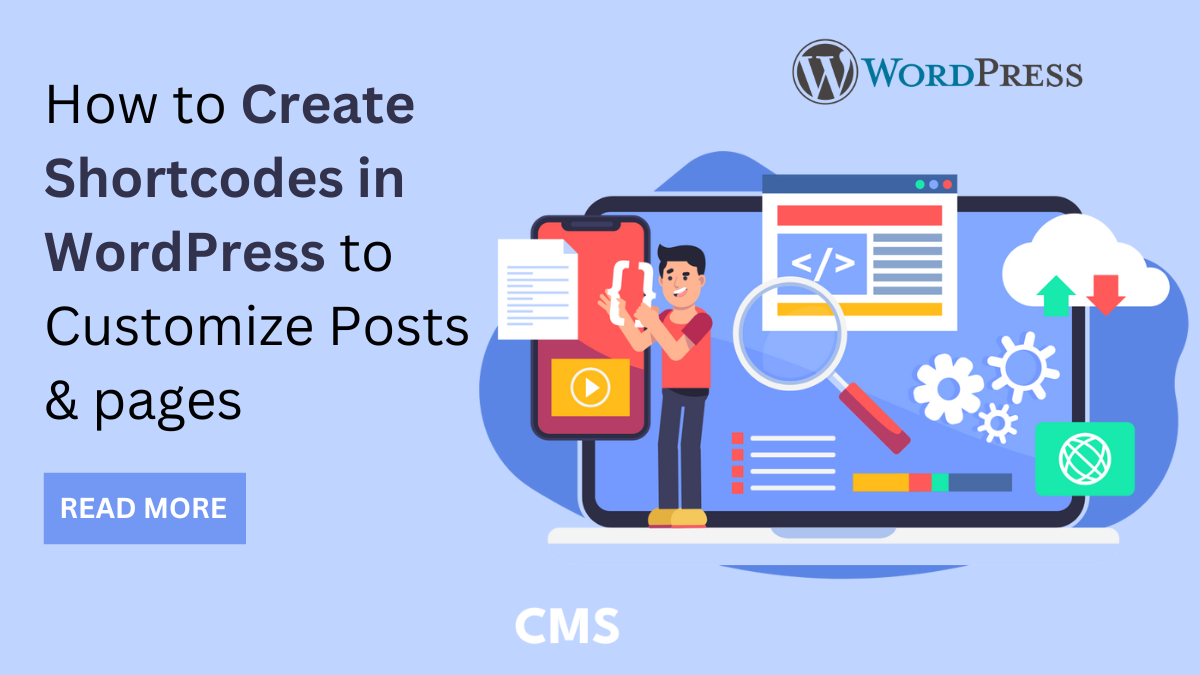Creating redirects in WordPress is essential for maintaining a seamless user experience and preserving your website's SEO value. Whether you're restructuring your site, moving content, or deleting pages, redirects help ensure visitors and search engines find what they're looking for without encountering frustrating 404 errors. One of the most efficient ways to manage redirects in WordPress is by using the Yoast SEO plugin.
Yoast SEO is a powerful tool known for its comprehensive SEO features, and its redirect manager is no exception. This user-friendly feature allows you to easily set up and manage redirects, ensuring your site remains optimized and user-friendly. In this blog, we'll walk you through the process of creating redirects in WordPress using Yoast SEO, from installation and setup to advanced tips for managing your redirects efficiently. Whether you're a webmaster or a WordPress beginner, this step-by-step tutorial will help you understand the importance of redirects and how to implement them effectively using Yoast SEO.
So, Let's Start.
What exactly is Redirects in WordPress?

Redirects in WordPress refer to the process of forwarding one URL to another. This mechanism is crucial for maintaining the integrity of a website's structure and ensuring users and search engines can access content effectively. When a visitor or a search engine tries to access a URL that has been redirected, they are automatically sent to a different URL specified by the website owner. Redirects are typically implemented for several reasons, including when content is moved, pages are deleted, or URLs are changed to improve SEO or user experience.
There are several types of redirects commonly used in WordPress:
There are several types of redirects in WordPress commonly used, each serving specific purposes based on the nature of the URL change:
- 301 Redirect (Permanent Redirect): This type of redirect informs both browsers and search engines that the requested content has permanently moved to a new URL. It is crucial for maintaining SEO value as it transfers ranking power, such as backlinks and authority, from the old URL to the new one. Website owners typically use 301 redirects when restructuring their site, updating permalinks, or consolidating content.
- 302 Redirect (Temporary Redirect): Unlike the 301 redirect, a 302 redirect signals that the move is temporary. It instructs search engines to keep indexing the original URL while directing users to a temporary new location. This type of redirect is useful when content is temporarily moved, such as during maintenance or when testing new pages, and you plan to revert to the original URL in the future.
- 307 Redirect (Temporary Redirect - HTTP 1.1 Only): Similar to the 302 redirect, the 307 redirect is specific to HTTP 1.1 protocol and is used for indicating temporary moves. It functions similarly to a 302 redirect but adheres strictly to HTTP 1.1 standards.
- Meta Refresh Redirect: This method involves using HTML meta tags to automatically redirect users to another URL after a specified time period. While less common in modern web practices due to SEO implications and user experience concerns, it can still be implemented for certain specific needs.
- JavaScript Redirect: Using JavaScript code, this type of redirect directs users to another URL. However, search engines may not consistently interpret JavaScript redirects, making them less reliable for SEO purposes.
Each type of redirect in WordPress serves distinct purposes depending on whether the URL change is permanent or temporary. They are crucial for maintaining site usability, preventing 404 errors, and ensuring that both users and search engines can seamlessly access content. By choosing the appropriate type of redirect based on the specific scenario, WordPress users can effectively manage site changes while preserving SEO equity and providing a smooth browsing experience for visitors.
Benefits of Creating Redirects:

Implementing redirects in WordPress offers several significant benefits to website owners and administrators:
- Preserving SEO Value: Redirects play a crucial role in preserving the SEO value of old URLs by efficiently transferring their authority, backlinks, and ranking signals to new URLs. This continuity ensures that search engines can properly index and rank your content, minimizing the impact of URL changes on your site's organic search performance.
- Improving User Experience: Redirects contribute to a seamless user experience by automatically guiding visitors to the new location of content they are seeking. This process eliminates the frustration users might encounter when encountering 404 errors or broken links, enhancing overall site usability and encouraging longer user engagement.
- Maintaining Backlinks: Redirects enable you to maintain the integrity of backlinks pointing to old URLs. Instead of leading to dead ends, these links direct users and search engines to relevant, updated content, preserving the SEO benefits of external links and ensuring they continue to contribute positively to your site's authority and ranking.
- Managing Site Structure Changes: During website restructuring or content updates, redirects allow you to reorganize your site's structure without disrupting user access or search engine indexing. Whether you're changing permalinks, merging pages, or moving content to different sections, redirects ensure a smooth transition for both users and search engines.
- Correcting URL Mistakes: Redirects can also be used strategically to correct URL mistakes, such as typographical errors or outdated URLs. By redirecting these erroneous URLs to the correct or updated versions, you enhance the coherence and navigability of your site, reducing user confusion and improving overall SEO performance.
Overall, redirects in WordPress are essential tools for maintaining a healthy, user-friendly website while preserving SEO efforts and ensuring a positive browsing experience for visitors.
Steps to Create Redirects in WordPress with Yoast SEO Plugin
Creating redirects in WordPress using the Yoast SEO Premium plugin involves several straightforward steps that ensure old URLs are seamlessly redirected to new ones, preserving SEO value and enhancing user experience. Here’s a detailed guide on how to set up redirects using Yoast SEO plugin in WordPress:
Step 1: Install and Activate Yoast SEO Premium

To create redirects using the Yoast SEO Premium plugin in WordPress, you first need to install and activate it. The following steps will guide you through the process:
- Purchase and Install Yoast SEO Premium: Yoast SEO Premium offers advanced features, including robust redirect functionality, which is essential for managing URL changes effectively. To acquire Yoast SEO Premium, you can purchase it directly from Yoast's official website or from the Plugins section within your WordPress dashboard if it's available there. After purchasing, download the ZIP file containing the plugin.
- Activate Yoast SEO Premium: After downloading Yoast SEO Premium, log in to your WordPress dashboard. Navigate to the "Plugins" menu and click on "Add New." From there, select "Upload Plugin" and choose the ZIP file you downloaded. Click on "Install Now," and WordPress will upload and install the plugin for you. After installation, activate Yoast SEO Premium by clicking on the "Activate" button.
Once activated, Yoast SEO Premium will unlock additional features, including the ability to create and manage redirects seamlessly within your WordPress site. This sets the stage for effectively managing URL redirects, preserving SEO value, and enhancing user experience across your website.
Step 2: Navigate to Yoast SEO Menu

Once you have activated Yoast SEO Premium on your WordPress site, accessing the redirect management feature is straightforward. Begin by navigating to the Yoast SEO menu, typically located on the left-hand side of your WordPress dashboard. This menu is easily identifiable by its Yoast SEO icon. Click on the menu to expand its options, revealing a range of tools and settings provided by the WordPress redirect plugins.
Within the Yoast SEO menu, locate and click on the "Redirects" option. This action directs you to the Redirects management interface integrated within the Yoast SEO plugin. Here, you gain access to a centralized hub where you can create, edit, and manage redirects across your website.
The Redirects interface within Yoast SEO Premium is designed to be user-friendly and intuitive. It allows you to specify the type of redirect you wish to implement, such as a 301 (Permanent) or 302 (Temporary) redirect. Additionally, you can enter the old URL that needs redirection and specify the new URL where visitors should be directed. Once you have entered these details, simply click on the "Add Redirect" button to activate the redirect.
This streamlined process ensures that you can efficiently manage URL changes, site migrations, or content reorganizations without compromising on SEO or user experience. Yoast SEO Premium's Redirects feature simplifies the task of maintaining a well-structured and accessible website, benefiting both site administrators and visitors alike.
Step 3: Set Up a New Redirect

To create a new redirect using the Yoast SEO Premium plugin in WordPress, follow these straightforward steps:
- Choose Redirect Type: Begin by selecting the type of redirect you want to create. Yoast SEO Premium offers options such as a 301 redirect (Permanent) or a 302 redirect (Temporary). The choice between these depends on whether the change is permanent or temporary. A 301 redirect is ideal for permanently moving content, as it ensures search engines transfer the SEO value to the new URL. On the other hand, a 302 redirect indicates a temporary move, keeping the original URL indexed while directing users to a temporary new location.
- Enter Old URL: In the redirect setup interface provided by Yoast SEO Premium, input the URL of the page you want to redirect from. This is the existing URL that visitors or search engines currently access but will be redirected from.
- Enter New URL: Specify the destination URL where you want visitors to be directed after accessing the old URL. This could be a new URL where the content has been moved, a revised permalink, or any other relevant page on your site.
- Add Redirect: Once you have entered both the old and new URLs, click on the "Add Redirect" button. Yoast SEO Premium will then save your settings and activate the redirect according to the type (301 or 302) and URLs you specified. As a result, anyone who accesses the old URL is automatically redirected to the new URL, maintaining a seamless user experience and maintaining SEO value.
By following these steps, you can effectively manage redirects in WordPress using Yoast SEO Premium, ensuring that site restructuring or content updates do not disrupt user access or search engine visibility.
Step 4 : Manage and Review Redirects
Once you've set up redirects in WordPress s using the Yoast SEO plugin, managing and reviewing them is straightforward through the Redirects interface. Here’s how you can effectively manage redirects and utilize additional features:
- Edit or Delete Redirects: To modify a redirect, such as changing the destination URL or adjusting the type of redirect (e.g., from 301 to 302), navigate to the Redirects interface in Yoast SEO. Locate the specific redirect you wish to edit, make the necessary changes, and save your updates. Similarly, deleting redirects that are no longer needed can be done with a simple click, ensuring your redirect strategy remains up-to-date.
- Monitor Redirects Performance: Yoast SEO Premium provides valuable insights into the performance of your redirects. You can track metrics such as the number of times each redirect has been triggered. This data helps you evaluate the effectiveness of your redirect strategy, identify any issues or bottlenecks, and make informed adjustments to optimize user experience and SEO performance.
- Bulk Import and Export Redirects: For large-scale website migrations or updates, Yoast SEO Premium supports bulk import and export of redirects using CSV files. This feature simplifies the process of managing redirects across multiple pages or URLs, allowing you to efficiently update your redirect settings without manual input for each individual redirect.
By following the steps outlined above, you can effectively manage and optimize redirects on your WordPress site, ensuring seamless navigation for visitors and preserving the SEO value of your content.
Conclusion
In conclusion, mastering redirects in WordPress with the Yoast SEO Plugin is essential for maintaining a smooth user experience and strong SEO foundation. Yoast SEO is one of the best SEO plugins for Woocommerce. Redirects ensure that visitors seamlessly find your content even as your site evolves, whether through URL changes, content updates, or structural revisions. By understanding the different types of redirects available such as permanent (301) and temporary (302) and their respective benefits, you can effectively manage your site's navigation and SEO performance.
Implementing redirects in WordPress with Yoast SEO Premium not only preserves the SEO value of your old URLs by transferring authority and backlinks to new pages but also enhances user satisfaction by eliminating frustrating 404 errors. With straightforward steps to set up redirects from choosing redirect types to specifying old and new URLs Yoast SEO simplifies the process, making it accessible for WordPress users of all levels. By incorporating these practices, you ensure that your website remains both user-friendly and optimized for search engines, ultimately enhancing its overall effectiveness and longevity.