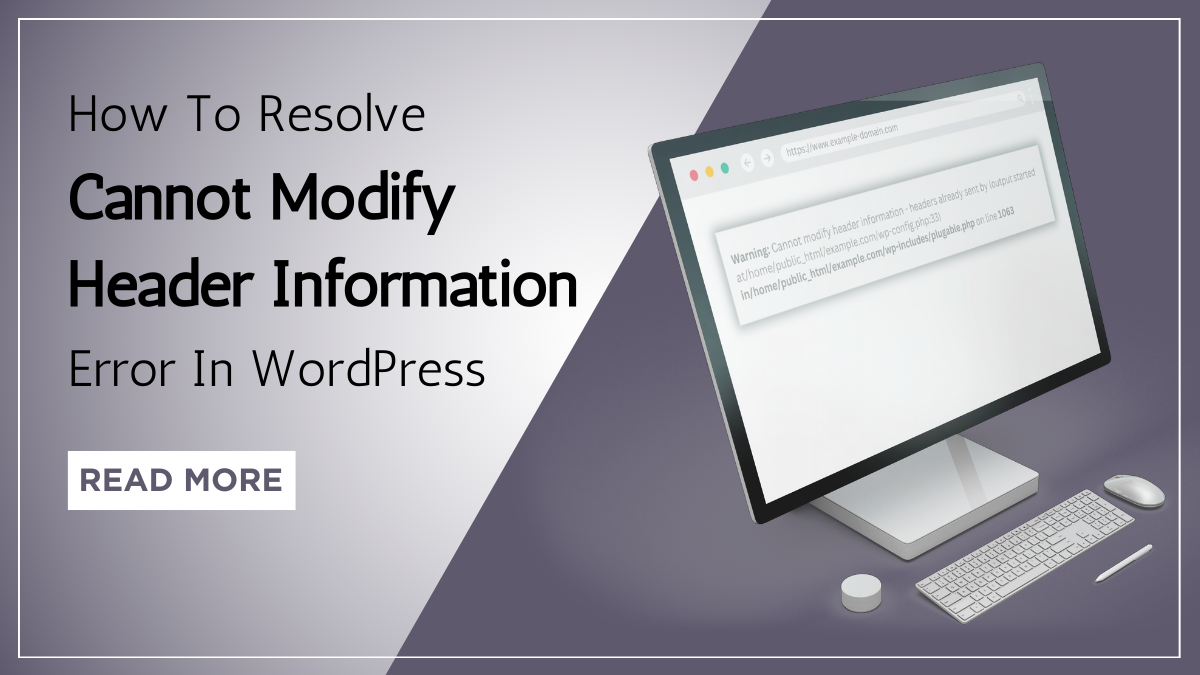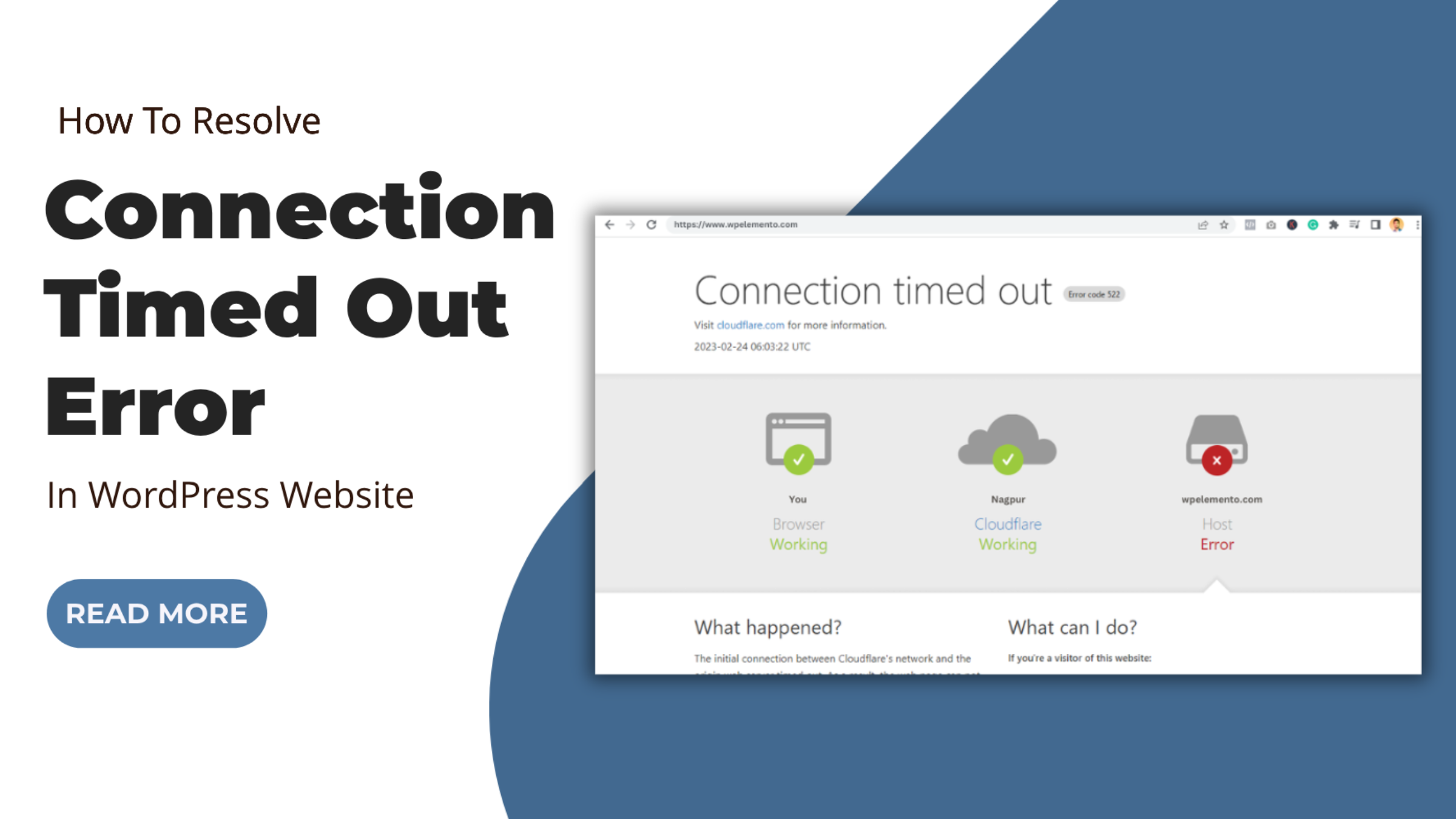In today’s digital era, user engagement plays a vital role in the success of any website. A high level of engagement not only keeps visitors hooked but also encourages them to explore more, interact, and ultimately convert into loyal customers. To achieve this, website owners constantly seek innovative tools and strategies. One such powerful solution that has gained immense popularity is Facebook Widgets.
Facebook Widgets, offered by Elementor, are versatile tools designed to enhance user engagement on your website. They leverage the power of Facebook’s social platform to create seamless interactions, build communities, and drive conversions. With a wide range of widgets available, website owners can leverage the inherent social nature of Facebook to foster engagement and create a vibrant online experience.
From displaying feeds of your Facebook page’s posts and comments to embedding Facebook Messenger for real-time communication, these widgets open up a world of possibilities. By integrating Facebook Widgets into your website, you can tap into the immense user base and engagement potential that Facebook offers.
In this blog post, we will explore the various Facebook Widgets offered by Elementor and how they can transform your website’s user engagement. We will delve into specific use cases, share best practices, and provide tips on maximizing the potential of these widgets.
Whether you run an e-commerce store, a personal blog, or a corporate website, incorporating Facebook Widgets by Elementor can significantly enhance your user engagement and drive growth. Let’s dive into the exciting world of Facebook Widgets and unlock the immense potential they hold for your online presence.
What Are Facebook Widgets By Elementor?
Elementor is a popular WordPress page builder that allows users to create and customize their websites using a drag-and-drop interface. It offers a wide range of widgets and features to enhance the functionality and design of a website. One of the widget categories provided by Elementor is the Facebook widgets, which consists of four different widgets: Facebook Button, Facebook Embed, Facebook Comments, and Facebook Page.
The Facebook Button widget is a powerful tool that enables website owners to integrate a Facebook button directly onto their pages. This button serves as a quick and convenient way for visitors to like or share the website’s content on Facebook. With the Elementor Facebook-Button widget, users have full control over the design and placement of the button. They can customize its appearance, including the button text, icon, and style, to match the overall aesthetic of their website. Moreover, the widget offers various configuration options, such as specifying the URL to be shared or setting up a custom share message.
The Facebook Embed widget allows website owners to embed Facebook posts, videos, or any other content from the social media platform directly onto their web pages. This widget is particularly useful for bloggers, content creators, or businesses who want to showcase their Facebook content within their websites. Users can simply copy the URL of the Facebook post or video they wish to embed and paste it into the Elementor Facebook Embed widget. The widget will then automatically generate a preview of the content, which can be further customized to fit the website’s design. This seamless integration of Facebook content enhances the user experience and encourages engagement by allowing visitors to view and interact with the embedded content without leaving the website.
The Facebook Comments widget is a valuable tool for website owners who want to foster user engagement and discussion on their pages. By adding the Elementor Facebook Comments widget to a website, users can enable visitors to comment on their content using their Facebook accounts. This eliminates the need for visitors to create separate accounts or go through lengthy registration processes, making it more likely for them to leave comments. The Facebook Comments widget also provides a convenient way for website owners to moderate and manage the comments section, including the ability to filter or delete comments as needed. It brings the power of Facebook’s commenting system to any website, creating an interactive and social environment for users.
Finally, the Facebook Page widget allows website owners to display their Facebook page directly on their site. This widget is especially beneficial for businesses, brands, or public figures who want to promote their Facebook presence and increase their following. By integrating the Elementor Facebook Page widget, users can showcase their Facebook page’s cover photo, recent posts, and overall page statistics. Additionally, visitors can like or follow the page directly from the embedded widget, encouraging them to stay connected and engaged with the brand or individual.
Benefits Of Using Facebook Widgets By Elementor?
Using Facebook Widgets by Elementor offers several benefits over other methods of integrating Facebook functionality into a website. Elementor is a leading WordPress page builder, and its Facebook widgets stand out for their ease of use, customization options, and seamless integration capabilities. Let’s explore the advantages of using Facebook Widgets by Elementor over other alternatives in detail:
- User-friendly Interface: Elementor’s drag-and-drop interface makes it incredibly user-friendly, even for those without coding knowledge. Integrating Facebook widgets with Elementor is a straightforward process that allows website owners to add and customize these features effortlessly. Other methods might require manual coding or dealing with complex settings, which could be challenging for non-technical users.
- Comprehensive Customization: Elementor provides extensive customization options for its Facebook widgets. Users can tailor the appearance of the Facebook button, embed, comments, or page to match their website’s design and branding. This level of control over the widget’s visual elements ensures that it seamlessly blends with the overall website layout, creating a cohesive user experience. Other platforms or plugins might have limited customization options, restricting the website owner’s ability to achieve a cohesive design.
- Seamless Integration: Elementor’s Facebook widgets offer seamless integration with Facebook’s features, ensuring a smooth and responsive user experience. The widgets automatically handle the integration process, making it easy for website owners to embed Facebook content, comments, or pages without dealing with complicated technicalities. Other integration methods might involve manual coding or third-party plugins, which can lead to compatibility issues or performance problems.
- Optimization for Performance: Elementor is known for its focus on performance optimization. The Facebook widgets provided by Elementor are built with efficiency in mind, ensuring that they do not negatively impact website loading times or user experience. These widgets are designed to load quickly and function smoothly, enhancing overall website performance. On the other hand, some third-party plugins or custom-coded solutions may not be as well-optimized, potentially affecting website speed and performance.
- Regular Updates and Support: Elementor is a widely used and actively maintained page builder. Its development team frequently releases updates to ensure compatibility with the latest versions of WordPress and Facebook’s API changes. Additionally, users can access Elementor’s support forums or documentation for assistance with any issues or questions they may encounter. Relying on well-supported plugins like Elementor’s Facebook widgets ensures a more stable and reliable integration.
- Responsive Design: With the ever-increasing use of mobile devices, responsive design is crucial for a successful website. Elementor’s Facebook widgets are designed to be mobile-friendly and responsive, ensuring that they adapt to different screen sizes and devices. This compatibility is essential for maintaining a positive user experience across various platforms. Some alternative methods of integrating Facebook functionality might not offer the same level of responsiveness, leading to usability problems on mobile devices.
- Enhanced User Engagement: Elementor’s Facebook widgets provide various engagement opportunities for website visitors. The Facebook Button encourages users to share content, expanding the reach of the website. The Facebook Comments widget facilitates discussions and interactions, fostering a sense of community around the content. By incorporating these interactive features seamlessly, Elementor helps website owners drive user engagement and increase the time users spend on their websites.
These benefits make Elementor a compelling choice for website owners looking to incorporate Facebook functionalities into their websites in a user-friendly and visually appealing manner.
How To Add Facebook Widgets By Elementor?
Adding Facebook widgets by Elementor to your website is a straightforward process. Here’s a detailed explanation of how to add and customize each of the four Facebook widgets: Facebook Button, Facebook Embed, Facebook Comments, and Facebook Page.
Facebook Button
Adding and customizing a Facebook Button using Elementor is a straightforward process that allows website owners to enhance user engagement and encourage social sharing on their pages. Here’s a step-by-step guide on how to add and customize a Facebook Button using Elementor:
Step 1: Edit your page with Elementor.
To begin, log in to your WordPress dashboard and navigate to the page you want to edit. Click on the “Edit with Elementor” button, which will open the Elementor page builder interface for that particular page.

Step 2: Search for the “Facebook-Button” widget.
Once you’re in the Elementor editor, you’ll notice a panel on the left-hand side of the screen containing various widgets and elements. Look for the “Facebook-Button” widget within this panel. You can either scroll down the list or use the search bar to quickly find the widget. Once you’ve located it, simply click and drag the widget onto the desired section of your page.

Step 3: Customize the Facebook-Button widget.
After placing the Facebook-Button widget on your page, you can now proceed to customize it according to your preferences and the website’s design. In the Elementor panel on the left, you’ll find a range of customization options specific to the Facebook-Button widget:
- Type: Select the type of Facebook button you want to display. The options typically include a “Like” button or other call-to-action buttons related to sharing or interaction.
- Layout: Choose from various layout options available for the button. Common choices include “Standard,” “Button,” “Button Count,” and “Box Count.” Each layout option has a different appearance and may display additional information, such as the number of people who have already liked the content.
- Size: Select the size of the Facebook button. You can typically choose between “Small” and “Large” sizes, depending on the design and layout of your page.
- Color Scheme: Decide whether the button should have a “Light” or “Dark” color scheme. This option allows you to match the button’s appearance with your website’s overall color scheme.
- Share Button: Enable or disable the share button functionality. If enabled, visitors can share the content directly to their Facebook timeline, increasing its reach and visibility.
- Faces: Determine whether the button should display the profile pictures of friends who have liked the content. Enabling this feature adds a social aspect to the button and may encourage more users to engage with it.
- Target URL: Define the URL that the Facebook button should like or share. By default, the button will like or share the current page. However, you can also set a custom URL if you want to direct users to a specific page or post.
- URL Format: Choose between “Plain” and “Pretty permalink” for the URL format. This option determines the appearance of the URL when shared on Facebook.

Step 4: Save and publish your changes.
Once you have customized the Facebook-Button widget to your satisfaction, click the “Save” button in the Elementor editor to save your changes. Afterward, don’t forget to publish the page to make the button live and visible to your website visitors.
With a well-designed and strategically placed Facebook-Button, website owners can increase user engagement and promote social interactions, ultimately driving more traffic to their content and increasing their online visibility.

Facebook Embed
Adding a Facebook Embed by Elementor to your website is a straightforward process that allows you to showcase Facebook posts, videos, or other content directly on your page. Here’s a step-by-step guide on how to add and customize the Facebook Embed widget using Elementor:
Step 1: Look for “Facebook Embed” in the widgets section
Once you are in the Elementor editor, locate the widget panel on the left-hand side. Scroll or use the search function to find the “Facebook Embed” widget. Click on it and drag it to the desired section of your page where you want to display the embedded Facebook content.

Step 2: Obtain the URL of the Facebook content you want to embed
Now, head to Facebook and find the content you wish to embed on your website. This could be a post, video, or any other public content that has a shareable URL. Once you’ve found the content, click on the timestamp or date of the post to open it in a new tab. From your browser’s address bar, copy the URL.
Step 3: Paste the URL into Facebook Embed’s “Content URL” field.
Go back to the Elementor editor, where you have dragged the Facebook Embed widget. You’ll see a field labeled “Content URL” in the widget’s settings. Paste the URL you copied from Facebook into this field. Once you paste the URL, Elementor will automatically generate a preview of the embedded content within the widget.

Step 4: Customize the appearance of the embedded content
Elementor provides various customization options to adjust the appearance of the embedded Facebook content. In the advanced settings panel of the Facebook Embed widget, you’ll find several customization tabs:
- Layout: Here, you can adjust the alignment and positioning of the embedded content within the widget’s container. You can choose to display the content in different orientations, such as left, center, or right-aligned.
- Motion Effects: Elementor allows you to add motion effects to the embedded content, such as parallax or scroll effects, to create a visually dynamic display.
- Transform: In this tab, you can apply transformations like scale, rotate, skew, or flip to the embedded content.
- Background: You can change the background color or add an image as the backdrop for the embedded content to make it stand out or blend seamlessly with your website’s design.
- Border: Customize the border properties, such as thickness, style, and color, to create a distinctive frame around the embedded content.
- Mask: This feature enables you to apply creative masking effects to the embedded content, such as a rounded or shaped frame.
- Responsive: Elementor ensures that the embedded content is responsive and adapts to different screen sizes. You can further fine-tune the responsiveness settings to suit your preferences.
- Attributes: This section allows you to add custom HTML attributes to the embedded content, which can be useful for tracking or specific interactions.
- Custom CSS: For advanced users, the Elementor Custom CSS option lets you add custom CSS code to further customize the appearance and behavior of the embedded Facebook content.

Step 5: Save and publish your changes
After customizing the Facebook Embed widget to your liking, click the “Save” button to save your changes. To make the embedded content visible on your live website, click the “Update” or “Publish” button in the WordPress editor.
By following these steps, you can seamlessly integrate Facebook content into your website using the Facebook Embed widget by Elementor. The customization options provided by Elementor enable you to tailor the appearance of the embedded content to match your website’s design, ensuring a cohesive and visually appealing presentation.

Facebook Comments
Integrating Facebook Comments by Elementor into your website is again a straightforward process that enhances user engagement and encourages discussions on your content. To begin, make sure you have Elementor installed and activated on your WordPress website.
Step 1: Search for the “Facebook Comments” widget in the Elementor panel and add it to the desired section of the page.
In the Elementor editor, you will see a left panel with a search bar and a list of widgets. Type “Facebook Comments” into the search bar to locate the widget. Once you find it, simply drag and drop the widget onto the section of the page where you want the comments to appear.

Step 2: Customize the Facebook Comments widget.
After adding the Facebook Comments widget, you can now customize its settings to suit your preferences. The Elementor panel will display various options related to the Facebook Comments widget’s appearance and behavior.
One of the primary customization options is to modify the number of comments displayed. You can choose to show a specific number of comments, a specific number of the most recent comments, or even set it to display all comments. This allows you to control the visibility and length of the comments section, depending on your content and layout preferences.
Additionally, you can adjust the order in which the comments appear. By default, Facebook Comments are sorted by the most recent comments first. However, if you prefer, you can change this to display the oldest comments first.
Another significant customization option is related to the comments section’s moderation. You can choose to enable comment mirroring, which means that any comments made on the Facebook post where the content was shared will also appear on your website. Alternatively, you can enable comment syncing, where comments made on your website’s post will appear on the corresponding Facebook post as well.
Furthermore, the Elementor panel provides options to set a target page for the Facebook Comments. This allows you to specify the URL where you want the comments to be displayed. It can be helpful if you have multiple pages featuring the same content, and you want all comments consolidated in one location.
Moreover, you can customize the URL format for the Facebook Comments. This is particularly useful if you are using a custom URL structure for your website, as it ensures that the comments are associated with the correct pages.

Step 3: Save and publish your changes.
Once you have made the desired customizations to the Facebook Comments widget, don’t forget to save your changes in the Elementor editor. After saving, you can preview how the Facebook Comments section will look on your website. If everything looks good, click the “Publish” button to make your changes live and visible to your website visitors.

Facebook Page
Adding a Facebook Page widget by Elementor to your website is a simple process that allows you to showcase your Facebook page directly on your site. Here’s a detailed explanation of how to add the widget and the customization options available:
Step 1: Search for the “Facebook Page” widget Once you’re in the Elementor editor, you’ll see a panel on the left-hand side that contains a list of available widgets.
Locate the search bar within the panel and type in “Facebook Page.” The search results will display the “Facebook Page” widget. Click and drag this widget to the desired section of your page.

Step 2: Enter the URL of your Facebook page
After you’ve added the Facebook Page widget to your page, you’ll notice a set of options in the Elementor panel specific to this widget. Look for the “Facebook Page URL” field and enter the URL of your Facebook page. Make sure to include the full URL, starting with “https://” or “http://”.

Step 3: Customize the Facebook Page widget
Elementor provides several customization options for the Facebook Page widget. Within the Elementor panel, you can find various settings to tailor the appearance and functionality of the widget according to your preferences.
- Layouts: Choose from different layout options, such as timeline, event, or message. Each layout offers a unique way to present your Facebook page content on your website. Select the one that best suits your needs and aligns with your website’s design.
- Cover photo: Enable or disable the display of your Facebook page’s cover photo. If you want to show the cover photo, make sure the toggle switch is set to “Enable.” If you prefer not to display the cover photo, toggle the switch to “Disable.”
- Profile photo: Similar to the cover photo, you have the option to show or hide your Facebook page’s profile photo. Toggle the switch to “Enable” or “Disable” accordingly.
- Custom CTA button: Facebook allows you to add a custom call-to-action (CTA) button on your page. With Elementor’s Facebook Page widget, you can choose whether to display this button or hide it. If you want to showcase the CTA button, set the toggle switch to “Enable.” If not, select “Disable.”
- Height: Adjust the height of the Facebook Page widget to fit your desired dimensions. You can enter a specific value in pixels or choose from predefined options in the text box.

Step 4: Save and publish your changes
Once you’ve customized the Facebook Page widget to your liking, it’s time to save your changes and make them live on your website. Click on the “Update” or “Publish” button within the Elementor editor to save your modifications. Your website will now display the Facebook Page widget in the designated section, showcasing your Facebook page content to visitors.
By following these steps, you can seamlessly integrate your Facebook page into your website using the Facebook Page widget by Elementor. This allows you to enhance your online presence, engage with your audience, and encourage visitors to like and follow your Facebook page directly from your website.

Conclusion
In conclusion, integrating Facebook widgets by Elementor into your website can significantly boost user engagement and enhance the overall user experience. The various Facebook widgets, including the Facebook-Button, Facebook Embed, Facebook Comments, and Facebook Page, offer seamless integration, design flexibility, and increased social proof. With Elementor’s user-friendly interface, customization options, and responsive design, adding these widgets becomes a breeze.
By following the step-by-step guide, you can easily incorporate these widgets into your website and take advantage of the benefits they offer. So, go ahead and leverage the power of WordPress Elementor themes and Facebook widgets by Elementor to maximize user engagement on your website and create a more interactive online environment.
Moreover talking of WordPress Themes to maximize the user engagement you can also go for the WordPress Theme Bundle to get yourself more options to look for your website design. WP Elemento Provides Best WordPress Elementor Themes to boost your website.