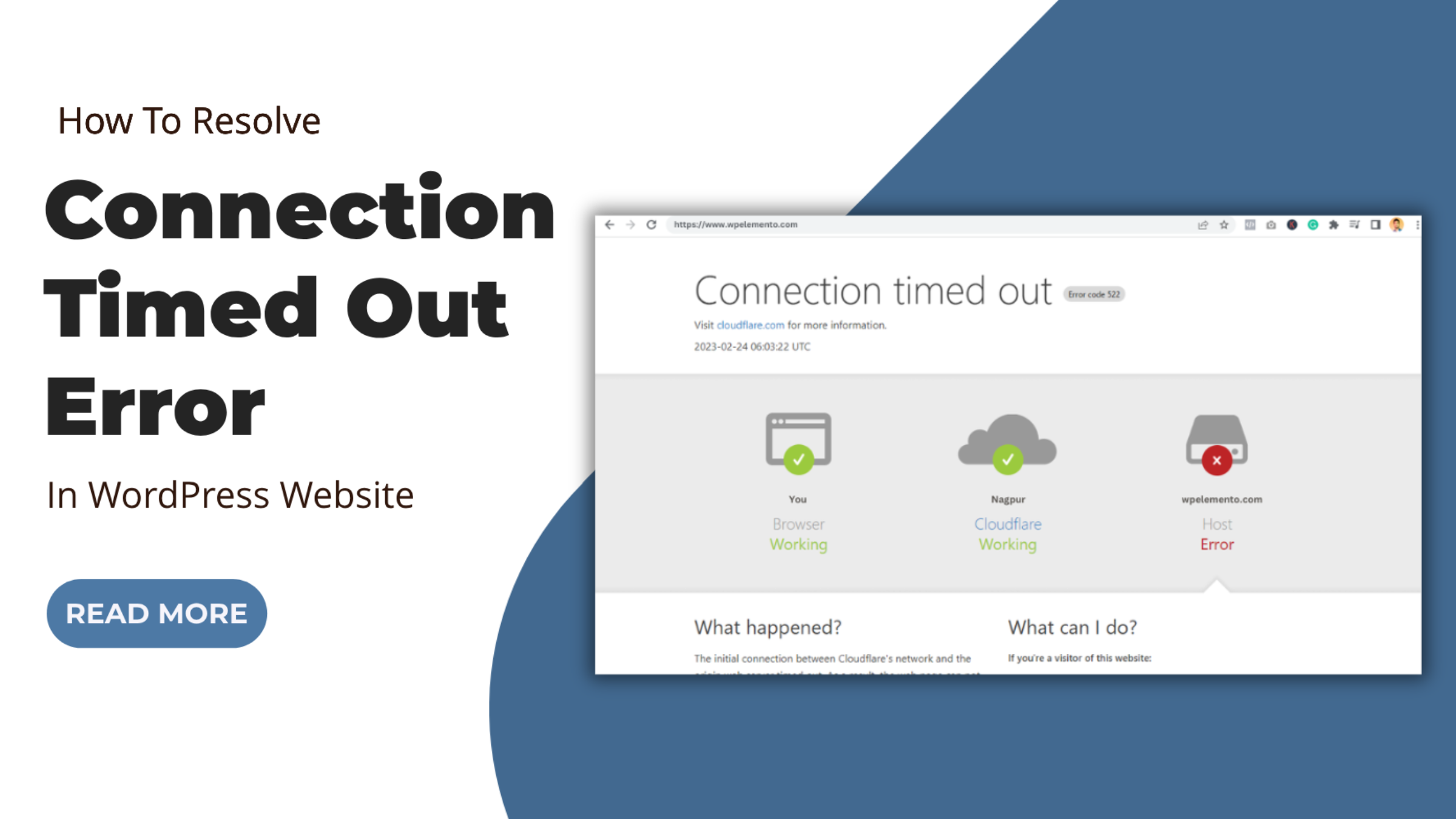There are many challenges involved with running a WordPress website, but it's a rewarding experience. One frustrating issue that many website owners encounter is the dreaded "Connection Timed Out" error in WordPress website.
This error occurs when your browser fails to establish a connection with the server within a specified time frame. It can be a real headache, especially when it disrupts your site's functionality and potentially drives away visitors. Fear not, though, as we've got you covered. In this blog, we'll delve into the common causes behind the Connection Timed Out error and provide you with step-by-step solutions to resolve it effectively.
Whether you're a WordPress user or a developer, understanding how to troubleshoot this issue is crucial for maintaining the performance and accessibility of your website. From server-related issues to plugin conflicts, we'll explore every possible culprit and equip you with the knowledge and tools to tackle them head-on. So, let's dive in and troubleshoot your way to a seamlessly functioning website!
What Exactly Is Connection Timed Out Error In WordPress?

The "Connection Timed Out" error is a common issue encountered by website owners, including those using WordPress. Understanding what this error is and how it affects a WordPress website is crucial for troubleshooting and maintaining site performance. In essence, the Connection Timed Out error occurs when a client-side application, such as a web browser, attempts to establish a connection with the server hosting the WordPress website but fails to do so within a specific time frame.
This time frame is typically determined by the server's settings and is meant to ensure efficient communication between the client and server. When a user tries to access a WordPress website, their browser sends a request to the server to retrieve the necessary files and content to display the webpage. However, if the server does not respond to this request within the expected time limit, the connection is terminated, and the browser displays the Connection Timed Out error message. This error can have significant consequences for a WordPress website. Firstly, it disrupts the user experience by preventing visitors from accessing the site's content. This can lead to frustration and dissatisfaction among users, potentially driving them away from the website.
Additionally, frequent or prolonged instances of the Connection Timed Out error can damage the website's reputation and credibility, as users may perceive it as unreliable or unstable. Furthermore, the Connection Timed Out error can have adverse effects on the website's performance and functionality. For example, if the error occurs during a critical transaction, such as completing a purchase or submitting a form, it can prevent users from successfully completing these actions, resulting in lost revenue or missed opportunities. Additionally, search engines like Google take website speed and accessibility into account when ranking search results.
Therefore, frequent instances of the Connection Timed Out error can negatively impact the website's search engine optimization (SEO) efforts, leading to lower visibility and traffic. Several common causes can trigger the Connection Timed Out error in WordPress, each with its own implications for website performance and accessibility:
Common Causes Behind The Connection Timed Out Error In WordPress
The "Connection Timed Out" error in WordPress can be caused by various factors, each of which may stem from issues related to the server, network, configuration, or software components of the website. Below, we'll delve into the most common causes behind this error:- Server Overload: One prevalent cause of the Connection Timed Out error is server overload. When a server is overwhelmed with incoming requests, either due to a sudden spike in traffic or resource-intensive processes, it may struggle to respond within the expected time frame. This overload can lead to delays in processing requests, resulting in connection timeouts for users trying to access the website.
- Network Issues: Problems within the network infrastructure can also trigger the Connection Timed Out error. Bandwidth limitations, DNS issues, or firewall restrictions can interfere with the communication between the client's browser and the server, preventing the successful establishment of a connection within the allotted time frame. Additionally, issues with intermediary network devices or routing problems can contribute to connection timeouts.
- Server Misconfiguration: Incorrect server settings or misconfigurations can cause the Connection Timed Out error in WordPress. For example, improperly configured firewall rules, excessively short server timeouts, or insufficient memory allocation can hinder the server's ability to process incoming requests efficiently. Similarly, server-side caching configurations or load balancing settings may need adjustment to prevent connection timeouts.
- Plugin or Theme Conflict: Conflicts with plugins or themes installed on the WordPress website are another common cause of the Connection Timed Out error. Incompatible or poorly coded plugins and themes can put excessive strain on the server's resources or cause conflicts with other elements of the website. For example, poorly optimized plugins may execute long-running processes that tie up server resources, while conflicting WordPress Elementor themes may introduce JavaScript or CSS conflicts that delay page rendering.
- Excessive Database Queries: WordPress websites rely heavily on database queries to retrieve and display content dynamically. However, if a website executes too many database queries or encounters database-related issues, such as table locking or slow query execution, it can delay the server's response to requests. This delay can result in connection timeouts for users trying to access the website, particularly during peak traffic periods or when executing resource-intensive operations.
- Server Downtime or Maintenance: Temporary server downtime or maintenance activities can also lead to the Connection Timed Out error. During scheduled maintenance or unexpected server outages, the server may become temporarily unavailable, preventing users from accessing the website. In such cases, users attempting to access the website during the downtime window may encounter connection timeouts until the server is restored to a functional state.
Understanding these common causes behind the Connection Timed Out error is essential for diagnosing and resolving the issue effectively. By identifying the underlying factors contributing to the error, website administrators can implement targeted solutions to mitigate the risk of connection timeouts and ensure a smoother browsing experience for their visitors.
Resolutions On Connection Timed Out Error In WordPress Website
Resolving the "Connection Timed Out" error in a WordPress website requires a systematic approach that addresses various potential causes, including server issues, network problems, misconfigurations, and conflicts with plugins or themes. Below, we'll explore a comprehensive set of steps and strategies to troubleshoot and resolve this error effectively.
Check Server Status And Resources:

The first step to resolving the Connection Timed Out error in a WordPress website is to check the server status and resources. This involves verifying the operational status of the server hosting the website and ensuring that it is not undergoing any maintenance activities or experiencing downtime. Moreover you can also encounter error such as "memory size exhausted error"
Additionally, it's essential to monitor the server's resource usage, including CPU, memory, and disk space. By assessing these metrics, website administrators can identify potential bottlenecks or resource constraints that may be contributing to connection timeouts. For example, high CPU utilization or insufficient memory allocation could indicate server overload, while low disk space may hinder the server's ability to process incoming requests efficiently.
By thoroughly evaluating the server's status and resources, administrators can gain valuable insights into the underlying factors contributing to the Connection Timed Out error and take appropriate measures to address them effectively.
Review Network Configuration:

After checking the server status and resources, the next crucial step in resolving the Connection Timed Out error in a WordPress website is to review the network configuration. This involves examining various aspects of the network setup to pinpoint any potential issues or limitations that could be impeding communication between the client's browser and the server.
Firstly, it's important to check for DNS (Domain Name System) resolution problems, as incorrect DNS settings can prevent the client's browser from resolving the website's domain name to the correct IP address. Additionally, firewall restrictions may be blocking incoming connections to the server, leading to connection timeouts. It's essential to review firewall rules and ensure that they allow traffic to reach the WordPress website.
Furthermore, network congestion can also contribute to connection timeouts, especially during peak traffic periods. Conducting network tests such as traceroute or ping can help diagnose latency or packet loss issues along the network path between the client and server. By identifying and addressing these network-related issues, website administrators can improve the reliability and accessibility of their WordPress website, reducing the likelihood of connection timeouts for users.
Optimize Server Settings:

To further resolve the Connection Timed Out error in a WordPress website, optimizing server settings is crucial. By adjusting parameters like PHP's Maximum Execution Time Exceeded- "max_execution_time` and `max_input_time", longer-running processes can be accommodated without leading to timeouts. Increasing these values allows the server more time to execute scripts and process inputs, reducing the likelihood of connections being prematurely terminated.
Additionally, optimizing server-side caching mechanisms, such as opcode caching and object caching, can significantly improve performance. Opcode caching stores compiled PHP code in memory, reducing the need for repetitive script compilation and speeding up page loading times. Similarly, object caching stores frequently accessed database queries or objects in memory, reducing the load on the database server and improving response times. To know more about database errors you can also visit our blog on "Error Establishing a Database Connection".
By fine-tuning these server settings and caching mechanisms, the overall performance of the WordPress website can be enhanced, thereby mitigating the risk of connection timeouts and providing a smoother browsing experience for users.
Update And Optimize Plugins And Themes:

Updating and optimizing plugins and themes is a crucial step in resolving the "Connection Timed Out" error in a WordPress website. First and foremost, it's essential to update all installed plugins and themes to their latest versions. This ensures compatibility with the WordPress core and helps mitigate potential conflicts or vulnerabilities that may be contributing to the error.
Additionally, reviewing and optimizing the performance of plugins and themes is imperative. By identifying and deactivating any unnecessary or resource-intensive components, you can reduce the strain on server resources and improve overall website performance. To further streamline this process, consider leveraging performance profiling tools like Query Monitor or P3 Plugin Performance Profiler.
These tools provide insights into the performance of individual plugins and themes, allowing you to pinpoint any potential bottlenecks or issues that may be causing connection timeouts. By systematically analyzing and optimizing WordPress plugins and themes, you can enhance the efficiency and reliability of your WordPress website, ultimately reducing the likelihood of encountering the Connection Timed Out error.
Disable Or Limit Resource-Intensive Processes:
The next crucial step involves disabling or limiting resource-intensive processes that could be overloading the server and leading to connection timeouts. Firstly, it's essential to identify these processes or activities, which may include automated tasks like Cron Jobs in WordPress or backup processes. These tasks, if running too frequently or consuming excessive resources, can monopolize server resources and hinder its ability to respond to incoming requests in a timely manner.
Once identified, it's advisable to adjust the frequency of these tasks, ensuring they run at intervals that won't overwhelm the server. For instance, scheduling cron jobs and backups to run during off-peak hours can alleviate the strain on the server during periods of high traffic. Additionally, optimizing database queries and reducing the frequency of AJAX requests can help minimize the impact on server performance.
This may involve optimizing query execution plans, indexing database tables, or caching query results to reduce the load on the database server. By disabling or limiting resource-intensive processes, website administrators can mitigate the risk of server overload and connection timeouts, thereby improving the overall reliability and performance of the WordPress website.
Implement Content Delivery Network (CDN):

Implementing a Content Delivery Network (CDN) is an effective next step to resolve the Connection Timed Out error in a WordPress website. A CDN distributes website assets, such as images, CSS files, and JavaScript libraries, across multiple servers strategically located in various geographic regions. By doing so, it ensures that content is delivered to users from the nearest server, minimizing latency and reducing the likelihood of connection timeouts.
The primary advantage of a CDN is its ability to improve the speed and reliability of content delivery. When a user accesses a WordPress website, the CDN routes their request to the closest server in its network, significantly reducing the time it takes for content to reach the user's browser. This optimization is especially beneficial for websites with a global audience, as it ensures consistent performance across different geographic locations.
Furthermore, a CDN helps mitigate the impact of network latency and congestion, which are common causes of connection timeouts. By distributing website assets across multiple servers, a CDN reduces the strain on any single server and ensures that content delivery remains fast and reliable even during peak traffic periods.
Monitor And Debug Server Logs:
To further resolve the Connection Timed Out error in a WordPress website, it's crucial to monitor and debug server logs meticulously. This entails keeping a close eye on error logs and access logs, which provide valuable insights into the website's behavior and any underlying issues.
By examining these logs, website administrators can identify recurring patterns or errors that may be contributing to connection timeouts. Specific error messages or HTTP status codes, like the notorious 504 Gateway Timeout errors, often point towards the root cause of the problem, whether it's server overload, network issues, or misconfigurations. Moreover, enabling debugging mode in WordPress allows for capturing detailed information about PHP errors or warnings that could impact website performance.
This granular level of insight is invaluable for pinpointing issues within the codebase, troubleshooting plugin conflicts, or identifying inefficient database queries. By leveraging server logs and debugging tools effectively, website administrators can gain a deeper understanding of the factors contributing to the Connection Timed Out error and implement targeted solutions to address them, thereby enhancing website reliability and user experience.
Test And Validate Website Performance:

The next crucial step in resolving the Connection Timed Out error in a WordPress website is to conduct regular performance tests and validation checks to ensure optimal operation and mitigate the risk of connection timeouts. Utilizing tools like Google PageSpeed Insights, GTmetrix, or Pingdom, website owners can analyze key performance metrics such as page load times, server response times, and resource utilization.
By systematically evaluating these metrics, potential performance bottlenecks or optimization opportunities can be identified. Addressing any issues uncovered during testing is paramount to enhancing website responsiveness and reliability. This may involve optimizing images and other media files to reduce their size, implementing caching mechanisms to improve server response times, or streamlining code to minimize unnecessary processing.
Furthermore, addressing any server-side configuration issues or network limitations discovered during performance testing can also help mitigate the risk of connection timeouts. By regularly testing and validating website performance, WordPress website owners can proactively identify and address potential issues that may contribute to the Connection Timed Out error, ensuring a smoother and more reliable browsing experience for visitors.
Hosting Provider Support Or Consider Alternative Hosting Solutions:

If you've exhausted your own troubleshooting efforts and the Connection Timed Out error persists, seeking assistance from your hosting provider's support team is the logical next step. Hosting providers typically have experienced technical support staff who can help diagnose and resolve server-related issues. When contacting support, be sure to provide detailed information about the error, including any relevant server logs or diagnostic data.
This will help expedite the troubleshooting process and enable the support team to identify any underlying server issues or network problems contributing to the connection timeouts. Hosting providers often have access to advanced monitoring and diagnostic tools that can pinpoint the root cause of the problem more effectively. However, if connection timeouts continue despite receiving support from your hosting provider, it may be time to consider exploring alternative hosting solutions.
For Website made with Elementor Website Builder you can also go Look for Elementor hosting providers that offer better performance, reliability, and scalability to meet the needs of your WordPress website. Evaluate factors such as server infrastructure, network reliability, support quality, and scalability options when comparing hosting providers. Consider migrating your website to a different hosting provider that can offer improved performance and stability, ensuring a smoother browsing experience for your visitors and minimizing the occurrence of connection timeouts in the future.
By following these steps and strategies, you can effectively resolve the Connection Timed Out error in your WordPress website and ensure a smoother browsing experience for your visitors. Remember to approach troubleshooting systematically, addressing potential causes one at a time, and leveraging diagnostic tools and support resources as needed to identify and resolve the root cause of the error.
Conclusion
In conclusion, resolving the Connection Timed Out error in a WordPress website requires a systematic approach that addresses various potential causes, including server issues, network problems, misconfigurations, and conflicts with plugins or themes. By understanding the nature of this error and the common causes behind it, website owners can effectively diagnose and troubleshoot connection timeouts to ensure a smoother browsing experience for their visitors. We've explored the significance of the Connection Timed Out error, delving into its impact on website performance, user experience, and overall reliability.
Additionally, we've discussed the various factors that can contribute to this error, ranging from server overload and network issues to plugin conflicts and server misconfigurations. Armed with this knowledge, website administrators can implement targeted solutions to address the root cause of the Connection Timed Out error, optimize server settings, update and optimize plugins and themes, and engage hosting provider support if necessary. By following these steps and strategies, website owners can effectively resolve connection timeouts and maintain a reliable and responsive WordPress website for their visitors.
For a more robust and reliable website, consider utilizing Premium WordPress Themes or a comprehensive WordPress Theme Bundle. These premium options often come with optimized code, enhanced performance features, and dedicated support, which can help prevent common issues like connection timeouts. By following these steps and strategies, website owners can effectively resolve connection timeouts and maintain a reliable and responsive WordPress website for their visitors, ensuring a high-quality user experience and overall site performance.