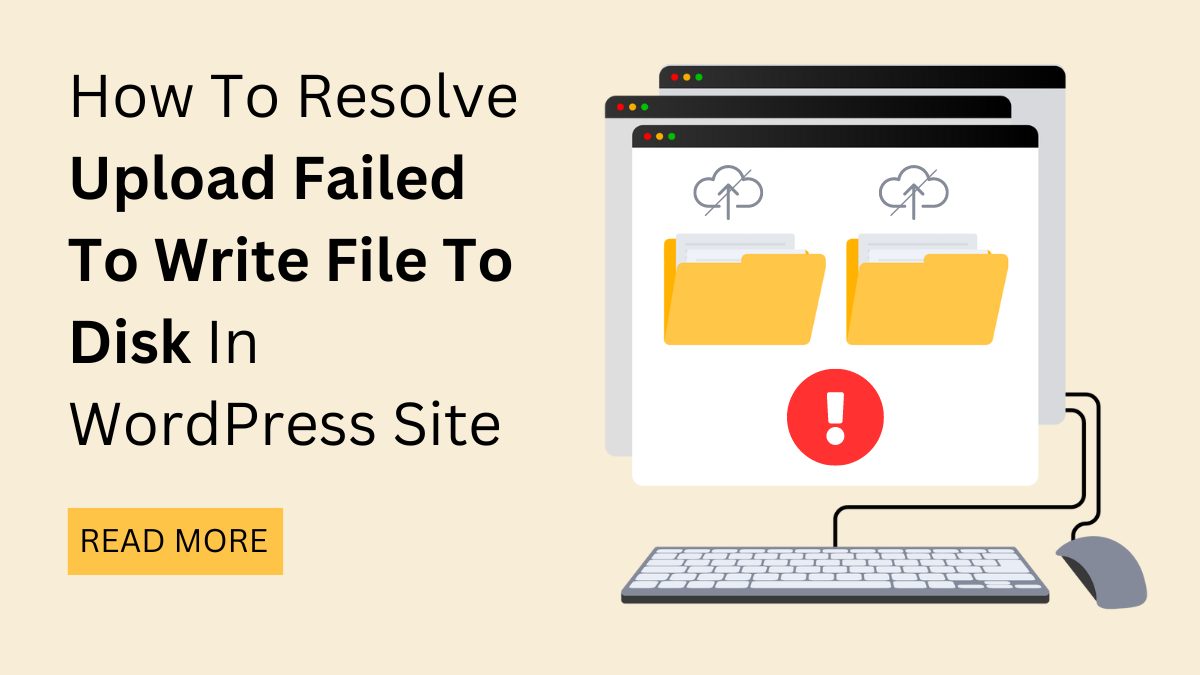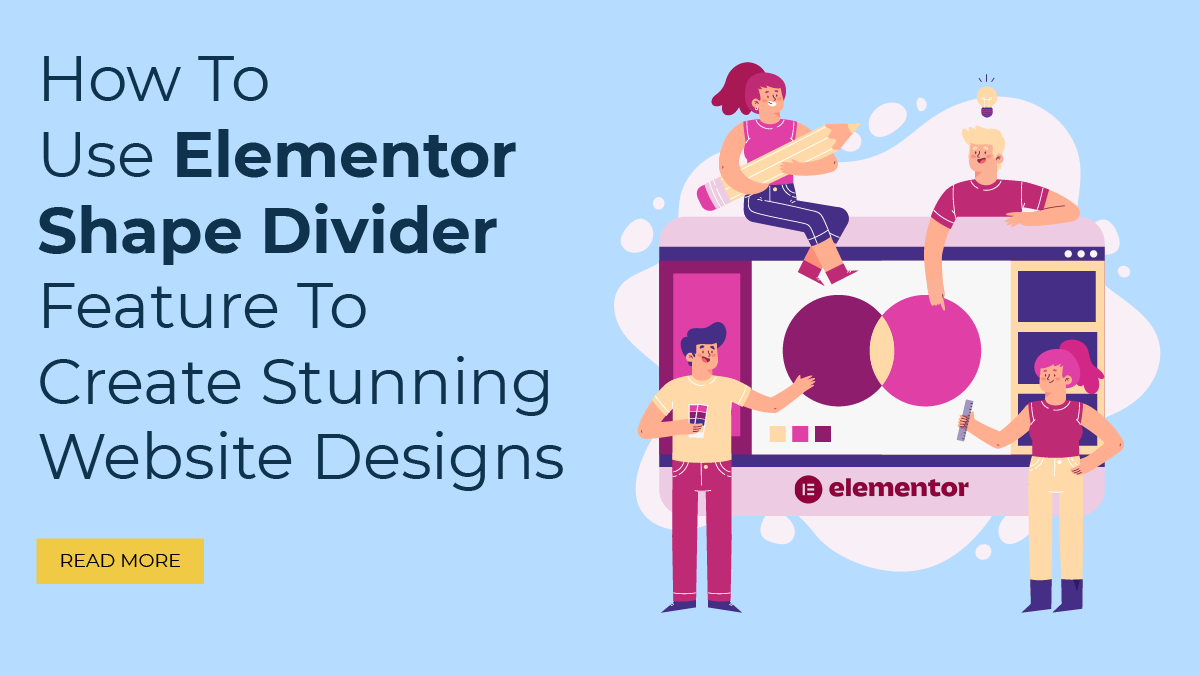Are you encountering the dreaded "Error Establishing a Database Connection" message on your WordPress site? If so, don't panic! Although this common problem can be frustrating, there are usually a few easy steps you can follow to resolve it. In this blog, we'll walk you through the process of diagnosing and resolving this error, getting your website back up and running in no time.
WordPress relies heavily on its database to function properly. When it can't establish a connection to the database, your site becomes inaccessible, displaying the ominous error message mentioned above. There are several potential causes for this problem, ranging from incorrect login credentials to server issues or database corruption.
But fear not – we're here to help you navigate through the troubleshooting process. We'll start by identifying the possible causes of the error and then provide you with step-by-step instructions on how to address each one. Whether you're a WordPress user or a developer, our guide is designed to be easy to follow and understand.
So, Let's get started on restoring your WordPress site to its former glory!
What Exactly Is The “Error Establishing A Database Connection” Error?

The "Error Establishing a Database Connection" is a common issue encountered by WordPress users, causing their websites to become inaccessible. This error occurs when WordPress is unable to establish a connection to the database where it stores essential information such as posts, pages, settings, and user data. Essentially, it signifies a breakdown in communication between WordPress and the database server, rendering the site unusable.
To understand this error better, it's essential to grasp the role of the database in WordPress. WordPress is built upon a dynamic structure, relying on a MySQL database to store and retrieve content. Whenever a visitor accesses a WordPress site, the platform dynamically generates web pages by retrieving data from the database based on the requested URL and user interactions. This real-time interaction between WordPress files and the database ensures that visitors see up-to-date content.
Now, imagine a scenario where WordPress cannot establish a connection to the database server. When a user attempts to access the site, WordPress cannot retrieve the necessary information to generate the requested page. As a result, instead of seeing the intended web page, visitors are greeted with the frustrating message: "Error Establishing a Database Connection."
This error message serves as a generic indicator of a deeper underlying issue – the inability of WordPress to access the database. It doesn't provide specific details about the root cause but alerts users and administrators that there's a problem with the database connection.
Possible Causes Of The Error:
Several factors can contribute to the "Error Establishing a Database Connection" in WordPress. Identifying the precise cause is crucial for effectively troubleshooting and resolving the issue. Below, we explore some common causes of this error:
- Incorrect Database Credentials: Incorrect database credentials are one of the major causes of this error. WordPress requires accurate database connection details, including the database name, username, password, and host. If any of these credentials are incorrect or have been changed without updating the WordPress configuration, the connection will fail, resulting in the error message. This can occur during website migration, server migration, or when making changes to the database configuration.
- Corrupted WordPress Files: Corrupted WordPress files can also lead to the "Error Establishing a Database Connection." If critical WordPress files, such as wp-config.php or functions.php, are damaged or contain common WordPress errors, they may disrupt the database connection process. For instance, a syntax error in the wp-config.php file can prevent WordPress from accessing the database properly, triggering the error message.
- Server Downtime or Overload: Server-related issues, such as downtime or overload, can interfere with the database connection. If the database server is experiencing high traffic, exceeding its capacity, or undergoing maintenance, it may be unable to handle incoming requests from WordPress. Similarly, server downtime due to network issues, hardware failures, or misconfigurations can disrupt the connection, causing the error to occur.
- Database Server Issues: Problems with the database server itself can contribute to the error. These issues may include database server misconfigurations, insufficient resources (such as disk space or memory), or software conflicts. Additionally, if the MySQL service is not running or has crashed, WordPress won't be able to establish a connection to the database, resulting in the error message.
- Database Corruption or Malfunction: Database corruption or malfunction can prevent WordPress from accessing the required data, leading to the error. Corruption may occur due to various reasons, including hardware failures, software bugs, improper shutdowns, or malicious attacks. If the database tables or indexes become corrupted, WordPress may struggle to retrieve information, causing the connection error to surface.
- DNS Issues: Domain Name System (DNS) issues can also impact the database connection, particularly if the domain name associated with the database server cannot be resolved. This may occur if the domain name's DNS records are misconfigured, expired, or pointing to the wrong IP address. Without the correct DNS resolution, WordPress won't be able to locate and connect to the database server, resulting in the error message.
- Plugin or Theme Interference: In some cases, plugins or themes may interfere with the database connection process, leading to the error. A poorly coded plugin or theme could execute database queries incorrectly or overload the database server, causing connection failures. Additionally, conflicts between different plugins or between a plugin and the WordPress core may disrupt the database communication, triggering the error.
- Exhausted Database Connections: Database servers typically impose limits on the maximum number of concurrent connections they can handle. If the number of simultaneous connections exceeds this limit, additional connection attempts will be rejected, resulting in the error. This situation may occur during periods of high traffic or if there are persistent connections that are not being properly closed, consuming available resources, this can also result in error of "Maximum Execution Time Exceeded" for the user on website.
By understanding these potential causes, WordPress users can systematically troubleshoot the problem and implement appropriate solutions to restore their websites' functionality.
How Does It Affect Our Website?
The "Error Establishing a Database Connection" can have a profound impact on your website, affecting both its functionality and user experience. Let's delve into the various ways this error can disrupt your site and its performance:
- Complete Inaccessibility: Perhaps the most immediate and obvious impact of this error is that it renders your website completely inaccessible to visitors. Instead of loading the expected web pages, users are greeted with a blank screen or an error message indicating the database connection failure. This means that anyone trying to access your site – whether they're regular visitors, potential customers, or clients – will be unable to do so.
- Loss of Traffic and Revenue: Inaccessibility directly translates to a loss of traffic to your website. Visitors who encounter the database connection error are likely to leave your site and seek information or services elsewhere. This can have a detrimental impact on your site's traffic metrics, user engagement, and ultimately, revenue generation, especially if your website serves as an e-commerce platform or relies on advertising revenue.
- Negative User Experience: Even if users are familiar with your website and return later when the database connection issue is resolved, encountering errors can erode trust and credibility. Users may perceive your site as unreliable or poorly maintained, leading to a negative impression of your brand or business. This can result in reduced user engagement, decreased return visits, and potential damage to your online reputation.
- Disrupted Business Operations: For websites serving businesses, organizations, or online services, the "Error Establishing a Database Connection" can disrupt critical business operations. If your website includes features such as user registration, account management, or online transactions, the inability to access the database can prevent users from completing essential tasks. This can hinder customer satisfaction, impede sales conversions, and even lead to lost opportunities or business partnerships.
- SEO Impact: Beyond immediate usability concerns, prolonged periods of downtime due to database connection errors can also impact your website's search engine optimization (SEO) efforts. Search engines like Google prioritize websites that offer a seamless user experience and are consistently accessible. If search engine crawlers encounter errors while trying to index your site, it may negatively affect your search rankings and visibility in search engine results pages (SERPs). This, in turn, can further diminish organic traffic to your site over time.
Addressing this error promptly and effectively is essential to minimize its impact and ensure a seamless user experience for your website visitors. Now let's see how we can resolve this error.
Steps To Resolve Error Establishing A Database Connection In WordPress?
Resolving the "Error Establishing a Database Connection" in WordPress requires a systematic approach to identify and address the underlying causes. While it can be a frustrating issue to encounter, following a series of steps can help you diagnose and fix the problem effectively. Below, we'll explore a detailed guide on how to resolve this error, covering each step comprehensively:
Check Your wp-config.php File:
To resolve the database connection error in WordPress, the first essential step is to meticulously examine and potentially modify the settings in your wp-config.php file. This configuration file serves as the backbone for WordPress installations, containing critical information required for establishing a connection with the database. Here's a detailed breakdown of the process:
- Accessing wp-config.php:
Begin by gaining access to your website's files. This can be achieved through an FTP (File Transfer Protocol) client or a file manager provided by your hosting service. Navigate to the root directory of your WordPress installation to locate the wp-config.php file.
- Verifying Database Credentials:
-
- Database Name: Ensure that the name specified here matches the database name created within your hosting control panel. Any discrepancy in names can result in a failed connection.
- Database Username: Verify that the username used to access the database is accurately provided. This username must have the necessary permissions to interact with the database.
- Database Password: Double-check the password associated with the specified WordPress database user account. An incorrect password will prevent WordPress from establishing a connection with the database.
- Database Host: Confirm that the database host is correctly defined. Typically, this is set as "localhost," but in some cases, especially with certain hosting environments or configurations, it may differ. Ensure that it matches the specifications provided by your hosting service.
- Updating Credentials:
If any of the credentials are incorrect or outdated, make the necessary modifications within the wp-config.php file. Replace the incorrect information with the accurate details.
- Saving Changes and Uploading:
After updating the credentials, save the changes made to the wp-config.php file. Ensure that you save the file properly without introducing any syntax errors. Once saved, re-upload the modified wp-config.php file to the root directory of your WordPress installation on the server.
By meticulously reviewing and adjusting the settings within the wp-config.php file, you can effectively troubleshoot and resolve database connection errors in WordPress, ensuring seamless functionality and accessibility for your website.
Test Database Connection Credentials:
Testing database connection credentials after updating them in the wp-config.php file is an essential step in ensuring the proper functioning of your WordPress website. It verifies whether the connection to the database is established successfully or not. Below are detailed instructions on how to perform this test:
- Create a Test Script: Begin by creating a new PHP file named "test-connection.php". This file will contain the script to test the database connection.
<?php
$link = mysqli_connect('localhost', 'username', 'password');
if (!$link) {
die('Could not connect: ' . mysqli_error());
}
echo 'Connected successfully';
mysqli_close($link);
?>
- Replace Placeholder Credentials: In the script, replace 'username' and 'password' with your actual database username and password respectively. These credentials should match the ones you've updated in the wp-config.php file.
- Save and Upload: Save the file after making the necessary changes. Then, upload the "test-connection.php" file to the root directory of your WordPress installation using an FTP client or file manager provided by your hosting provider.
- Access the Script: Once uploaded, you can access the script through your web browser. Navigate to "http://yourdomain.com/test-connection.php", replacing "yourdomain.com" with your actual domain name.
- Interpret Results: Upon accessing the script, two possible outcomes can occur:
Upon successful connection, you'll see a message that says "Connected successfully". This indicates that your database credentials are correct, and the connection has been established without any issues.
If there are any errors encountered, the script will display an error message indicating the reason for the connection failure. This helps in pinpointing any issues with your database credentials, such as incorrect username or password.
By following these steps and interpreting the results, you can ensure that your WordPress website has a valid and functioning connection to the database, which is crucial for its proper operation.
Repair WordPress Database:

When encountering connectivity issues stemming from a corrupted or malfunctioning database, repairing it can serve as a viable solution within WordPress. To facilitate this process, WordPress offers an embedded feature designed explicitly for database repair, accessible through the wp-config.php file. Here's a detailed breakdown of how to execute this repair procedure:
- Accessing Files: Begin by accessing the files of your website, specifically targeting the wp-config.php file for editing purposes.
- Code Addition: Within the wp-config.php file, insert the following line of code just before the designated line stating 'That's all, stop editing! Happy blogging.':
define('WP_ALLOW_REPAIR', true);
- Saving Modifications: Once the code addition is completed, save the changes made to the wp-config.php file and proceed to upload this modified version back to your server.
- Navigating to Repair Page: Direct your web browser to the following URL: http://yourdomain.com/wp-admin/maint/repair.php.
- Database Repair Options: Upon accessing the designated repair page, you will be presented with options to either repair the database or perform a repair and optimization operation. Based on your needs, select the appropriate option.
- Initiating Repair: With your desired option selected, proceed by clicking on the 'Repair Database' button, effectively initiating the repair process.
WordPress will systematically attempt to rectify any identified issues within the database tables and upon completion, will furnish you with a detailed report outlining the results of the repair endeavor.
Check Database Server Permissions:

Incorrect file permissions on the database server can prevent WordPress from accessing the database. Ensure that the database user account associated with your WordPress installation has the necessary permissions to perform operations on the database. Typically, the user should have permissions such as SELECT, INSERT, UPDATE, DELETE, CREATE, and ALTER. You can verify and adjust the permissions through your hosting control panel or by contacting your hosting provider for assistance.
Review Server Resources And Limits:
Insufficient server resources or restrictive limits imposed by your hosting provider can lead to database connection errors, especially during periods of high traffic or resource-intensive tasks. Check your hosting account's resource usage metrics, such as CPU, memory, and disk space, to ensure they're within acceptable limits. Additionally, review any limits on concurrent database connections set by your hosting provider and consider upgrading your hosting plan if necessary to accommodate increased traffic or resource demands.
Disable Plugins And Themes:

Conflicts with plugins or themes can sometimes cause database connection errors in WordPress. To identify whether a plugin or theme is responsible, temporarily deactivate all plugins and switch to a default WordPress theme (e.g., Twenty Twenty-One). Here's how:
- Access your WordPress admin dashboard by navigating to http://yourdomain.com/wp-admin.
- Select 'Installed Plugins' under the 'Plugins' section.
- Check the box to select all plugins, then choose 'Deactivate' from the 'Bulk Actions' dropdown menu. Click 'Apply' to deactivate all plugins.
- Next, navigate to 'Appearance' > 'Themes' and activate a default WordPress theme such as Twenty Twenty-One.
- After deactivating plugins and switching WordPress Elementor themes, check if the database connection error persists. If the error disappears, gradually re-enable each plugin and switch back to your original theme one at a time while checking for the error after each activation. This will help identify the specific plugin or theme causing the issue.
Check For Corrupted Files:
In some cases, corrupted WordPress core files or essential database files can trigger the database connection error. You can verify the integrity of WordPress core files by performing a file integrity check. Many hosting providers offer tools or utilities for file integrity checks within their control panels. Alternatively, you can manually compare the checksums of WordPress core files against the official checksums provided by WordPress.org. If any files are found to be corrupted or modified, replace them with clean copies from a fresh WordPress installation.
Optimize Database Tables:
Over time, WordPress database tables can become fragmented or bloated, affecting performance and potentially leading to connection issues. Optimizing database tables can help improve efficiency and resolve underlying database problems. While there are WordPress plugins available for optimizing database tables, you can also perform this task manually using phpMyAdmin, a web-based database management tool provided by many hosting providers. Here's how to optimize database tables using phpMyAdmin:
- Access phpMyAdmin through your hosting control panel or via a standalone installation.
- Select the WordPress database from the list of databases on the left-hand side.
- Check the box next to the tables you want to optimize or select 'Check All' to optimize all tables.
- Then select 'Optimize table' from the 'With selected' dropdown menu.
- phpMyAdmin will optimize the selected tables, and you'll receive a confirmation message upon completion.
Contact Hosting Support:

When you find yourself at an impasse despite diligently following all troubleshooting steps to resolve a persistent database connection error, it's prudent to enlist the expertise of your hosting provider's support team. These professionals are equipped with the necessary knowledge and tools to assist you in overcoming intricate technical challenges.
When reaching out to hosting support, it's crucial to furnish them with comprehensive details regarding the encountered issue. This includes not only the specific error messages displayed but also a thorough account of the steps undertaken during your troubleshooting efforts. By providing a detailed chronicle of your actions, you enable the support team to gain valuable insight into the problem's nature and potential causes.
Moreover, alongside detailing the problem and your troubleshooting process, consider including any relevant contextual information such as recent changes to your website or server configuration. This additional context can offer valuable clues to the support team, aiding them in swiftly identifying and addressing the root cause of the issue.
Remember, effective communication with hosting support is pivotal in expediting the resolution process and restoring seamless functionality to your website or application and if your website is build with elementor website builder then you can also the WordPress Elementor Hosting for your support.
Conclusion
In conclusion, encountering the "Error Establishing a Database Connection" in WordPress can be a daunting experience, but armed with the right knowledge and approach, it's a challenge that can be overcome. We've explored the ins and outs of this error, from understanding its implications on website functionality to delving into its potential causes.
By meticulously examining the wp-config.php file and verifying database credentials, we can address issues related to database connectivity effectively. Additionally, we've discussed preventive measures to safeguard against future occurrences of this error, emphasizing the importance of regular backups, software updates, and server monitoring.
With these insights and actionable steps, you can navigate the troubleshooting process with confidence, restoring your WordPress site to its optimal state and ensuring a seamless user experience for visitors. Remember, persistence and attention to detail are key as you work towards resolving the "Error Establishing a Database Connection" and maintaining the health and performance of your WordPress website. What can make your website health better and more efficient is by using a premium WordPress theme on your website.
If you are looking for Premium WordPress themes for your website then "WP Elemento" is the place for you. Also incase if you are an Web designing agency then you have got yourself an icing on the cake, WP Elemento has got the best deal that is the WordPress Theme Bundle wherein you can get 50+ WordPress themes at a pocket friendly price and that too with a discount of 25% with the ongoing Summer Sale by using the code "SUNNY25" at the time of check out.