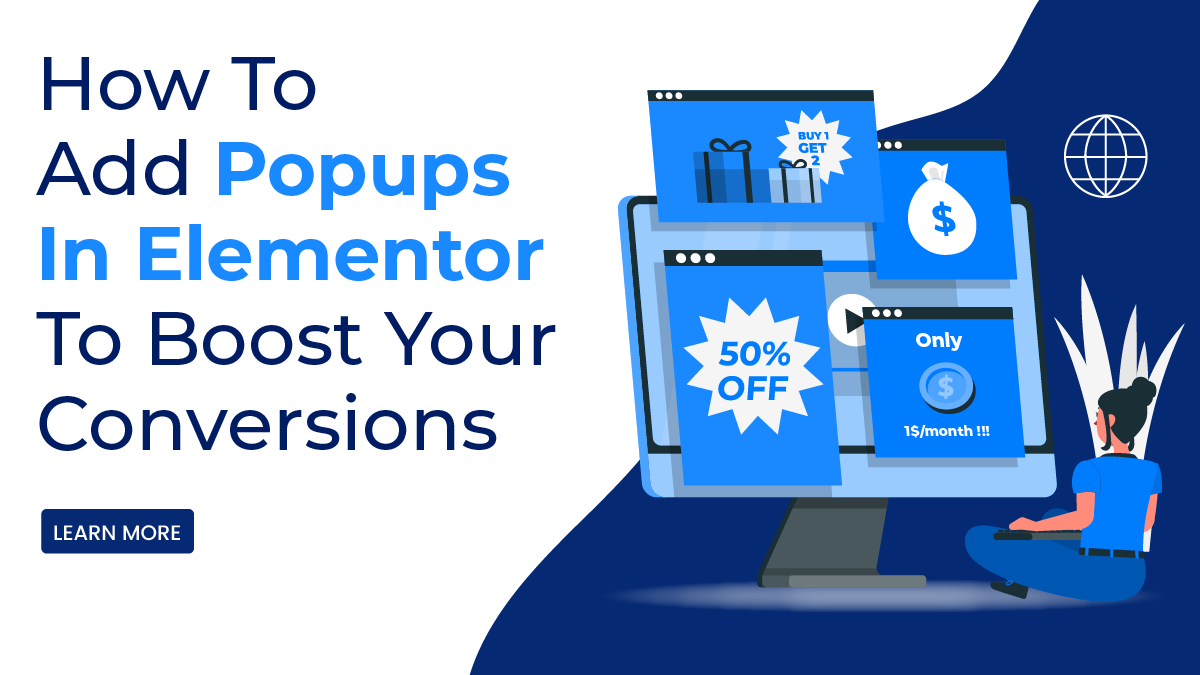Adding popups in Elementor is a great way to boost your website’s conversions. Popups are a great way to draw attention to your website and give users more options to interact with your content. With Elementor, you can easily create and customize your own pop ups to capture leads, grow your email list, promote special offers, and more. In this blog post, we’ll cover how to use popups in Elementor to make the most of your website and increase conversions.
If you’re using Elementor as your website builder, you’ll be happy to know Elementor, as a Best WordPress website builder, makes it easy to add popups to your pages and posts. With its user-friendly drag-and-drop interface, you can easily create and customize your own pop ups without having any coding skills. The flexibility of Elementor allows you to experiment with different types of popups and design them to match your website’s aesthetic.
In this blog post, we’ll take an in-depth look at how to use popups in Elementor to boost your website’s conversions. We’ll cover everything from creating your first popup to customizing it to match your brand and goals. Whether you’re new to popups or an experienced user, this guide will help you make the most of your website and drive more conversions.
What Is Popup On A Website?
A popup in a website is a small window that appears on top of the current webpage, usually triggered by an action such as clicking a button, hovering over a specific element, or after the completion of a specific event. Popups can be used for a variety of purposes, such as displaying offers, collecting user information, or displaying additional content.
Popups can be divided into two types: modal and non-modal. A modal popup is one that requires the user to interact with it before they can continue to use the website. This can be useful for displaying important information or alerts. A non-modal popup, on the other hand, does not require the user to interact with it and can be closed or ignored. This type of popup is often used to display offers or promotional content.
Popups can also be triggered by different events, such as when a user first visits a website, after a certain amount of time has passed, or when a user scrolls to a specific point on the webpage like checkouts. They can also be set to only appear a certain number of times per user or session.
Popups can be created using a variety of web development tools and technologies, such as JavaScript, HTML, and CSS. Some popular libraries and frameworks for creating popups include jQuery, Bootstrap, and Foundation.
While popups can be useful for displaying important information or promoting content, they can also be seen as intrusive and annoying by users. Therefore, it is important to use popups if you really want to boost your sales.
Elementor is a popular page builder that allows users to create and design their own website using a drag-and-drop interface. One of the features of Elementor is the ability to create popups on your website. Users can create custom popups using the built-in popup builder, which allows them to add text, images, buttons, and other elements to the popup. Additionally, users can set triggers for the popups, such as when a user clicks on a button or after a certain amount of time has passed. This allows for great flexibility in creating and designing popups for your website.
Benefits Of Popup On Website
Pop Ups on websites can be beneficial for several reasons, including:
- Increased conversions: Popups are a great way to convert website visitors into customers. They can be used to promote special offers, and discounts, or to encourage visitors to sign up for a newsletter or free trial.
- Increased email list growth: Popups can be used to collect email addresses from website visitors. This allows businesses to build a list of potential customers who can be contacted in the future.
- Increased social media engagement: Popups can be used to promote a business’s social media profiles. This can help increase the number of followers and likes on social media platforms.
- Improved customer engagement: Popups can be used to ask customers for feedback or to participate in a survey. This can help businesses understand their customers’ needs and preferences better.
- Enhanced customer experience: Popups can be used to provide customers with helpful information or to offer them assistance. This can help improve the overall customer experience and increase customer satisfaction.
- Increased website traffic: Popups can be used to promote a business’s other products or services. This can help increase website traffic and boost sales.
- Increased brand awareness: Popups can be used to promote a business’s brand. This can help increase brand awareness and make it more recognizable to customers.
- Increased sales: Popups can be used to promote products or services. This can help increase sales and boost revenue for a business.
However, it’s important to use popups in a way that is not disruptive to the user experience and to give users the option to close or ignore the popups if they choose to. Overuse or poorly timed popups can be frustrating for users and may even cause them to leave the website.
So, let’s see How to create or add popups in Elementor.
How To Add Popups In Elementor
Let’s walk you through the detailed steps of creating and adding popups to your Elementor website. Whether you’re looking to promote a sale or highlight a new product, you’ll learn how to customise the appearance and behaviour of your popups to best suit your needs.
Step 1: Install The Popup Builder Addon
Popup Builder Addon in Elementor Pro is a feature that allows users to create and design custom popups within the Elementor page builder. This addon allows users to create popups for various purposes such as lead generation, promotions, and announcements. Users can design and customize the popups using the Elementor visual editor, including the layout, text, images, and forms. The addon also includes options for setting the trigger conditions, such as time delay, exit intent, and scroll percentage, to control when the popup appears on the website.
To add popups in Elementor, you will need to install the Popup Builder addon. This can be done by going to the Elementor Menu on the left-hand sidebar. Then click on Template and then Popup. Once you click on it you will be asked to upgrade to the Elementor.

Once you are done with the upgrade, go again to the Elementor Menu present on the left-hand sidebar and click the template, and then on Popup. You will now be redirected to the popup creation page.

Step 2: Create A New Popup
In order to create a new popup, click “Add New”. This will open a new popup editor where you can design and customize your popup.

Now choose the template type and name your template. Then click on the create button.

Step 3: Design Your Popup
After clicking on create a template button, you will be redirected to Elementor template Library where you can select a preset template for various categories. Select one that matches your needs.

Once you select then click on the insert button and then click on get started. It will ask you to sign in or sign up for an Elementor account and then it will take you to the Popup editor.

In the popup editor, you will have access to all the Elementor widgets and elements to design your popup. You can add text, images, buttons, and more to your popup. You can also customize the background color, font, and other design elements of your popup.

Step 4: Set The Popup Trigger
Once you have designed your popup, you will need to set the trigger for when the popup will appear.

You can add conditions like where the popup will appear either on the entire site or on a specific page. Once you set this now you need to select the trigger event on which the popup will trigger.

Select one of the above that matches your needs. You can choose to have the popup appear on page load, after a certain amount of time, or when a user clicks a specific button or link. You can also add some advanced conditions for a popup.
Step 5: Set the Popup Settings
In the settings section of the popup editor, you can set various options for your popup such as the size, animation, and position of the popup on the screen. You can also set the display conditions for your popup, such as only showing it to specific user roles or on specific pages.

Step 6: Publish Your Popup
Once you have completed designing and setting up your popup, click on the “Publish” button to make it live on your website. You can also preview your popup before publishing it to make sure it looks and functions as you want it to.

Step 7: Test Your Popup
Finally, test your popup to make sure it is working properly and that the trigger and settings are set correctly. You can also test the display conditions to ensure that the popup is only showing up when and where you want it to.
The popup will now appear on your website according to the trigger you have set. You can also make changes to the popup anytime by going back to the Popup Builder menu and editing the popup.

Various Types Of Popups Built With Elementor
There are many examples of Popups in Elementor, a popular WordPress page builder. Some popular examples include:
Exit-Intent Popups: Exit-intent popups are a type of website feature that detects when a user is about to leave a website and displays a message or form to try and keep them on the site. This is typically accomplished by using JavaScript to track a user’s mouse movements and determine when they are about to leave the site. Exit-intent popups are often used to offer special promotions or discounts or to collect email addresses for marketing purposes.
Scroll-Triggered Popups: Scroll-triggered popups are a type of website feature that displays a pop-up window or message when a user scrolls to a certain point on a webpage. These pop-ups can be used to display promotional offers, subscription forms, or other types of content that the website owner wants to highlight to the user. They are often used to increase conversions or encourage user engagement on the site.
Timed Popups: Timed popups are a type of web design element that displays a message or window at a specific time after a user visits a website. These pop ups are typically used to display advertisements, promotions, or special offers. They can be set to appear after a certain amount of time has passed, or when a user is about to leave the site. Timed popups can be used to increase engagement and conversion rates on a website.
Click-Triggered Popups: Click-triggered popups are a form of website or application user interface feature in which a pop-up window appears on the screen as a result of a user clicking on a specific button or link. These pop-ups are often used for things like collecting email addresses for a newsletter or displaying additional information about a particular product or service. They can also be used for advertising or to encourage users to take a specific action, such as making a purchase.
Form Popups: Form popups are a type of user interface element that displays a form in a small window that appears on top of the content of a website. These popups are typically used to collect information from the user, such as contact information, survey responses, or subscription signups. They can be triggered by a variety of events, such as a button click, a time delay, or a scroll event. Form popups can be implemented using JavaScript and CSS, and there are many libraries and tools available to help developers create and customize them.
All of these examples can be customized and designed with the visual editor of Elementor to match the website’s design. Here is a good example of Popup in Elementor.
Conclusion
In conclusion, adding popups and WordPress Elementor themes to your website is a great way to boost your conversions. The process is relatively simple and straightforward, and the visual drag-and-drop interface makes it easy for even beginners to create professional-looking popups. By using the various triggers, conditions, and actions available, you can create popups that are tailored to your specific needs and goals. Additionally, by using A/B testing, you can optimize your popups to achieve the highest conversion rates possible.
Popups can be used for a variety of purposes, such as promoting a sale, collecting email addresses, or encouraging users to share your content on social media. By using the various elements and widgets available in Elementor, you can create popups that are both visually appealing and highly effective.
One of the key things to keep in mind when creating popups in Elementor is to ensure that they are not too intrusive or annoying. This can be achieved by setting the right triggers, such as only showing the popup after a certain amount of time or when a user is about to leave the website. Additionally, by using exit-intent popups, you can ensure that the popup is only shown when a user is about to leave the website, rather than interrupting their browsing experience.
In addition, it’s always a good practice to test the popups with different target audiences to see which one converts more, and also keep track of the performance of the popups. This will help you to identify what works and what doesn’t and make necessary adjustments accordingly.
Overall, popups are a powerful tool for boosting conversions on your website. By using Elementor, you can easily create professional-looking popups that are tailored to your specific needs and goals. With the right triggers, conditions, and actions, you can create popups that are both visually appealing and highly effective. With the right approach, popups can be a powerful tool for increasing conversions and driving more business for your website.