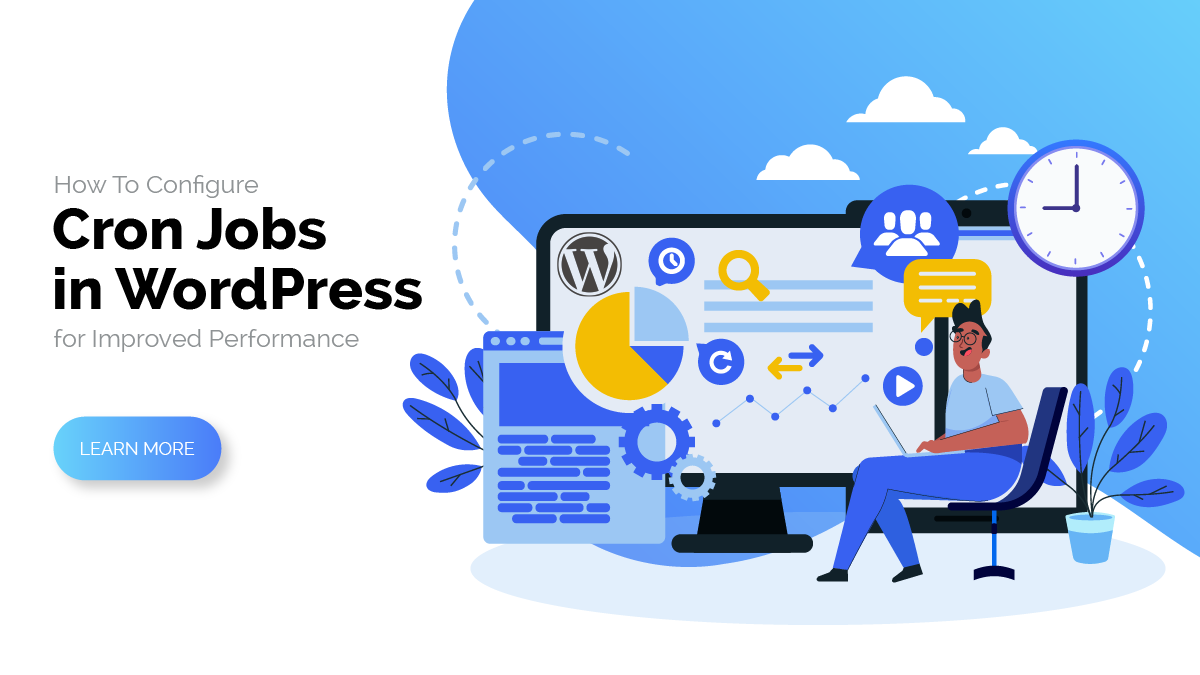Performance is crucial for the successful operation of a website. To keep visitors interested and satisfied, your website must be quick, responsive, and effective. In this regard, Cron Jobs can be a helpful tool, since it automates tasks and improves WordPress performance as a whole.
Cron Jobs in WordPress are scripts that execute according to a predetermined schedule. They can be utilized for many things, including content updates, database backups, and email newsletter distribution. You may free up your time and resources to concentrate on other elements of your website by automating these chores.
Although Cron Jobs is an effective tool for enhancing website performance, many WordPress users are reluctant to utilize them because of the impression that they are complicated. But, setting up Cron Jobs may be a simple operation that has significant advantages for your website if you have the appropriate advice and understanding.
In this blog post, we will delve into the world of Cron jobs and investigate their potential for enhancing the functionality of your WordPress site. We will go through the fundamentals of Cron Jobs—what they are, how they operate, and why they are helpful. Also, we’ll go over some best practices for setting up and managing Cron Jobs in WordPress, as well as how to fix typical problems and customize your settings for optimal effectiveness.
You ought to have a clear knowledge of what Cron Jobs are by the end of this article and how to utilize them to enhance the functionality of your website. Regardless of your level of WordPress experience or where you are in the process, this guide will arm you with the information and resources you need to confidently configure Cron Jobs and make the most of your website.
What Are Cron Jobs in WordPress?
The term “cron jobs” in WordPress refers to a function that lets website owners automate and schedule recurring tasks for their WordPress websites.
Users can schedule commands or scripts to execute regularly at predetermined intervals using the Linux utility Cron. The Cron system in WordPress is used to carry out scheduled operations, like creating backups, sending automatic emails, and publishing scheduled posts, among others.
WordPress Cron Jobs operates by carrying out a set of hourly, daily, weekly, or monthly scheduled events and triggers. The WordPress core, as well as any installed plugins and themes, can control these occasions.
The ‘wp-cron.php’ file, a key WordPress file that manages all scheduled jobs, is how website owners may access Cron Jobs in WordPress. Additionally, a lot of Top WordPress Themes and WordPress plugins give users the option to plan and manage unique Cron jobs, which lets them automate a variety of website management and maintenance tasks.
Purposes Of Using Cron Jobs In WordPress
As we’ve seen, one of the key features of WordPress is its Cron Jobs function, which enables website owners and developers to schedule repeating activities to run regularly at predetermined intervals. The following are some uses for WordPress’ Cron Jobs:
- Scheduled backups: Website owners can use Cron Jobs to plan frequent backups of the files and databases on their website, ensuring that they always have a current copy of it in case of data loss or other problems.
- Scheduled content publication: WordPress users can utilize Cron Jobs to plan the automatic publication of content, such as blog posts or product updates, saving time and guaranteeing that the content is released at the right moment.
- Automated updates: By using Cron Jobs to update WordPress core, plugins, and themes automatically, the site is kept safe and up to date with the newest features.
- Database optimization: To make sure that WordPress operates smoothly and rapidly, the WordPress database can be regularly optimized using Cron Jobs.
- Social media posting: To increase traffic and engagement, website owners may use Cron Jobs to plan the automatic publishing of content to social networking sites like Twitter and Facebook.
How To Configure Cron Jobs In WordPress?
There are several ways in which you can configure Cron Jobs in WordPress. The following are the most widely used three ways to accomplish this:
Using WordPress Plugins
Using plugins is one of the simplest methods for configuring Cron Jobs in WordPress. You may create and administer Cron Jobs with the aid of several accessible free and paid plugins. The WP Control, WP-Cron Dashboard, and WP Crontrol plugins are a few of the most well-known ones.
WP Crontrol is a well-liked plugin for WordPress that can be used to set up Cron Jobs. You can manage Cron Jobs in WordPress with the help of the free and simple-to-use plugin WP Crontrol. With the help of this plugin, you can easily view, edit, and delete Cron Jobs.
You must sign into your WordPress website and go to the Plugins section to install WP Crontrol. Go ahead and enter “WP Crontrol” in the “Add New” search box after that. Once you’ve located the plugin, click “Install Now” and then “Activate” to begin the installation process.
You may access WP Crontrol from the Tools section of your WordPress dashboard after activating it. From there, you can examine a list of all the Cron Jobs that are currently active on your website and add new ones.
Click the “Add New” button in WP Crontrol to start a new Cron Job. The page where you may enter the name, schedule, and command for the new Cron Job will then be displayed to you.
For example, if you want to schedule a task to run once a day, you can specify the following settings:
- Name: Daily Backup
- Schedule: Once Daily
- Hook: Backup_Function
You define the action that will be taken when the Cron Job executes in the Hook field. Here, the “Backup Function” should be changed to the name of the function that handles the backup.
When you have finished filling out all the fields for the new Cron Job, click “Add Cron Event” to save it. The list of Cron Jobs on your site, including the new one you just generated, will then be displayed by WP Crontrol.
Using The cPanel Or Hosting Control Panel
Another efficient technique is to set up Cron Jobs in WordPress using the cPanel or hosting control panel. Most hosting companies give you access to a control panel where you can create and manage Cron Jobs.
You must connect to your hosting account and go to the Cron Jobs section to configure Cron Jobs using the hosting control panel. Depending on your hosting company, you might find this area in a different place, but it is typically under the “Advanced” or “System” options.
By selecting the “Add New Cron Job” button when you have located the Cron Jobs area, you may add a new Cron Job. You will then be directed to a screen where you can edit the new Cron Job’s settings.
The first setting you need to specify is the frequency of the task. This can be programmed to run at predetermined intervals like once per minute, once per hour, or once per day. The precise time and date that the Cron Task should run can also be specified.
The next setting you need to specify is the command that the Cron Job should execute. This might be any legitimate command, including a script, PHP file, or URL.
For example, if you want to schedule a task to run every day at 3 am, you would enter the following settings:
- Minute: 0
- Hour: 3
- Day: *
- Month: *
- Weekday: *
- Command: /usr/bin/php -q /home/your_username/public_html/wp-content/plugins/your_plugin/cron.php
The command field is where you specify the location of the script or file that the Cron Job should execute. In this case, you would replace “/home/your_username/public_html/wp-content/plugins/your_plugin/cron.php” with the location of the file that contains the task you want to run.
Click the “Add Cron Job” button to save the new Cron Job after you have finished entering all of its information. The Cron Job will subsequently be included in your website’s list of currently running Cron Jobs.
Editing The wp-config.php File
Another approach for configuring Cron Jobs in WordPress is by making changes to the wp-config.php file. To use this method, you have to add some code to your WordPress website’s wp-config.php file.
To get started, you must open your WordPress site’s wp-config.php file. You can do this by accessing your WordPress site through FTP or cPanel and going to the root directory of your installation. The wp-config.php file can be downloaded to your computer for altering once you’ve found it.
To add Cron Jobs to WordPress using the wp-config.php file, you need to add the following code to the file:
define(‘DISABLE_WP_CRON’, true);
This code makes it possible to utilize an external Cron system in place of WordPress’ built-in one. You must specify the intervals at which the jobs should execute after adding this code.
To specify the intervals, you need to add the following code to the wp-config.php file:
define(‘ALTERNATE_WP_CRON’, true); define(‘WP_CRON_INTERVAL’, ‘daily’);
This code sets the Cron system to run once a day. You can change the interval by changing the value of the WP_CRON_INTERVAL constant. For example, you can set it to ‘hourly’ to run the tasks once an hour.
After adding the code to the wp-config.php file, save the changes and upload the modified file back to your WordPress site.
Challenges In Configure Cron Jobs In WordPress
Configuring Cron Jobs in WordPress can be a challenging task for some users, particularly for those who are new to WordPress or have limited technical knowledge. Some of the challenges that users may face while configuring Cron Jobs in WordPress are:
- Understanding Cron Jobs: Cron Jobs are not easy to understand for users who are new to web development or programming. They may not be familiar with the terminology used in Cron Jobs, such as cron expressions, intervals, and time zones. This lack of understanding can make it difficult for users to configure Cron Jobs correctly.
- Choosing the right method: There are different methods available for configuring Cron Jobs in WordPress, such as using plugins, cPanel, or Hosting Control Panel, and editing the wp-config.php file. Users may find it challenging to choose the right method that suits their needs and technical abilities.
- Setting the correct intervals: Setting the correct intervals for Cron Jobs is crucial for ensuring that the tasks run at the right time and do not affect the performance of the website. Users may find it challenging to set the correct intervals, particularly if they have limited knowledge of the WordPress Cron system.
- Debugging Cron Jobs: Debugging Cron Jobs can be challenging for users, particularly when tasks fail to run or run at the wrong time. Users may need to check the logs, review the configuration settings, and troubleshoot any issues to ensure that the Cron Jobs are running correctly.
- Compatibility issues: Cron Jobs may not be compatible with all hosting environments or plugins, which can cause issues with the Cron Jobs configuration. Users may need to ensure that the Cron Jobs configuration is compatible with their hosting environment and plugins to avoid any compatibility issues.
Conclusion
In conclusion, setting up Cron Jobs in WordPress, including WordPress Elementor themes, is essential for optimizing website speed and ensuring that important tasks are completed on schedule. Using plugins, cPanel, or the hosting control panel, and modifying the wp-config.php file were the three techniques we reviewed in this blog post as being the most efficient for setting up Cron Jobs in WordPress.
The first approach involves the use of WordPress plugins that provide an intuitive user interface for setting up Cron Jobs, automating backups, and controlling scheduled operations. For beginners who are unfamiliar with coding or the technical facets of maintaining Cron Jobs, these plugins are practical.
The second approach entails utilizing the cPanel or Hosting Control Panel offered by your web hosting company. For intermediate users with some technical know-how who prefer to handle Cron Jobs directly from their hosting control panel, this approach is appropriate.
The third approach entails changing the wp-config.php file to specify Cron Jobs and schedule jobs. Advanced users who are familiar with WordPress and feel comfortable dealing with code should utilize this method.
No matter which approaches you to go with, it’s critical to make sure that your Cron Jobs are configured correctly because they are necessary to preserve the functionality and health of your WordPress site. You may automate processes like backups, updates, and other maintenance duties with a correct setup Cron Job, giving you more time to concentrate on other elements of your website.
Finally, setting up Cron Jobs in WordPress may initially seem difficult, but it’s a really easy operation that may greatly enhance the speed and security of your website. You can easily configure your Cron Jobs and make sure that your site operates quickly and effectively by following the instructions provided in this article.