Boosting your WooCommerce store's sales and enhancing customer experience is all about strategic product recommendations. These personalized suggestions can significantly influence buying decisions, increasing both the average order value and customer satisfaction. When a shopper lands on your site, they appreciate seeing items that align with their interests and previous purchases. This not only saves them time but also builds a sense of connection with your brand.
Integrating WooCommerce product recommendations into your WooCommerce store isn't just about showcasing related products. It involves understanding your customers' behavior and preferences, leveraging advanced plugins, and implementing best practices for maximum impact. Whether you're highlighting top sellers, new arrivals, or items frequently bought together, thoughtful recommendations can turn casual browsers into loyal buyers.
In this blog, we'll explore the step-by-step process of adding WooCommerce product recommendations to your site. From selecting the right plugins to customizing recommendations and analyzing their performance, we'll cover everything you need to know. So, let's dive into the world of WooCommerce product recommendations and unlock your store's full potential.
How WooCommerce Product Recommendations Work

WooCommerce product recommendations are a vital component of any successful online store. They leverage various data points to provide personalized shopping experiences, ultimately driving sales and enhancing customer satisfaction. The process begins with data collection. WooCommerce plugins and extensions analyze customer behavior, such as browsing history, search queries, and previous purchases. This data is then processed using sophisticated algorithms and sometimes AI to identify patterns and preferences.
The algorithms employed can range from basic rule-based systems to more advanced machine learning models. Basic systems might simply recommend products from the same category or those frequently bought together. In contrast, machine learning models can predict what a customer might like based on their unique behavior and the behavior of other customers with similar interests. These recommendations can be displayed dynamically across various parts of your WooCommerce site, including product pages, the shopping cart, and checkout process, ensuring that customers encounter them at the most opportune moments.
The placement of these recommendations is strategic. On product pages, they can showcase Woocommerce related products or complementary items, encouraging customers to explore more. In the cart, cross-sell recommendations can suggest additional products that enhance the ones already chosen, while at checkout, upsells can present higher-end versions of selected items. This systematic approach not only boosts the average order value but also keeps customers engaged and interested in exploring your offerings further.
Types of WooCommerce Product Recommendations
WooCommerce product recommendations come in various forms, each designed to enhance the shopping experience and boost sales. Understanding the different types can help you implement the most effective strategy for your online store. Here are the primary types of WooCommerce product recommendations:

- Related Products: These are items that share similarities with the product a customer is currently viewing. For instance, if a customer is looking at a pair of running shoes, related products might include other types of running gear like athletic socks, shorts, or even other shoe models from the same brand. The goal here is to provide alternatives and complementary items that might catch the shopper's interest.

- Upsells: Upselling involves recommending a more premium version of the product the customer is considering. If a customer is viewing a basic laptop model, the upsell might suggest a version with better specifications and features, such as more storage, a faster processor, or additional accessories. Upselling not only increases the average order value but also enhances the customer's experience by offering them products that might better meet their needs.

- Cross-sells: These recommendations appear on the cart page and suggest products that complement the items already in the customer's cart. For example, if a customer has added a camera to their cart, cross-sell recommendations might include camera bags, extra lenses, or memory cards. Cross-selling helps in boosting the total purchase value and ensures customers have everything they need for a complete experience.

- Frequently Bought Together: This type of recommendation bundles products that are often purchased together. If a customer is buying a smartphone, frequently bought together recommendations might include a screen protector, a phone case, and a wireless charger. By presenting these items together, it simplifies the shopping process for the customer and encourages them to add more items to their cart.
Benefits of Adding WooCommerce Product Recommendations
Here are five key benefits of adding WooCommerce product recommendations to your online store:
- Increased Sales and Revenue: Product recommendations can significantly boost your sales by encouraging customers to purchase additional items. By showcasing related products, upsells, or frequently bought together items, you increase the likelihood that customers will add more products to their cart. For example, suggesting a premium version of a product or complementary accessories can drive higher-value transactions and increase the average order value.
- Enhanced Customer Experience: Providing personalized product recommendations improves the overall shopping experience by helping customers find products that align with their interests and needs. When recommendations are relevant and tailored to individual preferences, customers enjoy a more seamless and enjoyable shopping journey. This personalized touch not only makes the shopping process easier but also fosters a positive perception of your brand.
- Improved Customer Retention: Personalized recommendations contribute to customer loyalty by making customers feel valued and understood. When customers receive relevant suggestions that enhance their shopping experience, they are more likely to return to your store for future purchases. This increased satisfaction can lead to repeat business and long-term customer relationships.
- Filtered Choice: The user can get a specific variety of product and will get only related products so there are high chances that instead of purchasing a single product user can end up purchasing multiple products. And to filter the choice one can also utilize the YITH Woocommerce Product filters that helps to create filter in the products.
- Reduced Cart Abandonment: Cart abandonment is a common challenge in eCommerce, but strategic product recommendations can help mitigate this issue. By suggesting additional items or offering relevant cross-sells and upsells at key stages in the purchasing process, you can keep customers engaged and remind them of products they might have overlooked, ultimately encouraging them to complete their purchase.
- Enhanced Marketing and Cross-Promotion Opportunities: Product recommendations provide valuable opportunities for marketing and cross-promotion. You can use recommendations to highlight special offers, seasonal products, or new arrivals, driving more attention to these items. Additionally, personalized email campaigns featuring product recommendations based on past purchases or browsing behavior can further engage customers and drive traffic back to your store.
Implementing WooCommerce product recommendations not only boosts sales but also enhances the overall shopping experience, leading to greater customer satisfaction and loyalty.
Steps to Add WooCommerce Product Recommendations
Adding WooCommerce product recommendations to your store involves several steps, each tailored to enhance the shopping experience and increase sales. These recommendations is being categorized into related products, upsells, cross-sells, and frequently bought together. Implementing these effectively requires a strategic approach, involving plugin installation, configuration, and ongoing optimization. Here's a detailed steps on how to add each type of recommendation to your WooCommerce site.
1. Related Products
The Related Products section on the single product page of a WooCommerce store showcases products that share similar tags or categories with the current product. This feature is built into WooCommerce by default and is designed to help customers discover additional items that might interest them based on the product they’re viewing. However, the default functionality is somewhat limited as it automatically pulls related products based on the product's categories or tags, and there’s no direct way to manually specify which products should appear in this section through the WooCommerce admin panel.
To gain more control over how related products are displayed, you can use a third-party plugin such as Related Products – Product Recommendations for WooCommerce by WebToffee. This plugin, which boasts over 10,000 active installations, offers a range of settings that allow for extensive customization beyond the default options.
Steps to Add and Customize Related Products Using the WebToffee Plugin:Step 1: Install and Activate the Plugin:

- Go to your WordPress dashboard and navigate to Plugins > Add New.
- Search for Related Products – Product Recommendations for WooCommerce by WebToffee.
- Click Install Now and then Activate the plugin.
Step 2: Configure Plugin Settings:

Navigate to WooCommerce > Settings > Related Products. Adjust the settings to suit your needs. You can modify options such as:
- Show Related Products in Cart: Display related products on the cart page.
- Related Products Title: Customize the title of the related products section.
- Display Related Products From: Choose whether to show related products from the same category or tag.
- Hide Related Products for Categories: Exclude specific categories from displaying related products.
- Hide Related Products for Products: Exclude specific products from appearing as related products.
- Sort By and Sort Order: Determine how related products are sorted.
- Slider Settings: Configure options for displaying related products in a slider, including number of products per page, slider width, and custom arrows.
- Exclude Out of Stock and Backorder Products: Optionally hide products that are out of stock or on backorder.
- Use Original Product ID (WPML): Maintain original product IDs for multilingual sites.
- Override Theme’s Template: Customize the template used for displaying related products.
Step 3: Add Categories or Tags Thoughtfully:

Ensure that each product is assigned relevant categories and tags. This will help the plugin accurately pull related products based on the settings you’ve configured.
Step 4: Test the Changes:

After configuring the settings, review the single product pages on your site to ensure that related products are displayed as expected. Make adjustments to the settings if necessary based on your observations.
By following these steps, you can effectively manage and customize the related products section on your WooCommerce store, enhancing the shopping experience for your customers and potentially boosting sales through relevant product suggestions.
2. Upsells
Upsells are a powerful strategy for recommending higher-end, more profitable, or higher-quality products to customers instead of the product they are currently viewing. This recommendation approach helps boost your store's average order value by encouraging customers to opt for more expensive or feature-rich alternatives. Upsells are typically displayed on the single product page, often appearing beneath the product’s description, depending on your theme template. If you want to create upsells order bump for your website than you can visit our full tutorial guide on "How To Create Upsell Order Bump Offer For Woocommerce"
Setting up upsells in WooCommerce involves several straightforward steps:

- Edit Product: Begin by accessing the product you want to offer upsells for. In your WordPress dashboard, navigate to Products and select the specific product you wish to edit. This will open the product editor where you can make various changes and configurations.
- Upsell Products: In the product editor, locate the Linked Products tab. Here, you’ll find an option labeled Upsells. This is where you can add products that you want to recommend as alternatives to the current product. To do this, start typing the name of the products you wish to add, and select them from the dropdown menu. Save your changes once you've added the desired upsell products.
- Design: By default, WooCommerce displays upsell products in a section typically titled "You may also like…" beneath the main product details. Depending on your theme and customization preferences, you may need to adjust the appearance of this section to better align with your site’s design and enhance visibility. This can often be done through theme settings or by modifying the template files if you have coding skills.
- Monitor Performance: Use WooCommerce analytics to track how effective your upsell recommendations are. Monitor key metrics such as conversion rates and average order value to gauge how well your upsells are performing. Analytics tools will provide insights into customer interactions with upsell products and their impact on sales.
- Adjust Strategies: Based on the performance data, refine your upsell strategy. Experiment with different upsell products and display configurations to identify what works best. For instance, you might test different product combinations or adjust the design and placement of upsell recommendations to maximize their effectiveness.
By carefully implementing and optimizing upsell recommendations, you can enhance your store’s revenue potential and provide a more engaging shopping experience for your customers.
3. Cross-sells
Cross-sells are a strategic way to enhance your WooCommerce store's sales by promoting complementary products on the cart page. Unlike upsells, which encourage customers to purchase a more expensive version of the current item, cross-sells recommend additional items that complement the product already in the cart. For example, if a customer adds a laptop to their cart, relevant cross-sell suggestions might include a protective case, a laptop stand, or a special adapter. Similarly, if a customer is buying a ninja-themed t-shirt, cross-sells could feature a ninja hoodie or ninja socks, encouraging a themed purchase.
To set up cross-sell products in WooCommerce, follow these detailed steps:
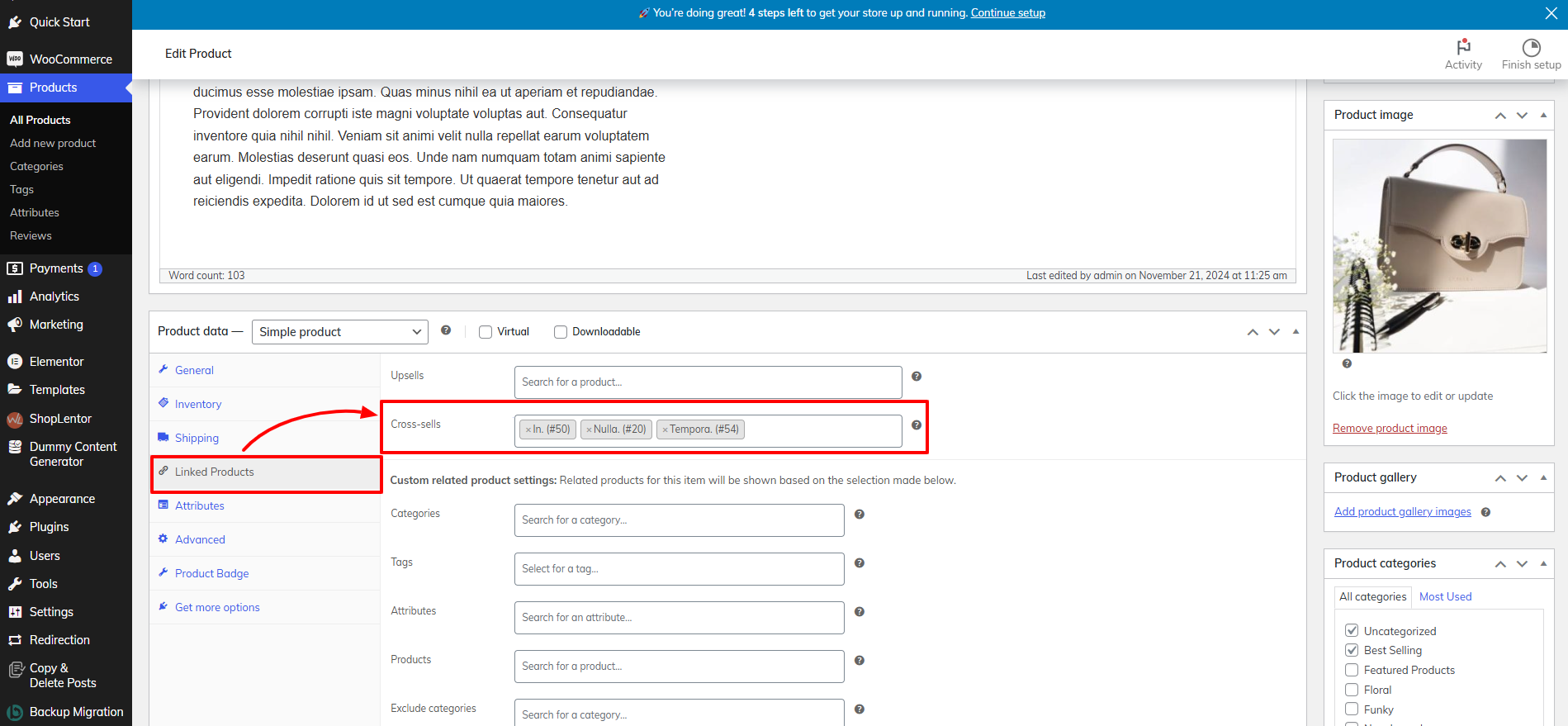
- Edit Product: Begin by accessing the Products section in your WordPress dashboard. Locate and edit the product for which you want to add cross-sell recommendations. This could be any product in your inventory that you want to complement with additional items.
- Add Cross-Sell Products: In the product editor, navigate to the Linked Products tab. Here, you will find fields for Upsells and Cross-Sells. Enter the products you want to suggest as cross-sells in the Cross-Sells field. These should be items that enhance or are used in conjunction with the main product.
- Cart Page Display: Ensure that cross-sell recommendations appear on the cart page. By default, WooCommerce displays these recommendations beneath the cart products table. Depending on your WordPress Elementor themes, the appearance might vary. You can customize the layout and styling of these recommendations using your theme’s settings or additional plugins designed for this purpose.
- Performance Tracking: Utilize WooCommerce’s built-in reports to monitor the impact of cross-sells on sales. Track metrics such as how often cross-sell items are added to the cart and their effect on the overall cart total. This data helps you understand the effectiveness of your cross-sell recommendations.
- Optimization: Based on performance insights, refine your cross-sell strategy. Experiment with different products and placements to find the most effective combinations. Adjusting your cross-sell offerings based on what performs best will help maximize their impact and drive higher sales.
By following these steps, you can effectively implement and manage cross-sells in your WooCommerce store, driving additional sales and enhancing the customer experience.
4. Frequently Bought Together

Integrating “Frequently Bought Together” recommendations into your WooCommerce store can significantly enhance the shopping experience and boost conversion rates. These recommendations present products that are commonly purchased together, making them highly appealing to customers who might already have an interest in these items. By streamlining the purchasing process and offering bundled products, you effectively increase the likelihood of additional sales. This method not only saves customers time but also targets advertising more effectively, resulting in a high return on investment for your marketing efforts.
YITH WooCommerce Frequently Bought Together is an excellent choice for implementing this feature. The plugin is specifically designed to facilitate the creation of tailored product bundles and display them in a manner that enhances both customer convenience and sales performance.
Here's how to add these recommendations using the YITH plugin:

- Install and Activate the Plugin: Begin by installing the YITH WooCommerce Frequently Bought Together plugin. You can find it in the WordPress plugin repository or upload it manually via the WordPress dashboard. After installation, activate the plugin to enable its features on your site.
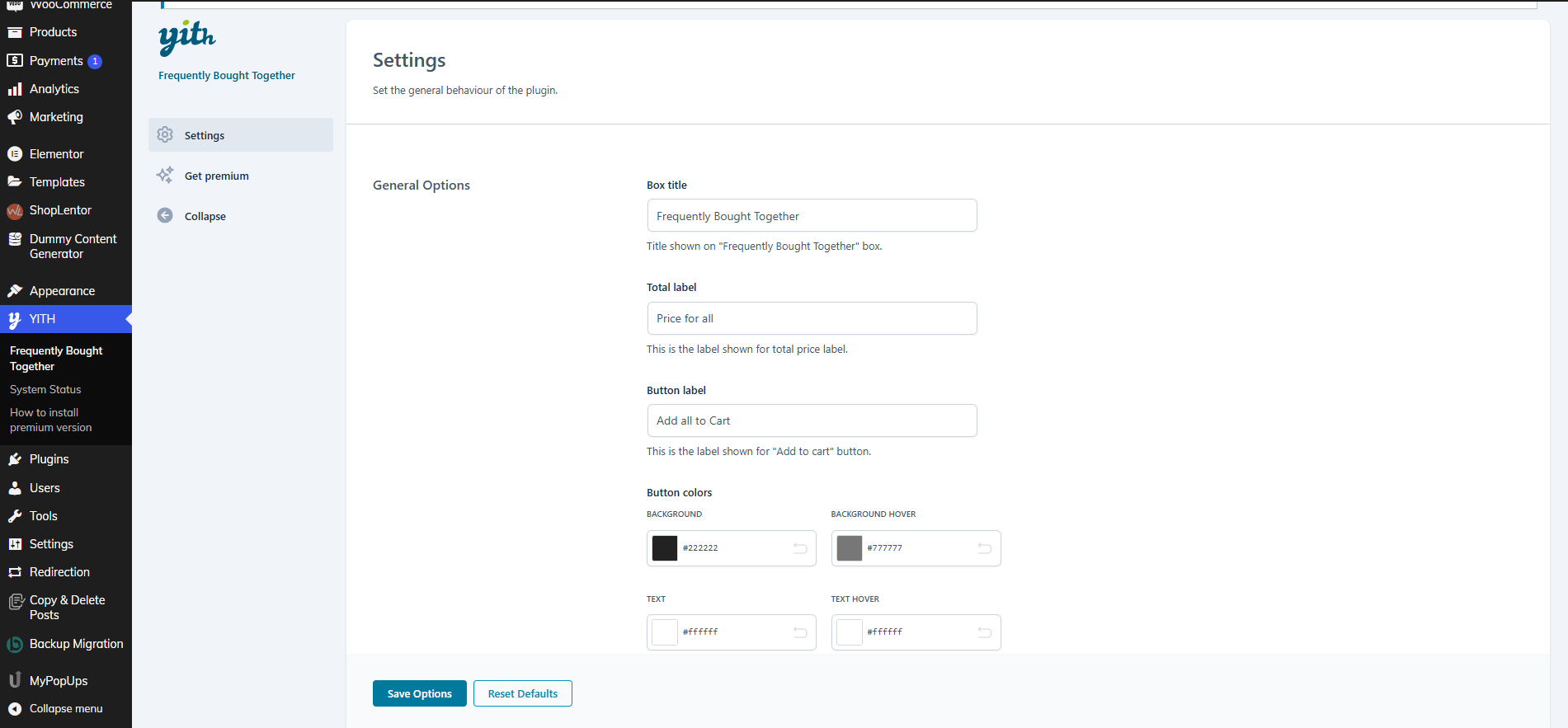
- Configure Plugin Settings: Navigate to YITH Woocommerce Plugins in the WordPress dashboard and select Frequently Bought Together. Here, you can adjust various settings to suit your needs. Configure options such as how recommendations are displayed, the appearance of the product bundle section, and any discounts or promotions you want to offer with the bundled items.
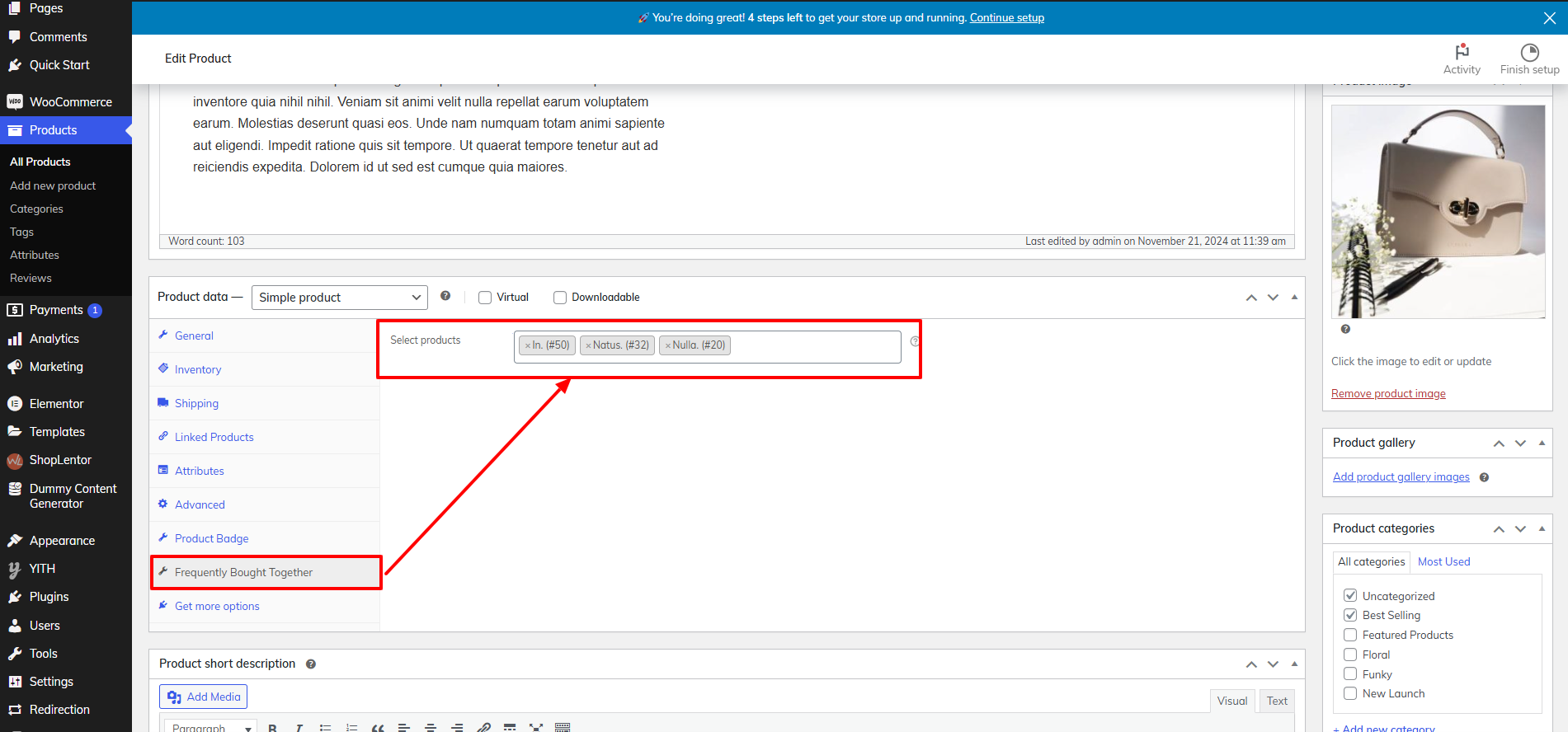
- Edit Product Listings: Go to the Products section and select the product for which you want to set up “Frequently Bought Together” recommendations. In the product editor, locate the Frequently Bought Together menu, where you can add relevant products to the bundle.
- Add Products to the Bundle: Use the Select Products box to choose which products to include in the bundle. These are the items that will be recommended alongside the main product on its single product page.
- Customize the Display: Adjust the design and layout of the frequently bought together section to align with your website’s theme. Ensure that the recommendations blend seamlessly with your product page’s aesthetics.
WP Elemento offers a huge variety of WordPress Elementor themes for different niches and businesses. They are one of the highly trusted market place to purchase premium themes from. You can also try the WordPress Theme Bundle which provides a whole package of 50+ Premium themes at a very pocket friendly price.

- Test and Monitor: After configuring and customizing the recommendations, test them to ensure they are displayed correctly on the product pages. Monitor their performance through WooCommerce analytics and customer feedback. Make adjustments as needed to optimize effectiveness and achieve the best results.
By following these steps, you can effectively utilize the YITH WooCommerce Frequently Bought Together plugin to drive more sales and provide a more convenient shopping experience for your customers.
Conclusion
Incorporating WooCommerce product recommendations is a powerful strategy to enhance your online store's performance and customer experience. By understanding how these recommendations work, including related products, upsells, cross-sells, and frequently bought together items, you can effectively boost sales and improve engagement. Each type of recommendation serves a unique purpose, from increasing order values with upsells to offering personalized suggestions that cater to individual preferences.
Following the detailed steps to implement these recommendations ensures they are seamlessly integrated into your site, enhancing visibility and relevance. By leveraging WooCommerce’s built-in features and advanced plugins, you can create a more engaging shopping experience that drives conversions and fosters customer loyalty. Embrace these strategies to transform your WooCommerce store into a dynamic, customer-centric platform that not only meets but exceeds your shoppers' expectations.


