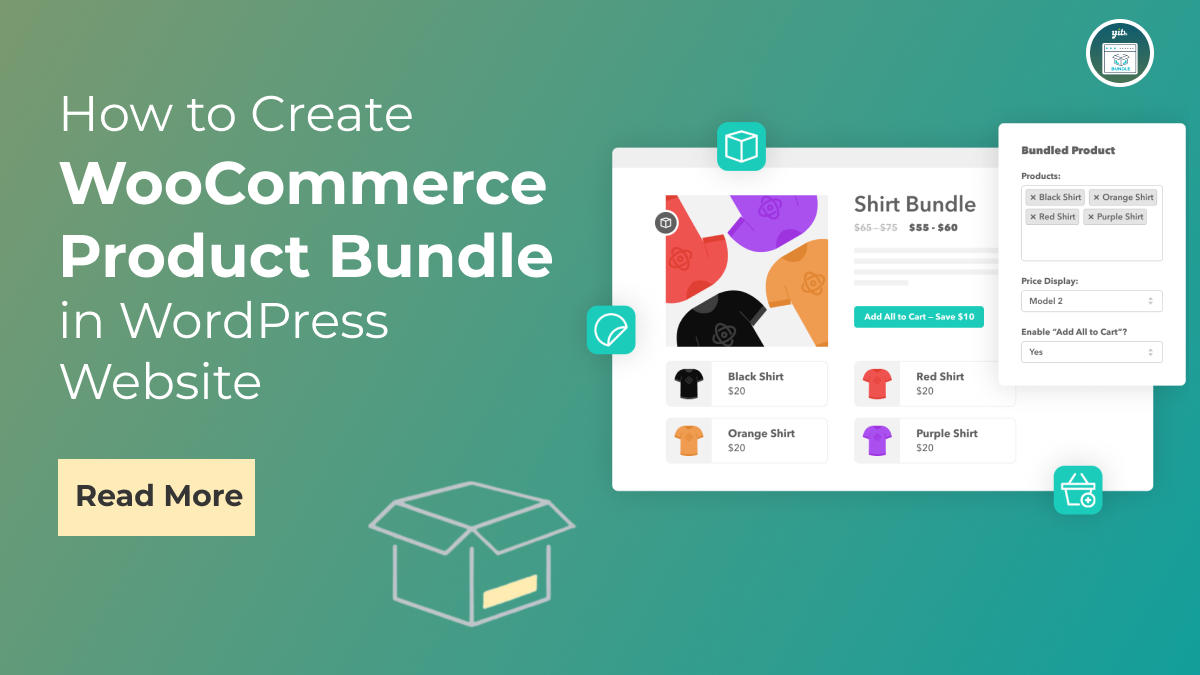Creating a WooCommerce product bundle is an effective way to boost sales and enhance customer satisfaction by offering value-packed deals on your WordPress website. Bundles allow you to group related products together, enabling customers to purchase a set of items at a discounted rate compared to buying them individually. This not only increases your average order value but also provides a more streamlined shopping experience. In this blog, we’ll walk you through the process of setting up product bundles in WooCommerce, from configuring the necessary plugins to customizing the bundle options to fit your business needs.
Whether you’re looking to offer seasonal promotions, create themed product sets, or simply make it easier for customers to buy complementary items, bundling products can be a powerful tool in your eCommerce strategy. We’ll cover everything you need to know, including choosing the right plugin, setting up bundle options, and ensuring that your bundles are seamlessly integrated into your store. So, let’s get started,
What is WooCommerce Product Bundle and Its’s Benefits?

A WooCommerce Product Bundle is a feature that allows you to group multiple individual products into a single, discounted package. This bundle appears as a single product in your online store, offering customers the convenience of purchasing a curated set of items at a reduced price. The concept is rooted in the idea of value proposition, where customers receive more for less by purchasing a bundle rather than individual items. WooCommerce, a leading eCommerce plugin for WordPress, enables store owners to create these bundles with ease through various plugins designed specifically for this purpose.
Bundles can include a variety of products ranging from physical goods to digital downloads and can be customized to suit various needs, such as seasonal promotions, themed collections, or complementary products. The flexibility in configuring product bundles allows store owners to choose which items to include, set the bundle price, and establish rules for how customers can interact with the bundle (e.g., minimum quantity requirements or optional add-ons).
Benefits of WooCommerce Product Bundles
Creating WooCommerce product bundles offers several key benefits that can significantly enhance your eCommerce strategy. Here are few of them,
- Increased Average Order Value: By offering products in a bundle at a discounted rate, you encourage customers to spend more per transaction compared to purchasing items individually. This can lead to a significant boost in your average order value, enhancing your store’s profitability.
- Enhanced Customer Experience: Bundles simplify the shopping experience by presenting Woocommerce related products in a single, convenient package. This not only makes it easier for customers to find and purchase complementary items but also provides them with a sense of value, as they are saving money while getting everything they need in one go.
- Promotional Opportunities: Product bundles are an excellent tool for marketing campaigns and seasonal promotions. You can create special bundles for holidays, events, or exclusive sales, attracting more attention and driving traffic to your store.
- Inventory Management: Bundling products can help with inventory management by moving slower-selling items as part of a bundle with popular products. This can reduce excess stock and optimize your inventory turnover.
- Cross-Selling and Up-Selling: Bundles enable you to effectively cross-sell and up-sell related items. By grouping products that complement each other, you increase the chances of customers purchasing additional items they might not have considered otherwise.
Overall, WooCommerce Product Bundles offer a strategic way to enhance sales, streamline the shopping experience, and effectively manage inventory, making them a valuable addition to any eCommerce store.
Steps to Create WooCommerce Product Bundle in WordPress
Creating product bundles in WooCommerce can be an effective strategy to increase sales, enhance customer experience, and promote complementary products together. By offering a bundle, you can provide a value-packed deal that customers find irresistible. Here’s a detailed, step-by-step guide on how to create WooCommerce product bundles using the YITH WooCommerce Product Bundles plugin, one of the most popular and user-friendly options available.
Step 1: Install and Activate YITH WooCommerce Product Bundles Plugin

To begin creating WooCommerce product bundles, you first need to install and activate a suitable plugin. While there are several options available in the WordPress repository, including WPC Product Bundles for WooCommerce, WooCommerce Product Bundle, and BOPO – Bundle Products, the YITH WooCommerce Product Bundles plugin stands out as one of the most robust and feature-rich solutions. It offers a wide range of customization options, user-friendly interfaces, and seamless integration with WooCommerce, making it our top recommendation for creating product bundles.
Steps to Install and Activate YITH WooCommerce Product Bundles Plugin:

- Login to your WordPress Dashboard: Once logged in, navigate to the "Plugins" section on the left-hand side menu.
- Click on “Add New”: This will take you to the WordPress plugin repository.
- Search for the Plugin: In the search bar, type "YITH WooCommerce Product Bundles" and hit enter. You’ll see the plugin listed in the search results.
- Install the Plugin: Click on the "Install Now" button next to the YITH WooCommerce Product Bundles plugin.
- Activate the Plugin: Once the installation is complete, click on "Activate" to enable the plugin on your site.
With the plugin activated, you’re now ready to start creating product bundles. The YITH WooCommerce Product Bundles plugin seamlessly integrates into the WooCommerce platform, allowing you to create and manage bundles directly from your WooCommerce dashboard which makes it one of the highly recommended YITH Woocommerce plugins.
Step 2: Configure the Bundle

Once the YITH WooCommerce Product Bundles plugin is installed and activated, the next step is to configure the product bundle. This involves setting up the products that will be included in the bundle, defining the pricing structure, and customizing the bundle’s appearance.
Steps to Configure the Bundle:
- Go to Products Section: In your WordPress dashboard, navigate to the "Products" section on the left-hand menu.
- Click on “Add New”: This will open the product creation page where you can start setting up your new bundle.
- Select Product Bundle Type: On the product detail page, under the "Product Data" section, you’ll notice a new option labeled "Product Bundle" in the dropdown menu. Select this option to define the product as a bundle.
- Configure Bundle Options: Once you select the "Product Bundle" type, a new tab labeled "Bundled Products" will appear within the "Product Data" section. Here, you can add the products you want to include in the bundle.
- Adding Products: Click on the “Add Products” button within the "Bundled Products" tab. A popup will appear, allowing you to search for and select the products you wish to include in the bundle. You can add as many products as you like.
- Set Quantities: After adding products, you can specify the quantity of each product that should be included in the bundle. For instance, if you’re creating a skincare bundle, you might include two bottles of cleanser, one toner, and one moisturizer.
- Pricing Options: The YITH plugin allows you to set dynamic or fixed pricing for your bundles. You can opt to display a single price for the entire bundle or calculate the total based on the individual prices of the products included. Additionally, you can apply a discount to the bundle, making it an attractive deal for customers.
- Optional Products: You can also set certain products within the bundle as optional, allowing customers to choose whether they want to include them in their purchase. This feature enhances the customization options for your customers, making the bundle more appealing.
Step 3: Add Price, Description, Feature Image, SEO Meta Title, and Description

After configuring the bundle and adding the products, the next step involves setting up the essential details that will make your bundle appealing and optimized for search engines. This includes the pricing, product description, feature image, and SEO settings.
Steps to Add Price, Description, Feature Image, SEO Meta Title, and Description:
1. Set the Price:- Fixed Price: If you’ve opted for a fixed pricing strategy, enter the total price of the bundle in the "Regular Price" field under the "General" tab in the "Product Data" section.
- Dynamic Pricing: If you’re using dynamic pricing, ensure that the individual prices of the bundled products are correctly set, and the total will be calculated automatically based on the items selected by the customer.
- Short Description: In the "Product Short Description" box, write a brief, engaging summary of the bundle. Highlight the key benefits, products included, and any discounts or special offers.
- Long Description: In the main product description area, provide a detailed explanation of the bundle. Include information about each product, how they complement each other, and why customers should purchase the bundle. Use this space to address potential customer questions and emphasize the value of buying the bundle over individual items.
- The feature image is the visual representation of your bundle on your website. Choose a high-quality image that accurately reflects the products included in the bundle. You can either use a single image that showcases all products together or create a custom image that highlights the bundle’s theme.
- To set the feature image, scroll down to the "Product Image" section on the right-hand side of the product page and click "Set Product Image." Upload or select an image from your media library.
- SEO Meta Title and Description: Scroll down to the "Yoast SEO" or any other best SEO plugins for Woocommerce you want to use. Here, you can set a custom meta title and description that will appear in search engine results. Ensure that your meta title includes relevant keywords and clearly describes the bundle. The meta description should be compelling and include a call to action, such as "Save big with our exclusive skincare bundle – cleanser, toner, and moisturizer at a special price!"
- Focus Keyword: Identify and set a focus keyword for the bundle. This could be something like "skincare product bundle" or "discount beauty set." Use this keyword naturally throughout the product description to improve your chances of ranking in search engine results.
- Assign appropriate categories and tags to your bundle. This not only helps in organizing your products on the website but also improves the bundle’s visibility in relevant searches. For instance, a skincare bundle could be categorized under "Skincare" and tagged with terms like "bundle," "discount," "moisturizer," "cleanser," and "toner."
Step 5: Test and Publish the Bundle

The final step in creating a WooCommerce product bundle is testing and publishing it, ensuring that everything works as expected before it goes live on your site. This step is crucial to avoid any potential issues that could affect customer satisfaction or your sales.
Start by clicking the "Preview" button at the top of the product page. This allows you to view the bundle as it will appear to customers, giving you a chance to check that everything is in order. Make sure that the product images display correctly and that the descriptions are clear, engaging, and accurately reflect the bundle’s value. If your bundle includes optional products, test their functionality by adding or removing them to ensure that customers can customize their purchase as intended.
Next, simulate the customer experience by adding the bundle to your cart and proceeding to checkout. This is an essential step to verify that the pricing is calculated correctly, especially if you’re using dynamic pricing or applying discounts. Ensure that any optional products or discounts are properly factored into the final price.
Also, double-check your SEO settings, including the meta title, description, and focus keyword, to ensure your product bundle is optimized for search engines. Tools like Yoast’s SEO analysis can help you confirm that your content meets SEO best practices.
Once you’re satisfied with your bundle’s setup, click the "Publish" button. Your WooCommerce product bundle is now live and ready for customers to purchase. To maximize its visibility, promote your new bundle through various marketing channels like social media, email newsletters, or a dedicated landing page, highlighting its benefits and any special offers to attract potential buyers.
Conclusion
In conclusion, creating WooCommerce product bundles on your WordPress website is a powerful strategy to boost sales, enhance customer satisfaction, and streamline the shopping experience. By bundling related products together, you can offer customers a convenient, value-packed option that encourages larger purchases while also promoting items that complement each other.
We’ve explored what WooCommerce product bundles are, the numerous benefits they offer, and provided a step-by-step guide on how to create them using the YITH WooCommerce Product Bundles plugin. From installation to configuration, pricing, and testing, each step is designed to help you maximize the potential of your eCommerce store.
Whether you’re looking to clear out inventory, introduce new products, or simply offer an attractive deal, WooCommerce product bundles can be a game-changer for your business. By implementing the techniques discussed in this guide, you’ll be well on your way to creating compelling bundles that not only drive sales but also enhance the overall shopping experience for your customers.