Securing your WordPress website with an SSL certificate is essential for maintaining the trust of your visitors and enhancing the overall security of your site. An SSL (Secure Sockets Layer) certificate encrypts the data transmitted between your website and its users, ensuring that sensitive information such as login credentials, personal details, and payment information is protected from prying eyes. By displaying a padlock icon in the address bar and changing the URL from "http://" to "https://," SSL certificates signify that your site is secure and trustworthy.
Installing an SSL certificate for WordPress website may seem like a daunting task, but with the right guidance, it can be a straightforward process. This blog will walk you through the essential steps needed to install and configure an SSL certificate for WordPress site. From choosing the right SSL certificate for your needs to installing it on your hosting server and configuring WordPress settings, we will cover everything you need to know to ensure your website operates securely and efficiently. Let's dive into the process and make your WordPress site safer for everyone.
What Is SSL certificate for WordPress Website?

An SSL (Secure Sockets Layer) certificate functions as a digital security protocol that establishes an encrypted connection between a web server and a browser. When a user visits a website with an SSL certificate, the server and the browser engage in a process known as the SSL handshake. This involves exchanging encryption keys and verifying the server's identity using cryptographic algorithms. Once the connection is secured, all data transmitted between the server and the browser is encrypted, making it nearly impossible for unauthorized parties to intercept or tamper with the information.
The encryption process begins with the SSL certificate issuing a public key and a private key pair. The public key encrypts the data sent to the server, while the private key decrypts it on the server side. This ensures that any data exchanged, such as personal details, login credentials, or payment information, remains confidential. Additionally, SSL certificates provide authentication, ensuring users that they are communicating with the legitimate server and not an impostor.
SSL is one of the measure to secure your website but there are many measure that you can implement. We have prepared a blog on 14 Proven strategies and tips on How to Secure WordPress website, which can help you in a long run.
Benefits of Installing an SSL certificate for WordPress Website
Installing an SSL certificate for WordPress website brings several crucial benefits that enhance both security and credibility.
- Enhanced Security: SSL certificates encrypt data during transmission, which protects sensitive information such as login credentials, personal details, and payment information from being intercepted by malicious actors. This added layer of security is crucial for safeguarding your users and preventing data breaches.
- Improved Trust and Credibility: Websites secured with SSL display a padlock icon in the address bar and use "https://" instead of "http://". This visual indicator reassures users that their data is being handled securely. Trust and credibility are paramount for retaining visitors and encouraging them to interact with your site, especially for eCommerce platforms handling financial transactions.
- Better SEO Rankings: Search engines, particularly Google, prioritize secure websites in their search results. Installing an SSL certificate can positively impact your SEO rankings, helping your site appear higher in search engine results and attracting more organic traffic.
- Compliance with Regulations: Many regulations and standards, such as the General Data Protection Regulation (GDPR) and Payment Card Industry Data Security Standard (PCI DSS), mandate the use of encryption for handling personal and financial data. Installing an SSL certificate helps ensure compliance with these regulations, avoiding potential legal issues.
- Increased User Confidence: Users are more likely to engage with and complete transactions on a site that appears secure. An SSL certificate provides a sense of security, making users feel more comfortable sharing their personal and payment information.
- Protection Against Phishing: SSL certificates help protect your site from phishing attacks by verifying your site's identity. A legitimate SSL certificate ensures that users are interacting with your genuine website, reducing the risk of them falling victim to fraudulent sites that attempt to steal their information.
Installing an SSL certificate for WordPress website is a vital step in enhancing security, boosting user confidence, and improving your site's overall performance and compliance.
Steps to Install SSL certificate for WordPress Website
Installing an SSL (Secure Sockets Layer) certificate is essential for protecting data transmitted between your WordPress website and its visitors. This step-by-step guide will walk you through the entire process, ensuring that your website is secure, trustworthy, and compliant with modern security standards. Here’s how to go about it:
Step 1: Obtain an SSL Certificate
Before you can install an SSL certificate for WordPress website, the first crucial step is to obtain one. This process involves several key actions to ensure that your SSL certificate meets your security needs and budget constraints.
A. Choose a Certificate Authority (CA) or Provider
Selecting the right Certificate Authority (CA) or provider is fundamental to obtaining an SSL certificate. There are two main types of certificates available:
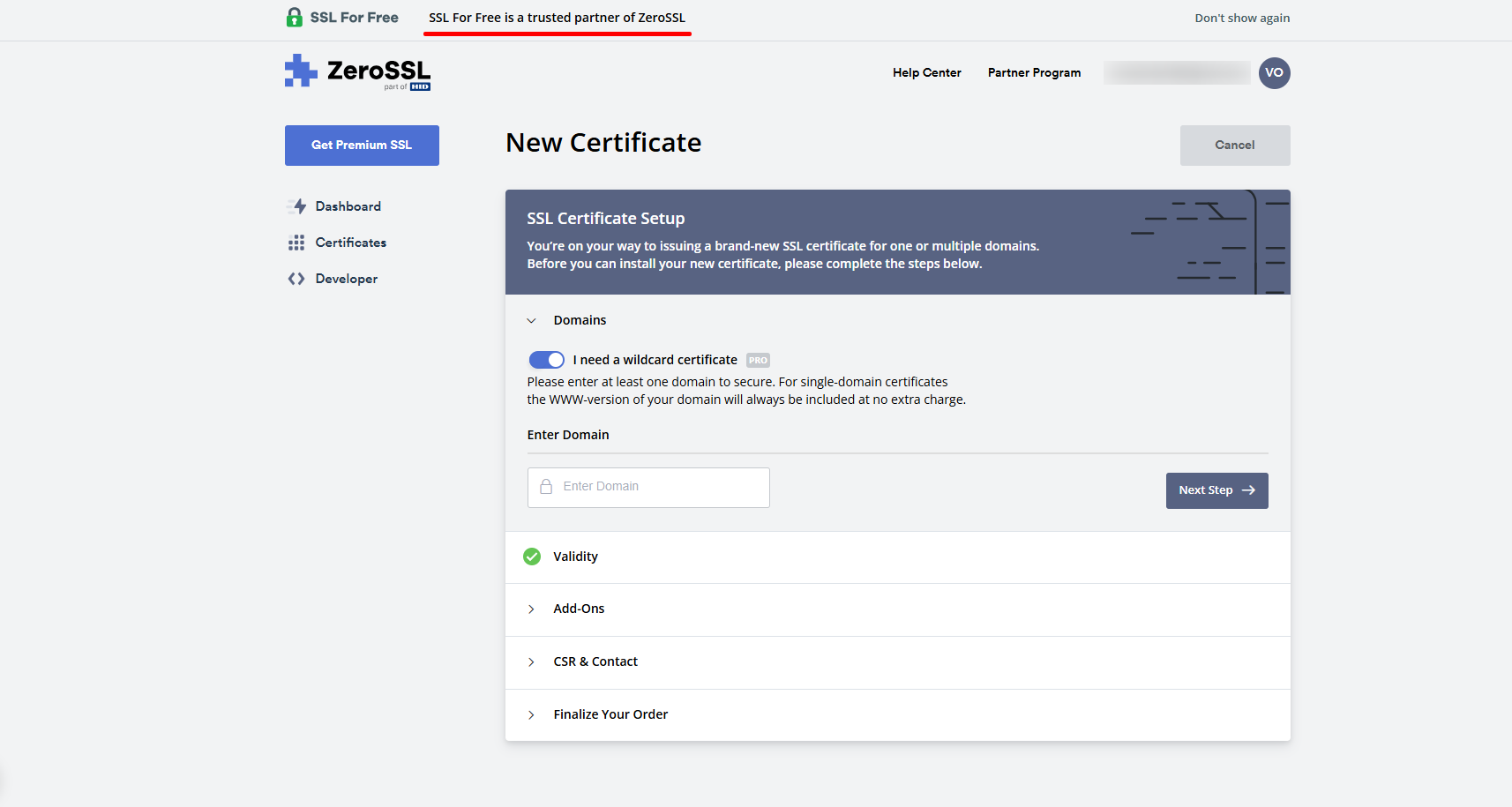
- Free Certificates: Services such as Let’s Encrypt provide free SSL certificates that are widely accepted and trusted by all major browsers. Let’s Encrypt certificates offer robust encryption and are suitable for most websites. They are a cost-effective choice for individuals or small businesses looking to secure their site without incurring additional expenses.

- Paid Certificates: For websites with more advanced needs, or if additional features and guarantees are required, you might consider purchasing an SSL certificate from a provider like Comodo (now Sectigo), DigiCert, or Symantec. Paid certificates often come with extended validation (EV), which provides a higher level of trust and visibility, higher warranty levels, and dedicated support services.
B. Select the Right Certificate Type

Choosing the appropriate certificate type depends on your specific requirements:
- Single Domain Certificate: Secures one domain, such as www.example.com. This is ideal for a single website with no subdomains.
- Wildcard Certificate: Secures a domain and all its subdomains, such as *.example.com. This is useful for businesses that need to protect multiple subdomains under one certificate.
- Multi-Domain Certificate: Secures multiple domains with a single certificate, making it suitable for organizations managing several different sites.
C. Generate a Certificate Signing Request (CSR)
To obtain an SSL certificate, you need to generate a CSR from your web hosting control panel or server. The CSR contains information about your domain and organization, which is used by the CA to issue your certificate. Most hosting providers offer tools to help you generate this request easily. For people who are building their website with Elementor page builder it is always suggested that they should always go for the Elementor Hosting, they are well managed for the elementor build website.
D. Submit CSR and Validate Ownership
Upon generating the CSR, you will submit it to the CA of your choice. The CA will then validate your domain ownership and any other required details. This process often involves responding to a verification email or adding a file to your website to prove ownership. Once validated, the CA will issue your SSL certificate, allowing you to proceed with installation.
Step 2: Install the SSL Certificate
Once you have obtained your SSL certificate, the next crucial step is its installation. This process can differ based on whether you are using your hosting provider’s built-in tools or opting for manual installation via cPanel. The following is a detailed breakdown of both methods:
A. Installation via Hosting Provider

- Log In to Your Hosting Account: Start by accessing your hosting account’s control panel. This could be cPanel, Plesk, or any other interface provided by your hosting service. Use your credentials to log in and navigate to the main dashboard.
- Locate the SSL/TLS Section: In the control panel, look for the SSL/TLS section. It might be listed under "Security" or a similar category. The exact terminology can vary, but you should find options such as "SSL Certificates," "Manage SSL," or "Security Certificates."

- Install the Certificate: Install the SSL certificate according to the instructions provided by your hosting provider. Many hosting services offer a streamlined process for certificates from Let’s Encrypt, which often involves a one-click installation. For other types of certificates, you may need to upload the certificate file and the associated private key. Be sure to adhere to the specific installation instructions provided by your host to avoid potential issues.
- Verify Installation: After completing the installation, it is important to verify that the SSL certificate is active. Visit your website using "https://" and check for the padlock icon in the address bar. This icon indicates that the SSL certificate is properly installed and that your connection is secure.
B. Manual Installation via cPanel

- Access cPanel: Log in to cPanel and navigate to the "SSL/TLS" section. This is where you will handle the manual installation process.
- Generate a CSR (Certificate Signing Request): If you haven’t generated a CSR (Certificate Signing Request) yet, you can do so from the "SSL/TLS" section. This request is crucial for the SSL installation and must be generated before you can install the certificate manually.
- Install the Certificate: Once you receive your SSL certificate from the certificate authority (CA), return to cPanel. Select the option to "Install an SSL Certificate on a Domain." Enter the required information, including the certificate, private key, and CA bundle (if provided). Upload or paste these files into the appropriate fields, then click "Install."
- Verify Installation: To ensure that the SSL certificate is active, visit your website using "https://". Confirm that the padlock icon appears in the address bar, indicating a secure connection. This verifies that the SSL certificate is functioning correctly.
By carefully following these steps, you will successfully install your SSL certificate for WordPress website, securing your WordPress website and providing a safer browsing experience for your visitors.
Step 3: Configure WordPress to Use SSL
After successfully installing your SSL certificate, the next crucial step is configuring your WordPress site to use HTTPS. This process involves several key tasks to ensure that all aspects of your site are securely accessed over HTTPS rather than HTTP.
A. Update WordPress Settings

- Log in to Your WordPress Admin Dashboard: Begin by accessing your WordPress admin area through your web browser. Navigate to "www.yoursite.com/wp-admin" and log in with your administrator credentials.
- Go to Settings > General: Once logged in, locate the "Settings" option in the left-hand menu of the dashboard. Click on "General" to access the settings page where you can update the URL settings for your site.
- Update the “WordPress Address (URL)” and “Site Address (URL)” Fields: On the General Settings page, you will find two critical fields: “WordPress Address (URL)” and “Site Address (URL)”. Change the protocol in both fields from "http://" to "https://". This change ensures that WordPress uses HTTPS for all internal URLs, thereby enforcing secure connections throughout your site.
B. Update .htaccess for Redirects

- Access Your WordPress Root Directory: Using an FTP client or your hosting control panel’s file manager, navigate to the root directory of your WordPress installation. This is where you will find the .htaccess file, which controls your site’s URL rewriting rules.
- Edit the .htaccess File: Open the .htaccess file and insert the following code to enforce HTTPS:
RewriteEngine On
RewriteCond %{HTTPS} !=on
RewriteRule ^ https://%{HTTP_HOST}%{REQUEST_URI} [L,R=301]
This code snippet forces all HTTP requests to redirect to their HTTPS equivalents, ensuring that all visitors are directed to the secure version of your site.
C. Update Links in Content
- Use a Plugin to Update URLs: To update internal links from HTTP to HTTPS, install a plugin like Better Search Replace or Velvet Blues Update URLs. These plugins will scan your database and replace any occurrences of "http://" with "https://", ensuring that all internal links are updated.
- Ensure All Resources are Loaded Over HTTPS: Verify that all site resources, including images, scripts, and stylesheets, are loaded over HTTPS. Mixed content issues arise when secure pages contain resources served over HTTP, which can lead to security warnings and undermine user trust.
- How To resolve this Issue?: Resolving mixed content warnings is not as daunting as it might seem. With a few simple steps, you can ensure all your website resources load securely over HTTPS, restoring user trust and enhancing your site’s performance. If you’re unsure how to fix this issue, don’t worry our detailed guide walks you through every step of the process, making it easy to resolve HTTPS mixed content warnings efficiently.
D. Update Mixed Content Issues
- Use Tools to Identify Mixed Content: Employ tools like Why No Padlock? or SSL Labs’ SSL Test to identify any mixed content issues. These tools will scan your site and highlight resources that are not loaded over HTTPS.
- Fix Mixed Content Issues: Update the URLs for any flagged resources to ensure they use HTTPS. This might involve editing theme files or adjusting settings in third-party plugins to replace HTTP with HTTPS for all content.
E. Install an SSL Plugin (Optional)
Consider installing an SSL management plugin such as Really Simple SSL. This plugin automates many aspects of SSL configuration, including setting up redirects, updating URLs, and resolving mixed content issues. It simplifies the process and helps ensure that your site is fully compliant with HTTPS standards.
By following these steps, you will ensure that your WordPress site is properly configured to use HTTPS, providing a secure and trustworthy experience for your visitors.
Step 4: Test Your Site
After installing and configuring your SSL certificate in WordPress website, it’s vital to thoroughly test your WordPress site to ensure that everything functions correctly and securely. Here’s a detailed look at the essential testing steps:
A. Check the SSL Status
Begin by confirming that the SSL certificate is correctly installed and active. Visit your website using "https://" in the URL. Look for the padlock icon in the address bar, which indicates that the connection between the server and the user’s browser is encrypted and secure. Visitors are reassured about the security of their data through this visual cue. If the padlock icon is not present or appears with a warning symbol, it may indicate issues with the SSL installation or certificate configuration. In such cases, double-check the installation steps or consult your hosting provider for assistance.
B. Verify That There Are No Mixed Content Warnings
Next, ensure that your site does not display mixed content warnings. Mixed content occurs when a page served over HTTPS includes resources (such as images, scripts, or stylesheets) that are loaded over HTTP. This can undermine the security of your site and result in warnings for visitors. Use tools like Why No Padlock? or SSL Labs’ SSL Test to scan your site for mixed content issues. If any resources are flagged, update their URLs to use HTTPS. This may involve modifying links in your theme files or updating settings in plugins to ensure all content is served securely.
To refrain from such Ecommerce Security threats WP Elemento offers best WordPress Elementor Themes that are build with Elementor pro page builder. These themes uses WordPress certified plugins that assures no such warnings or threats to Ecommerce Websites.
C. Test All Features
Finally, test all interactive elements on your site to ensure they work seamlessly over HTTPS. This includes forms, login areas, and dynamic content such as shopping carts and user dashboards. Verify that forms submit correctly, login functions operate without errors, and any interactive components perform as expected. It’s crucial to check that all functionalities work smoothly to provide a seamless user experience and avoid any potential disruptions caused by the transition to HTTPS.
By conducting these tests, you ensure that your SSL certificate is correctly implemented and that your site is both secure and fully functional.
Conclusion
Securing your WordPress website with an SSL certificate is a critical step in protecting your site and its visitors. As we've explored, installing an SSL certificate in WordPress website not only enhances your site's security by encrypting data transmission but also boosts user trust and improves search engine rankings. The process, from obtaining and installing the certificate to configuring WordPress and testing your site, ensures that your website operates securely and efficiently.
By following the outlined steps, you can confidently set up SSL on your WordPress site, safeguarding sensitive information and complying with modern security standards. Remember to monitor the certificate’s expiry date and renew it as needed to maintain ongoing security. Investing in an SSL certificate is not just about meeting compliance requirements it's about providing a safe and trustworthy experience for your users, which ultimately supports the success and credibility of your online presence.


