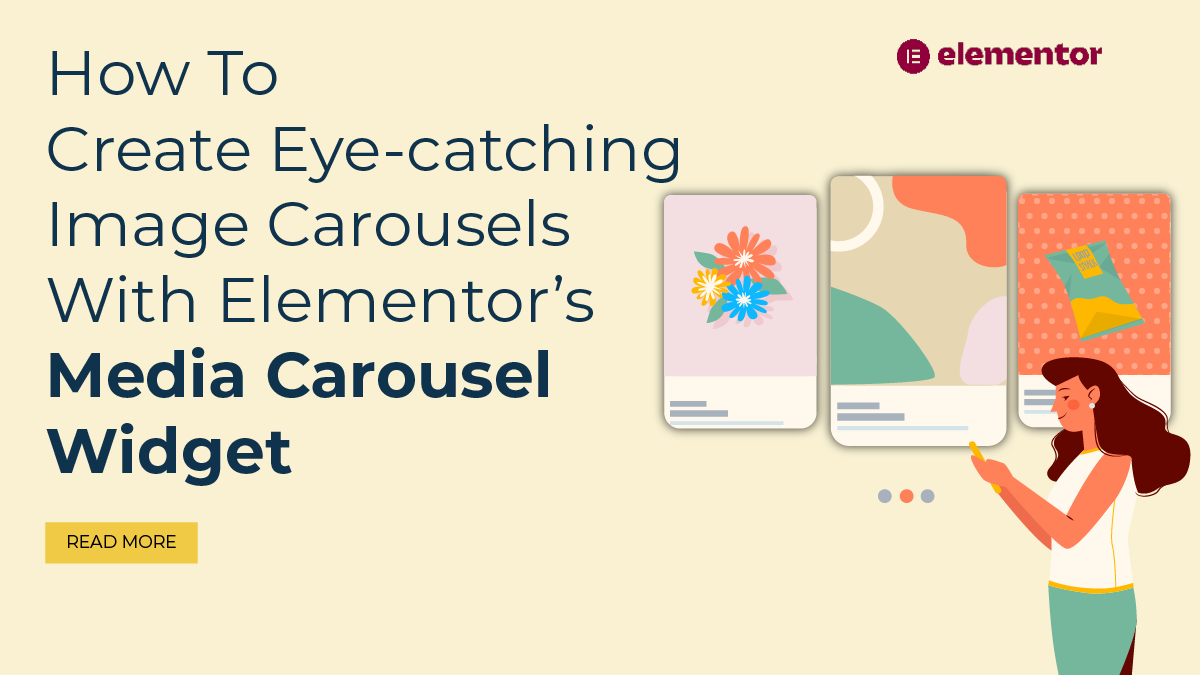Are you a WordPress website owner frustrated by the pesky Sidebar Below Content Error? Fear not, as we're here to guide you through resolving this common issue. Picture this: you've meticulously designed your website, chosen the perfect theme, and crafted engaging content, only to find that your sidebar stubbornly refuses to align beside your main content, instead lurking awkwardly below.
In this blog, we'll delve into the depths of this perplexing problem, unraveling its causes and providing you with step-by-step solutions to banish it for good. From conflicting Elementor Custom CSS styles to outdated themes and plugins, there are various culprits behind this frustrating phenomenon. But armed with the right knowledge and tools, you'll be well-equipped to tackle them head-on.
Whether you're a novice WordPress user or an experienced developer, our troubleshooting tips and tricks will help you navigate through the maze of code and configurations with ease. So, let's dive in and banish those pesky layout gremlins once and for all!
What Exactly Is The Sidebar Below Content Error In WordPress?

The Sidebar Below Content Error in WordPress is a frustrating layout issue where the sidebar, which typically appears alongside the main content, inexplicably shifts to the bottom of the page, appearing below the main content instead. This disrupts the intended layout of the website, causing an unprofessional and disorganized appearance.
Typically, WordPress websites are designed with a sidebar to enhance navigation and provide additional information or functionalities, such as recent posts, categories, or search bars. This sidebar is traditionally positioned adjacent to the main content area, maintaining a clean and visually appealing layout. However, when the sidebar drops below the content, it not only disrupts the visual flow of the page but also affects user experience, making it more challenging for visitors to navigate the site efficiently.
This error can occur on various pages of the website, including the homepage, individual posts, or static pages, and may manifest differently depending on the theme and layout configurations. While the Sidebar Below Content Error is relatively common in WordPress websites, it can be perplexing for users, especially those with limited technical knowledge, who may struggle to identify and resolve the underlying causes.
Root Causes For Sidebar Below Content Error In WordPress:
Resolving the Sidebar Below Content Error requires a thorough understanding of its root causes, which can stem from various sources within the WordPress ecosystem. Here, we'll explore some of the most common culprits behind this frustrating layout issue:- CSS Conflicts: One of the primary causes of the Sidebar Below Content Error is conflicting CSS styles within the theme or customizations applied to the website. CSS (Cascading Style Sheets) is responsible for defining the visual appearance and layout of web pages, including the positioning of elements like the sidebar and content area. When conflicting styles are applied, such as conflicting margins, paddings, or floating properties, it can disrupt the intended layout and cause the sidebar to drop below the content.
- Theme Compatibility Issues: Another common cause of the Sidebar Below Content Error is compatibility issues between the active theme and other elements of the website, such as plugins or custom code snippets. WordPress themes often come bundled with specific layout configurations and stylesheets that may not be fully compatible with certain plugins or customizations. As a result, when these elements interact, it can lead to layout inconsistencies and errors like the sidebar dropping below the content.
- Outdated Themes or Plugins: Outdated WordPress Elementor themes or plugins can also contribute to the Sidebar Below Content Error in WordPress. As WordPress core updates are released regularly to improve security, performance, and functionality, themes and plugins must be kept up-to-date to ensure compatibility and prevent conflicts. If a theme or plugin is outdated and incompatible with the latest WordPress version, it can cause various issues, including layout errors like the sidebar dropping below the content.
- HTML Structure Issues: The HTML structure of a WordPress website plays a crucial role in determining the layout and positioning of elements like the sidebar and content area. If the HTML structure is malformed or contains errors, it can disrupt the intended layout and cause rendering issues in web browsers. Common HTML structure issues that can contribute to the Sidebar Below Content Error include unclosed tags, nested elements, or improper use of container divs.
- Widget Misconfigurations: Widgets are a core feature of WordPress that allows users to add various elements, such as text, images, or menus, to specific areas of their website, including the sidebar. Misconfigurations or conflicts between widgets can result in layout inconsistencies and errors, including the sidebar dropping below the content. For example, if a widget contains excessive content or conflicting styles, it may cause the sidebar to expand beyond its intended width, pushing it below the main content.
- Responsive Design Issues: With the increasing prevalence of mobile devices and varying screen sizes, responsive design has become essential for ensuring optimal user experience across different devices and resolutions. However, responsive design implementations can sometimes lead to layout issues like the sidebar dropping below the content, especially if not implemented correctly. Common responsive design issues that can contribute to this error include improper media queries, viewport configurations, or fluid layout calculations.
- Browser Compatibility Problems: Browser compatibility is another factor that can influence the layout and rendering of WordPress websites. While modern web browsers generally adhere to web standards, subtle differences in rendering engines and CSS interpretation can sometimes cause layout inconsistencies, including the sidebar dropping below the content. Testing the website across different browsers and versions can help identify and address browser-specific issues contributing to the error.
- Server Configuration Issues: In some cases, server configuration settings or limitations can contribute to layout errors in WordPress websites. For example, insufficient memory allocation or restrictive server-side caching mechanisms can affect the rendering of dynamic content, leading to layout inconsistencies like the sidebar dropping below the content. Checking server logs and consulting with hosting providers can help identify and address server-related issues contributing to the error.
Overall, the Sidebar Below Content Error in WordPress can stem from various root causes, including CSS conflicts, theme compatibility issues, outdated themes or plugins, HTML structure issues, widget misconfigurations, responsive design issues, browser compatibility problems, and server configuration issues. By addressing the root causes effectively, you can restore the intended layout and provide a seamless user experience for their visitors.
How To Resolve Sidebar Below Content Error In WordPress?
Let’s explore various approaches to resolving the Sidebar Below Content Error, providing detailed steps for each method to help you reclaim control over your website's layout.
1. Identify The Root Cause:
Before diving into specific solutions, it's crucial to identify the underlying cause of the Sidebar Below Content Error. This may involve thorough troubleshooting and analysis to pinpoint the exact source of the issue, such as CSS conflicts, theme compatibility problems, or HTML structure issues. Once you've identified the root cause, you can then proceed with the appropriate method to resolve it effectively.
2. Check Theme Compatibility:

After identifying the root cause of the Sidebar Below Content Error, the next step is to check the compatibility of your WordPress theme. Begin by navigating to the "Appearance" > "Themes" section in your WordPress dashboard. Here, you can review the status of your active theme. Check if there are any available updates for your theme.
If updates are available, click on the "Update Now" button to ensure your theme is running on the latest version. Outdated themes or those with compatibility issues can often cause layout problems like the custom sidebar in WordPress dropping below the content. If your theme is not up-to-date or known to have compatibility issues, consider switching to a more compatible theme.
This may involve exploring alternative themes that are known to work well with your current version of WordPress and any installed plugins. By ensuring that your theme is compatible with the latest version of WordPress and any installed plugins, you can mitigate the risk of encountering layout issues like the Sidebar Below Content Error. Taking proactive steps to maintain theme compatibility will help ensure a seamless user experience for your website visitors.
3. Review CSS Styles:

Reviewing CSS styles is a crucial step in resolving the Sidebar Below Content Error in WordPress. Conflicting CSS styles can disrupt the layout, leading to issues like the sidebar dropping below the content. By examining and adjusting CSS styles, you can address these conflicts and restore the intended layout of your website.
To begin, use your browser's developer tools to inspect the CSS styles applied to the sidebar and content area. This tool, often accessible via right-click > Inspect Element, allows you to view the CSS rules affecting specific elements on your website. Look for conflicting styles, such as conflicting margins, paddings, or floating properties. Once you've identified conflicting styles, modify them to ensure they do not clash with each other. This may involve adjusting margins, paddings, or floating properties to achieve the desired layout.
Consider using a custom CSS WordPress plugins or child theme to apply your modifications, ensuring they remain intact even after theme updates. By carefully reviewing and adjusting CSS styles, you can effectively resolve the Sidebar Below Content Error and maintain a visually cohesive layout for your WordPress website.
4. Adjust Theme Settings:

Adjusting theme settings is a crucial step in resolving the Sidebar Below Content Error in WordPress. Many WordPress themes offer built-in customization options that allow users to modify the layout and appearance of their websites, including the positioning of the sidebar.
By reviewing and adjusting theme settings, users can address layout issues such as the sidebar dropping below the content. To adjust theme settings, users can navigate to the "Appearance" > "Customize" section in the WordPress dashboard. Within this section, users can explore the various customization options provided by their theme, paying particular attention to settings related to layout and sidebar placement.
Users can then make adjustments to these WordPress settings to ensure that the sidebar is positioned correctly alongside the main content area. After making the necessary adjustments, users should save their changes and preview their website to verify that the layout issue has been resolved. By leveraging the customization options offered by their theme, users can effectively address the Sidebar Below Content Error and achieve the desired layout for their WordPress website.
5. Check Widget Configurations:

In WordPress, widgets play a crucial role in enhancing the functionality and appearance of your website. Found within the "Appearance" > "Widgets" section of your WordPress dashboard, they allow for the seamless addition of elements like recent posts, categories, or search bars to designated areas, such as the sidebar. However, when misconfigurations or conflicts arise between widgets, they can disrupt the layout, resulting in issues like the sidebar dropping below the content.
To address this, begin by navigating to the "Appearance" > "Widgets" section in your WordPress dashboard. Here, carefully review the widgets added to your sidebar, as well as any custom widget areas defined by your theme. Pay close attention to potential misconfigurations or conflicts between widgets that may be contributing to the Sidebar Below Content Error.
Once identified, take corrective action by either removing or reconfiguring problematic widgets, ensuring they do not interfere with the overall layout of your website. After making these adjustments, save your changes and preview your website to confirm that the layout issue has been successfully resolved. This method ensures that your widgets are harmoniously integrated, maintaining a visually appealing and functional website layout.
6. Optimize HTML Structure:
Optimizing the HTML structure of your WordPress website is crucial for resolving the Sidebar Below Content Error and ensuring consistent layout across different browsers and devices. By fine-tuning the HTML markup, you can address issues such as malformed elements, unclosed tags, or improper nesting that may disrupt the intended layout.
To begin, utilize your browser's developer tools to delve into the HTML structure of your website. Pay close attention to the arrangement of elements, particularly focusing on the sidebar and content area. Look out for any irregularities such as unclosed tags or improper nesting that could be contributing to the layout issue. Once identified, proceed to modify the HTML structure accordingly.
Ensure that all tags are properly opened and closed, and elements are appropriately nested to maintain a clean and organized structure. Save your changes and preview the website to confirm that the layout issue has been successfully resolved. Through meticulous optimization of the HTML structure, you can achieve a harmonious layout that enhances the overall user experience on your WordPress website.
7. Test Responsive Design:

With the surge in mobile device usage and the diversity of screen sizes, responsive design has evolved into a cornerstone of web development, ensuring an optimal user experience across various devices and resolutions. Testing the responsiveness of your WordPress website is critical to identifying and rectifying layout issues like the sidebar dropping below the content, especially on smaller screens.
To address this, begin by utilizing your browser's developer tools to emulate different screen sizes and resolutions or test your website on actual devices. Focus on smaller screens like smartphones and tablets to scrutinize the layout. If the sidebar appears below the content, adjust the responsive design accordingly. This may involve employing media queries or responsive design frameworks to ensure seamless adaptation to diverse screen sizes and resolutions.
After implementing changes, save them and preview your website across multiple devices to ensure that the layout issue has been effectively resolved. By meticulously testing best responsive website builders, you can create a cohesive and user-friendly browsing experience across all devices, mitigating issues such as the Sidebar Below Content Error in WordPress.
8. Clear Cache And Browser Data:

Caching plugins and browser cache play a crucial role in optimizing website performance by storing frequently accessed content and style sheets locally on the user's device. However, these cached assets can sometimes become outdated or corrupted, leading to issues with website rendering and layout consistency, such as the sidebar dropping below the content.
Clear cache in WordPress and browser data effectively refreshes these cached assets, ensuring that your website is displayed correctly and that users are viewing the latest version. To clear cache and browser data, begin by navigating to the settings of any caching plugins installed on your WordPress website. Look for an option to clear the cache within the plugin settings and initiate the cache clearing process. Additionally, access your browser's settings and locate the options to clear cache and cookies.
By clearing the cache and cookies, you ensure that all locally stored website data is removed from your browser. After clearing cache and browser data, refresh your website in the browser to reload all assets and stylesheets from the server. Finally, test your website to verify that the layout issue, such as the Sidebar Below Content Error, has been resolved and that the website is displaying correctly.
9. Update WordPress Core, Themes, And Plugins:

Keeping your WordPress core, themes, and plugins up-to-date is vital for maintaining compatibility and security. As new updates are released, they often contain bug fixes, performance enhancements, and security patches that address known vulnerabilities. By regularly updating WordPress core, themes, and plugins to the latest versions, you ensure that your website remains stable, secure, and fully functional. To update WordPress core, themes, and plugins, navigate to the "Dashboard" > "Updates" section in your WordPress dashboard.
Here, you'll find a list of available updates for WordPress core, themes, and plugins. Check for any available updates and proceed to update WordPress core, themes, and plugins to the latest versions by following the on-screen instructions. Once the updates are complete, it's essential to test your website thoroughly to verify that the layout issue has been resolved and that no new compatibility issues have emerged.
Regularly performing these updates as part of your website maintenance routine helps ensure the long-term health and performance of your WordPress website. By following the detailed steps outlined in this guide, you can effectively diagnose and resolve the Sidebar Below Content Error, restoring the intended layout and providing a seamless user experience for your website visitors.
Conclusion
In conclusion, tackling the Sidebar Below Content Error in your WordPress website requires a strategic approach. By understanding its nature and root causes, such as CSS conflicts, theme compatibility issues, and HTML structure problems, you can effectively troubleshoot and resolve this frustrating layout issue. Whether adjusting theme settings, reviewing widget configurations, or optimizing the HTML structure, there are various methods at your disposal to address the problem.
Additionally, ensuring the responsiveness of your website and keeping WordPress core, themes, and plugins up-to-date are essential steps in maintaining a stable and visually appealing layout. Don't hesitate to seek professional assistance if needed, as experienced developers can offer invaluable guidance in diagnosing and resolving complex issues. By following these steps diligently, you can banish the Sidebar Below Content Error and create a seamless user experience for your website visitors.
Pro Tip: WP Elemento's Premium WordPress Themes and their Best Seller The WordPress theme bundle are made with clean codes so as to provide your website with minimal and error free suffering. Most of the themes comes with sidebar with no errors such as Sidebar Below Content Error. Get your hands on the best WordPress themes and get additional discount on themes and WordPress theme bundle using code “SUNNY25” at the time of checkout.