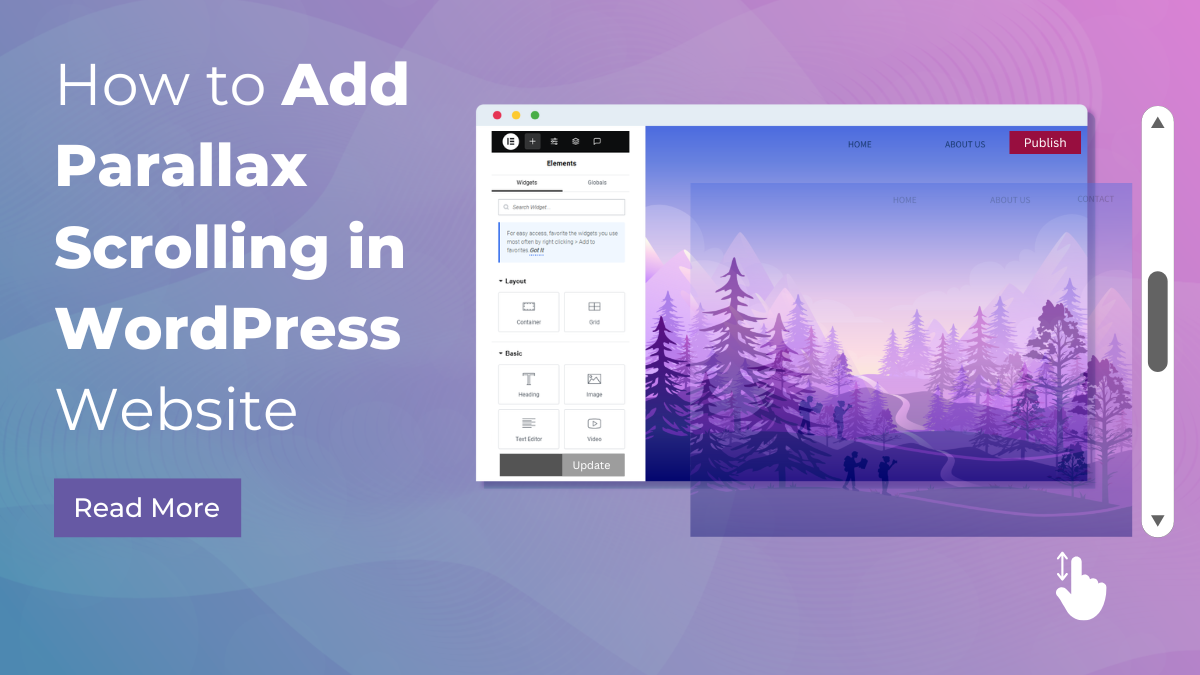Parallax scrolling is a visually engaging effect that creates a sense of depth and immersion on a website by making the background move at a different speed than the foreground as users scroll. This technique can transform a standard WordPress site into a dynamic and captivating experience, enhancing user engagement and making your content more memorable. Adding parallax scrolling in WordPress website may seem daunting, but with the right tools and guidance, it’s a straightforward process.
In this blog, we'll walk you through the steps to seamlessly integrate parallax scrolling in WordPress site. Whether you're a seasoned developer or a WordPress novice, we'll cover everything you need to know from selecting the best plugins and themes to suit your needs, to configuring settings and customizing your parallax effects for maximum impact. By the end of this tutorial, you’ll have the skills to add a professional, modern touch to your site that will captivate your visitors and keep them scrolling. Get ready to elevate your WordPress design with the magic of parallax scrolling!
What is Parallax Scrolling?
Parallax scrolling is a web design technique where background images move slower than the foreground images, creating an illusion of depth and immersion. This method draws its name from the optical phenomenon known as parallax, where objects closer to the observer appear to move faster than those further away. In web design, this concept is used to craft visually engaging experiences that captivate users and make content more dynamic.
Parallax scrolling can be achieved through various methods, including CSS, JavaScript, and specialized plugins. It can range from simple background movements to more complex multi-layered animations. The technique gained significant popularity due to its ability to make websites feel more interactive and modern, often seen in storytelling, portfolio, and landing pages where visual impact is crucial.
Types of Parallax Scrolling in WordPress
There are several types of parallax scrolling effects that can be implemented in WordPress, each offering a unique visual experience:
- Background Parallax: This is the most common type of parallax effect. The background image or video scrolls at a different speed than the content in the foreground, creating a sense of depth. It's often used in sections of a website to highlight particular content or create a visual break between different areas.
- Foreground Parallax: Here, the elements in the foreground move independently of the background. This type of parallax scrolling is used to create a more pronounced depth effect, making certain elements stand out more prominently as users scroll.
- Multi-Layered Parallax: This involves multiple layers of images or content that move at different speeds. It creates a highly dynamic and immersive experience, giving a sense of 3D motion as users scroll through the page.
- Scrolling Parallax: Elements on the page move as the user scrolls, but unlike the background or foreground parallax, these elements are not fixed. Instead, they might slide in from the sides or move in different directions to create a more interactive experience.
- Mouse Move Parallax: In this type of parallax effect, elements move in response to the user's mouse movements. This can be particularly engaging for users, as it creates an interactive experience where the content seems to respond to their actions.
- Vertical and Horizontal Parallax: While most parallax scrolling is vertical, moving as the user scrolls up and down, horizontal parallax effects move as the user scrolls left and right. This can be used for unique design layouts and storytelling experiences.
- SVG Parallax: Using scalable vector graphics (SVG) for parallax effects can create intricate and lightweight animations. SVG parallax can be particularly effective for logos, icons, and other vector-based elements that require high-quality graphics.
Benefits of Adding Parallax Scrolling in WordPress Website
Parallax scrolling is more than just a visually appealing design technique; it offers several practical benefits that can enhance user experience, improve engagement, and boost the overall effectiveness of your WordPress website. Let's delve into these benefits in detail:
- Enhanced User Engagement: Parallax scrolling makes your website more interactive and visually appealing, encouraging users to spend more time on your site. The dynamic movement draws users in, making them more likely to explore your content and stay engaged.
- Improved Storytelling: For websites that rely on storytelling, such as blogs, portfolios, or product showcases, parallax scrolling can significantly enhance the narrative. It allows you to guide users through your content in a visually compelling way, creating a seamless flow of information that keeps them interested.
- Increased Conversion Rates: A well-designed parallax effect can lead to higher conversion rates. By strategically placing calls to action (CTAs) within parallax sections, you can draw attention to important actions you want users to take, such as signing up for a newsletter, purchasing a product, or contacting your business.
- Better Visual Hierarchy: Parallax scrolling helps in establishing a clear visual hierarchy on your website. By differentiating background and foreground elements, you can direct users' attention to the most important parts of your content. This is particularly useful for landing pages and one-page websites where guiding the user through the content is essential.
- Modern and Professional Aesthetic: Implementing parallax scrolling can give your website a modern and professional look. It shows that your site is up-to-date with current web design trends, which can positively impact your brand image and credibility.
- Increased Dwell Time: The interactive nature of parallax scrolling can lead to increased dwell time on your website. When users are intrigued by the visual effects, they are more likely to explore different sections of your site, which can reduce bounce rates and improve overall site performance.
- Differentiation from Competitors: With the internet being a crowded space, standing out is crucial. Parallax scrolling can give your website a unique edge, making it more memorable compared to competitors that use more traditional design approaches. This differentiation can be a key factor in attracting and retaining visitors.
- Responsive and Adaptive Designs: Many parallax scrolling effects can be made responsive, ensuring that they look great on all devices, from desktops to smartphones. This adaptability is crucial in today's multi-device world, ensuring a consistent user experience regardless of the device being used.
- SEO Benefits: While parallax scrolling itself does not directly impact SEO, the increased user engagement and lower bounce rates it can generate are positive signals to search engines. Additionally, well-implemented parallax sections can help organize content in a way that is beneficial for SEO, making it easier for search engines to index and rank your pages.
Overall, if implemented thoughtfully and strategically, parallax scrolling can help you create a unique and memorable online presence that stands out from the competition and keeps visitors coming back for more.
Methods to Add Parallax Scrolling in WordPress Website
Parallax scrolling can enhance your WordPress website by adding depth and creating a dynamic user experience. Here are 3 methods to implement parallax scrolling in WordPress: using a parallax-ready theme, employing a plugin, and adding custom CSS and JavaScript. Each method varies in complexity and customization options, allowing you to choose the best fit for your needs.
Method 1: Using a Parallax-Ready Theme
Using a parallax-ready theme is the simplest way to incorporate parallax scrolling in WordPress site. These themes come with built-in parallax features, eliminating the need for extensive coding or additional plugins.
Steps:
Step 1: Choose a Parallax-Ready Theme

The first step to adding Parallax Scrolling in WordPress website using a parallax-ready theme is selecting the right theme. This involves browsing the WordPress theme directory or premium theme marketplaces like ThemeForest or WP Elemento. These platforms offer a wide range of themes tailored to various industries and functionalities, making it easier to find one that fits your needs.
Start by exploring the WordPress theme directory, where you can find free and premium themes designed to incorporate modern web design features, including parallax scrolling. To find themes that specifically mention parallax features, use the search function and keywords such as “parallax” or “parallax scrolling.”
Another excellent resource is premium theme marketplaces like ThemeForest and WP Elemento. These platforms offer a curated selection of high-quality themes, often with more advanced features and professional designs. For example, the Fast Food Delivery WordPress Theme by WP Elemento is a popular choice that includes built-in parallax scrolling effects. This theme is designed for fast food businesses but can be customized for other purposes, offering a vibrant and engaging user experience.
Once you’ve identified potential themes, the next step is to preview them. Most theme marketplaces provide live demos, allowing you to see the theme in action before making a purchase. Pay close attention to how the parallax effects are implemented. Ensure they are smooth and enhance the overall user experience without causing distraction or performance issues. Additionally, assess the theme’s design and functionality to ensure it meets your specific requirements. Consider factors such as layout options, customization capabilities, and compatibility with essential plugins.
By carefully choosing a parallax-ready theme that aligns with your design vision and functional needs, you set a strong foundation for creating a visually appealing and interactive WordPress website.
Step2: Install and Activate the Theme

Once you’ve chosen the right parallax-ready theme that aligns with your website's goals and aesthetic, the next step is to install and activate it on your WordPress site. This process is straightforward and can be accomplished through your WordPress dashboard. First, log in to your WordPress admin area and navigate to "Appearance" > "Themes." Here, you will find a section that displays your current themes and options for adding new ones. Click on the "Add New" button to begin the installation process.

If you purchased your theme from a third-party source, you will need to upload the theme's zip file. To do this, click the "Upload Theme" button, which allows you to select the zip file saved on your computer. After selecting the file, click "Install Now." WordPress will automatically upload the theme, and you’ll see a success message once the installation is complete. On the other hand, if you’re using a theme available in the WordPress directory, you can use the search bar to locate it. Once found, simply click the "Install" button next to the theme.
After the installation, the next critical step is to activate the theme. This is done by clicking the "Activate" button that appears immediately after installation or from the themes list. Activating the theme makes it the current theme for your website, enabling you to start customizing and adding parallax effects right away. With the theme installed and activated, you’re now ready to configure its settings and tailor it to fit your specific design needs.
Step 3: Customize the Theme

After activating your chosen parallax-ready theme, the next crucial step is to import the demo content and customize the theme to fit your unique brand and style. Most themes, particularly those from WP Elementor, offer a One Click Demo Import feature using WP Elemento Importer Plugin. This convenient tool allows you to quickly replicate the demo site’s layout and design, providing a solid foundation to start with. By importing the demo, you gain access to all the pre-set elements, styles, and content that showcase the theme’s capabilities, making it easier to visualize how your final site will look.
Once the demo content is imported, navigate to your site and click on "Edit with Elementor." This opens up the Elementor pro page builder, a powerful visual tool that simplifies customization. With Elementor, you can easily modify elements on your pages, adding or adjusting text, images, and other components without needing any coding knowledge. As you explore the settings, pay special attention to the theme's options specifically related to parallax scrolling. Here, you can adjust background images, control scrolling speeds, and fine-tune layout configurations to create the desired effect.
Most parallax-ready themes come equipped with intuitive drag-and-drop interfaces, making the customization process seamless. You can rearrange sections, experiment with different design elements, and instantly see the impact of your changes. This user-friendly approach not only streamlines the design process but also empowers you to create a visually appealing website that effectively showcases your content and brand identity.
Step 4: Add Parallax Sections

Once you've customized your parallax-ready theme, the next step is to utilize the theme’s built-in Elementor page builder to add engaging parallax sections to your pages. Elementor is a powerful visual editor that allows you to create stunning layouts without needing extensive coding knowledge. Begin by navigating to the page you wish to edit and launching the Elementor editor. From here, you can easily add sections or blocks that will house your content and parallax effects.
To create a parallax section, drag and drop a new section onto the canvas. You’ll typically find options to select a background image directly in the section settings. Choose an eye-catching image that complements your content while maintaining a focus on aesthetics. Once your image is set, enable the parallax effect; this option is often found within the background settings. You can adjust various parameters, such as the scrolling speed, which dictates how fast the background moves in relation to the foreground content, creating that desired depth effect.
Additionally, you have the flexibility to customize overlay colors, allowing for better text visibility and improved design coherence. Overlay colors can be adjusted to create contrast against your text or images, enhancing readability and visual appeal. Lastly, ensure that content alignment is set appropriately within the section to maintain a balanced layout. By fine-tuning these settings, you can achieve a polished and professional look that engages visitors and elevates their browsing experience on your WordPress website.
Method 2: Using a Parallax Plugin
Using a plugin offers more flexibility and can be integrated with any theme. Plugins provide additional features and customization options without requiring extensive coding knowledge.
Steps:
Step 1: Choose a Parallax Plugin

When choosing a parallax plugin for your WordPress website, it's crucial to consider popular options like "Elementor," "WPBakery Page Builder," and "Advanced WordPress Backgrounds." Each plugin offers unique features and customization options that can enhance your site's visual appeal and user engagement through parallax scrolling effects.
Elementor stands out as a highly recommended choice due to its intuitive drag-and-drop interface and extensive capabilities, especially when using Elementor Pro. While the basic Elementor plugin offers robust design options, including basic parallax effects, the advanced parallax features are unlocked with Elementor Pro. This upgrade allows you to create intricate parallax effects with multiple layers, custom scroll effects, and animations, making it ideal for those seeking sophisticated design elements without coding expertise.
When evaluating plugins, consider factors such as user reviews and ratings on WordPress plugin repositories or third-party marketplaces. Positive feedback indicates reliability, ease of use, and customer satisfaction. Additionally, ensure compatibility with your current WordPress theme to avoid compatibility issues that could affect functionality and design consistency.
For optimal results in implementing parallax scrolling in WordPress, investing in Elementor Pro provides access to its full range of features, including advanced parallax effects, extensive widget library, and responsive design capabilities. This combination empowers you to create visually stunning and engaging websites that captivate visitors and effectively convey your brand's message.
Step 2: Install and Activate the Plugin

After choosing the Elementor plugin to add Parallax Scrolling in WordPress website, the next step is to install and activate it. Start by navigating to your WordPress dashboard, where you will find a user-friendly interface for managing your site. From the left-hand menu, click on "Plugins," then select "Add New." This will take you to the plugin marketplace, where you can search for a wide range of plugins to enhance your site's functionality.
In the search bar, type "Elementor" to locate the plugin quickly. Elementor is a popular page builder that offers a robust suite of features, including built-in parallax scrolling capabilities. Once you find the Elementor plugin in the search results, click the "Install Now" button. WordPress will automatically download and install the plugin for you. After the installation is complete, the button will change to "Activate." Click this button to enable Elementor on your website.
Once activated, Elementor will be ready to use, allowing you to start creating beautiful, interactive pages with parallax effects. You can access Elementor from your dashboard or directly while editing any page or post, making it a seamless addition to your WordPress toolkit.
Step 3: Add Parallax Sections to Pages

After activating the Elementor Pro plugin, the next step to add parallax scrolling effects to your WordPress website is to edit the desired page using Elementor’s intuitive page builder. Start by navigating to the page you wish to modify and click on "Edit with Elementor." This will launch the Elementor editor, where you can see a live preview of your changes alongside a panel of widgets and settings.
To create a parallax effect, begin by adding a new section to your page. You can do this by clicking on the "+" icon and selecting a structure that suits your design. Once the section is created, locate the "Section" widget in the Elementor panel and drag it into your newly created section. In the "Style" tab, you can choose a background image that will serve as the backdrop for your parallax effect.
Next, head to the "Advanced" settings for that section. Here, you'll find options specifically tailored to create parallax effects. Look for the “Background” settings, where you can enable the parallax effect. Once activated, you can further customize this feature by adjusting settings such as the scroll speed and direction of the background image, giving you control over how dynamic the scrolling appears. Additionally, you may set an overlay color to enhance visibility and ensure the foreground content stands out against the background. This level of customization allows you to create a visually appealing and immersive experience that enhances user engagement on your website.
Finally, once you've configured the parallax settings to your liking, be sure to preview the page to see the effects in action. Adjust any settings as necessary to achieve the desired aesthetic, ensuring that your parallax sections not only look stunning but also contribute to a seamless user experience. Once satisfied, publish or update the page to make your changes live, allowing visitors to enjoy the enhanced interactivity that parallax scrolling brings.
Step 4: Preview and Adjust
After implementing parallax scrolling in WordPress using a plugin, the next crucial step is to preview the page and make adjustments to ensure the effect is both smooth and visually appealing. Begin by navigating to the page where you’ve added the parallax sections and click on the "Preview" button. This allows you to see how the parallax effect appears in real-time, providing insight into how the background and foreground elements interact as users scroll. Pay close attention to the movement of images and content; the transition should feel fluid, enhancing the overall user experience rather than distracting from it.
Once you’ve previewed the page, evaluate specific aspects of the effect. Look for any areas where the scrolling may feel jerky or unresponsive. Check the speed of the parallax movement if the background moves too quickly or too slowly compared to the foreground, it can disrupt the intended visual harmony. If you notice any inconsistencies, return to the plugin settings to adjust parameters such as scroll speed, direction, or image positioning. Additionally, assess the alignment and overlay of your content. Ensuring that text and other elements remain legible against the background is vital for maintaining user engagement.
Iterate on your design by making these adjustments, continually previewing the page until the parallax effect aligns with your vision, creating an engaging and cohesive experience for your visitors.
Method 3: Custom CSS and JavaScript
For those with coding knowledge, adding Elementor custom CSS and JavaScript offers the most control and customization. This method allows for unique and tailored parallax effects that can’t be achieved with themes or plugins alone.
Steps:
Step 1: Prepare Your Background Images
The first critical step in adding Parallax Scrolling in WordPress website using custom CSS and JavaScript is preparing your background images. The quality and optimization of these images are vital for ensuring a visually appealing and performant experience. Choosing high-quality background images involves selecting visuals that not only look stunning but also fit the aesthetic of your site. High-resolution images can enhance the depth and engagement of the parallax effect, creating a more immersive experience for users. However, it’s essential to strike a balance between quality and performance; overly large files can lead to slow load times, which can frustrate visitors and negatively impact SEO.
To prevent this, you must optimize the images for web use. This means compressing them to reduce file size without significantly sacrificing quality. Tools like Adobe Photoshop, TinyPNG, or online image compressors can help you achieve the right balance. Additionally, using the appropriate file format is crucial JPEGs are generally best for photographs, while PNGs work well for images with transparency or simpler graphics.
Furthermore, ensuring images are appropriately sized is essential to enhance performance. Avoid using images larger than necessary; instead, resize them to match the maximum dimensions they will be displayed on the site. This reduces the amount of data that needs to be loaded, leading to faster page speeds. By carefully preparing your background images, you create a foundation for effective parallax scrolling that enhances both aesthetics and user experience.
Step 2: Add Custom HTML Structure:
To implement parallax scrolling in WordPress using custom CSS and JavaScript, the next crucial step is to add a specific HTML structure to the page or post where you want the parallax effect. This structure serves as the foundation for your parallax implementation and dictates how the background and content layers interact visually.

- Editing the Page or Post: Begin by navigating to the WordPress dashboard and selecting the page or post you wish to edit. This can be any part of your website where you envision using the parallax effect be it a landing page, portfolio section, or a blog post. Once you've selected the appropriate page, click the “Edit” button to access the content editor.
- Using the Block Editor or HTML View: If you're using the WordPress block editor (Gutenberg), you can add a custom HTML block to insert your parallax structure. Simply click the "+" icon to add a new block, search for "Custom HTML," and select it. Alternatively, you can switch to the "HTML" view of the editor, which allows you to directly input HTML code. This flexibility is essential for ensuring that your parallax effect integrates smoothly into your existing content layout.
- Inserting the HTML Structure: Once you’re in the correct editing interface, copy and paste the following HTML structure into your page:
<div class="parallax-background" style="background-image: url('path-to-your-image.jpg');"></div>
<div class="parallax-content">
<!-- Your content goes here -->
</div>
</div>
This code creates a parent div with the class parallax-container, which houses two essential elements: the parallax-background and parallax-content. The parallax-background is where you'll specify the background image, using inline CSS to define the image source. Ensure you replace 'path-to-your-image.jpg' with the actual URL of your background image.
The parallax-content div is intended for any textual or visual content you want to overlay on top of the parallax background. This structured approach not only helps in organizing your layout but also ensures that your CSS and JavaScript can effectively manipulate these elements to achieve the desired parallax scrolling effect.
Step 3: Add Custom CSS

To implement parallax scrolling using the Custom CSS and JavaScript method, the next critical step is adding the necessary custom CSS to your WordPress site. This process allows you to style the parallax elements effectively, ensuring they function correctly and look visually appealing. Always check the style.css file in your theme files, it is very important to have style.css file in your theme or else it will throw error such as "Missing Style.css" but don't worry we have got you covered, we have prepared a full tutorial guide on how to solve the Missing Style.css error.
- Accessing the Custom CSS Section: Begin by navigating to your WordPress dashboard. From the left sidebar, go to Appearance and click on Customize. This will open the WordPress Customizer, where you can adjust various settings for your site’s appearance. Look for the Additional CSS option in the menu. Clicking on this will open a text area where you can enter your custom CSS code.
- Adding the Custom CSS: In the Additional CSS section, you will need to input the following CSS code:
.parallax-container {
position: relative;
overflow: hidden;
height: 500px; /* Adjust as needed */
}
.parallax-background {
position: absolute;
top: 0;
left: 0;
width: 100%;
height: 100%;
background-size: cover;
background-attachment: fixed;
background-position: center;
}
.parallax-content {
position: relative;
z-index: 1;
padding: 50px; /* Adjust as needed */
}
This CSS code is essential for creating the desired parallax effect. The `.parallax-container` class serves as a wrapper for your parallax section, ensuring that any overflow is hidden and defining the height of the section. Adjust the height value as needed to fit your design.
The `.parallax-background` class is crucial for styling the background image. It ensures the image covers the entire container and stays fixed in place as users scroll, contributing to the parallax effect. Using `background-size: cover` guarantees that the image maintains its aspect ratio while filling the container.
Finally, the `.parallax-content` class positions your foreground content relative to the background. The `z-index: 1` property ensures that this content appears above the background image, while the padding provides necessary spacing within the container.
- Saving Changes: After pasting the CSS code, click the Publish button at the top of the Customizer to save your changes. This action applies the custom styles to your site, enabling the parallax effect to work seamlessly with the structure you’ve set up.
By following these steps, you’ll successfully add custom CSS that sets the foundation for a visually striking parallax scrolling in WordPress website.
Step 4: Add Custom JavaScript

Next, you need to add the necessary script that controls the scrolling effect. This can be done by navigating to "Appearance" > "Theme Editor" to modify the theme's functions.php file or by using a plugin like "Insert Headers and Footers."
- Navigating to the Theme Editor: First, log into your WordPress dashboard and go to "Appearance" and then select "Theme Editor." In the theme editor, you'll see a list of files on the right side, including your theme's functions.php file. Click on this file to open it. This file contains essential PHP code that manages various functionalities of your theme. However, editing the functions.php file directly can be risky, especially for beginners, as errors can break your site. Thus, it’s advisable to create a child theme or back up your site before making changes.
Alternatively, if you prefer a safer approach, you can use the "Insert Headers and Footers" plugin. This plugin allows you to add scripts to the header or footer without directly modifying your theme files, reducing the risk of errors.
- Adding the JavaScript Code: Once you've accessed the appropriate section for adding your JavaScript, copy and paste the following code:
document.addEventListener("DOMContentLoaded", function() {
const parallaxContainers = document.querySelectorAll(".parallax-container");
window.addEventListener("scroll", function() {
parallaxContainers.forEach(function(container) {
const background = container.querySelector(".parallax-background");
const scrollPosition = window.pageYOffset - container.offsetTop;
background.style.transform = "translateY(" + scrollPosition * 0.5 + "px)";
});
});
});
This JavaScript code listens for the "DOMContentLoaded" event, ensuring the script runs only after the HTML has been fully loaded. It then selects all elements with the class "parallax-container" and attaches a scroll event listener to the window. As users scroll, the script calculates the vertical scroll position relative to each container, adjusting the background's position using a translation effect. This creates the parallax scrolling effect, where the background moves at a slower speed than the foreground, adding depth to your web page.
- Finalizing and Testing: After pasting the code, make sure to save your changes. If you're using the theme editor, click the "Update File" button. For plugins, ensure that your changes are saved before exiting. Finally, navigate to the front end of your site to test the parallax effect. Scroll through the page to observe how the background images react, and make adjustments to the JavaScript as necessary to refine the effect for optimal user experience.
Step 5: Preview and Adjust:
After implementing parallax scrolling in WordPress using custom CSS and JavaScript, the next crucial step is to preview your page. This allows you to visually assess whether the parallax effect is functioning correctly and achieving the intended depth and movement. To preview the page, navigate to the front end of your website and scroll through the section where you've applied the parallax effect. Observe how the background moves in relation to the foreground content. Pay close attention to elements such as speed, fluidity, and overall aesthetics to ensure a seamless user experience.
If the parallax effect doesn't meet your expectations or appears glitchy, it’s essential to adjust the CSS and JavaScript. Begin by refining your CSS properties, such as adjusting the background-attachment, transform, or position attributes to create a smoother transition. Additionally, modify the JavaScript scroll event handling to fine-tune the scrolling speed or direction. For example, changing the multiplier in your translateY function can significantly alter the effect's intensity. Continuously preview the page after each adjustment to gauge improvements and ensure the visual impact aligns with your design goals. This iterative process will help you create a polished and engaging parallax experience for your visitors.
Conclusion
In conclusion, integrating parallax scrolling in WordPress website offers a myriad of benefits, enhancing both visual appeal and user engagement. From creating depth and immersion with background and foreground movements to guiding users through compelling storytelling, parallax scrolling transforms static content into dynamic experiences. The various types of parallax effects, whether through themes, plugins, or custom coding, cater to different design needs and levels of technical proficiency, ensuring flexibility and creativity in implementation.
By leveraging parallax scrolling in WordPress website, you can effectively differentiate your site, improve conversion rates through enhanced user interaction, and project a modern, professional image. Whether you opt for pre-built WordPress Elementor themes for simplicity, plugins for added functionality, or custom development for precise control, each method empowers you to craft a website that not only captures attention but also delivers an engaging and memorable user experience. Embrace the power of parallax scrolling to elevate your WordPress website and leave a lasting impression on your visitors.